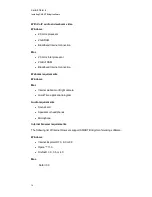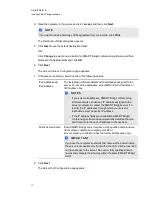3. Type the passwords you want to use. Use a semicolon to separate multiple passwords (for
example, apple;banana;pear).
N
N O T E S
o
To revoke a password, remove it from the list.
o
If the server access password and meeting creation password are identical, you're
prompted for only the server access password.
4. Click
Apply
.
N
N O T E
Remember to give the passwords to everyone who's authorized to create meetings.
Changing the administrator access password
Administrators can access and monitor any meeting on the SMART Bridgit Server using an
administrator access password.
g
To assign an administrator access password
1. Double-click the
SMART Bridgit Administration Tools
icon on the server's desktop, and
then click the
Security
tab.
2. Select
Admin access password
in the
Client access passwords
area.
3. Type the passwords you want to assign.
4. Click
Apply
.
N
N O T E S
o
You can assign only one administrator access password.
o
The administrator appears as
Administrator
in a SMART Bridgit meeting's participant
list but doesn't have any special capabilities in the meeting.
o
If you create a meeting that uses the same password as the administrator's, no
meeting members appear as
Administrator
in the participant list.
Assigning an API password
Only original equipment manufacturers (OEMs) using the SMART Bridgit application programming
interface (API) use this authorization password.
C H A P T E R 3
Configuring the server software
25
Summary of Contents for SMART Bridgit 4.5
Page 1: ...SMART Bridgit 4 5 Windows operating systems Installation and system administrator s guide...
Page 40: ......
Page 48: ......
Page 56: ......
Page 60: ......