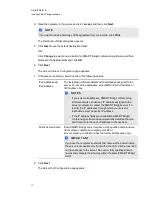2. Clear the
Enable Audio
check box.
N
N O T E S
o
Meeting audio is available in active meetings until they end.
o
Meeting audio is disabled in new meetings.
g
To select a default audio optimization when using VoIP
1. Double-click the
SMART Bridgit Administration Tools
shortcut on the server's desktop,
and then click the
Audio
tab.
2. Select
Use VoIP Audio
, and then select one of the following:
o
Optimize for high audio quality
provides the best quality meeting audio. It also
consumes the most bandwidth.
o
Optimize for low bandwidth
uses less bandwidth but doesn’t provide optimal audio
quality.
Third-party audio
If you're using a third-party voice bridge instead of VoIP, you can provide the telephone number and
meeting code to participants so they can join the meeting.
g
To notify participants of a third-party voice bridge
1. Double-click the
SMART Bridgit Administration Tools
shortcut on the server's desktop,
and then click the
Audio
tab.
2. Select
Use a third-party Voice Bridge or audio-conferencing provider
.
C H A P T E R 3
Configuring the server software
30
Summary of Contents for SMART Bridgit 4.5
Page 1: ...SMART Bridgit 4 5 Windows operating systems Installation and system administrator s guide...
Page 40: ......
Page 48: ......
Page 56: ......
Page 60: ......