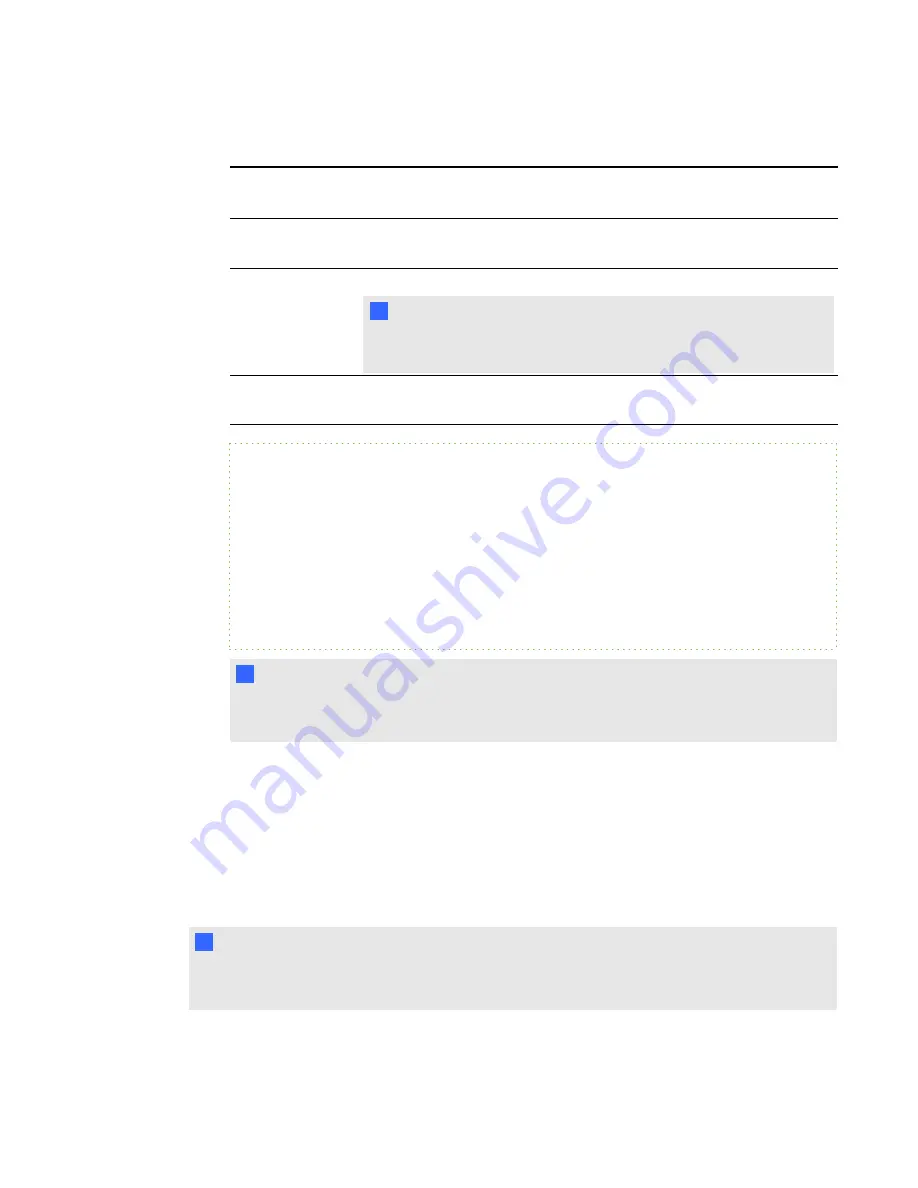
4. Specify configuration options for the installer.
SERVERNAME
The address of the SMART Bridgit Server on which your SMART
Scheduler meetings will run.
USEPASSWORD Whether your SMART Scheduler meetings are password protected (0 or
1).
MAILBOX
The SMART Scheduler e-mail address
N
N O T E
The Microsoft Exchange Server administrator creates this address and
the mailbox on the Microsoft Exchange Server at the same time.
USERTF
specifies whether your e-mail messages use rich text formatting (1) or
plain text formatting (0).
E X A M P L E
msiexec.exe /i
"C:\
<SourceFileLocation>
\SMARTSchedulerOutlookAddinSetup.msi" /qn
SERVERNAME=
<yourserver.com>
USEPASSWORD=1 USERTF=1
MAILBOX="<Scheduler Mailbox>"
where
<SourceFileLocation>
is the path to the .msi file,
<yourserver.com>
is the URL of
your SMART Bridgit Server, and
<Scheduler Mailbox>
is the SMART Scheduler email
address.
N
N O T E
If you have a space in your mailbox name, you must use double quotations marks before and
after the name. If there is no space, quotation marks are not required.
5. Press ENTER.
The SMART Scheduler Outlook add-in installs.
g
To upgrade the add-in from a command line
Follow the steps in the
To install the add-in from a command line
procedure above, and then close
and restart Outlook.
N
N O T E
You can leave Outlook running during the upgrade, but you must restart it for the changes to take
effect.
C H A P T E R 6
Using SMART Scheduler
50
Summary of Contents for SMART Bridgit 4.5
Page 1: ...SMART Bridgit 4 5 Windows operating systems Installation and system administrator s guide...
Page 40: ......
Page 48: ......
Page 56: ......
Page 60: ......
















































