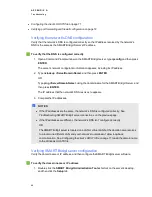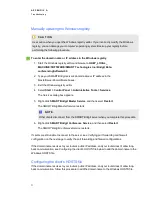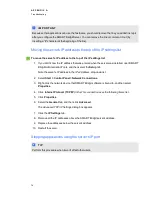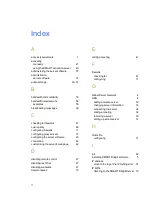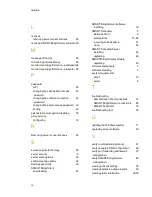Manually updating the Windows registry
C
C A U T I O N
Use caution when you open the Windows registry editor. If you incorrectly modify the Windows
registry, you can damage your computer’s operating system. Back up your registry before
performing the following procedure.
g
To enter the domain name or IP address in the Windows registry
1. Start the Windows registry editor and browse to
HKEY_LOCAL_
MACHINE\SOFTWARE\SMART Technologies Inc.\Bridgit Data-
conferencingSoftware\3.0
.
2. Type your SMART Bridgit server’s domain name or IP address in the
MasterServerDomainName
boxes.
3. Exit the Windows registry editor.
4. Select
Start > Control Panel > Administrative Tools > Services
.
The
Services
dialog box appears.
5. Right-click
SMART Bridgit Master Service
, and then select
Restart
.
The
SMART Bridgit Master Service
restarts.
N
N O T E
Other clients disconnect from the SMART Bridgit server when you complete this procedure.
6. Right-click
SMART Bridgit Conference Service
, and then select
Restart
.
The
SMART Bridgit Conference Service
restarts.
If clients are still unable to connect to the server, see
Verifying port forwarding and firewall
on the next page to verify the port forwarding and firewall configurations.
If the domain name resolves to your router’s public IP address, and your router doesn’t allow loop-
back communication, see
Configuring the client's HOSTS file
below to add the domain name to the
Windows HOSTS file.
Configuring the client's HOSTS file
If the domain name resolves to your router’s public IP address, and your router doesn’t allow loop-
back communication, follow this procedure to add the domain name to the Windows HOSTS file.
A P P E N D I X
A
Troubleshooting
71
Summary of Contents for SMART Bridgit 4.5
Page 1: ...SMART Bridgit 4 5 Windows operating systems Installation and system administrator s guide...
Page 40: ......
Page 48: ......
Page 56: ......
Page 60: ......