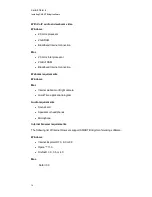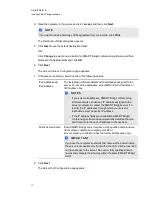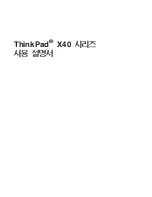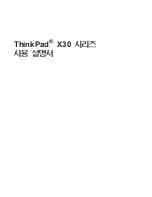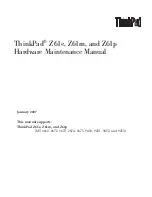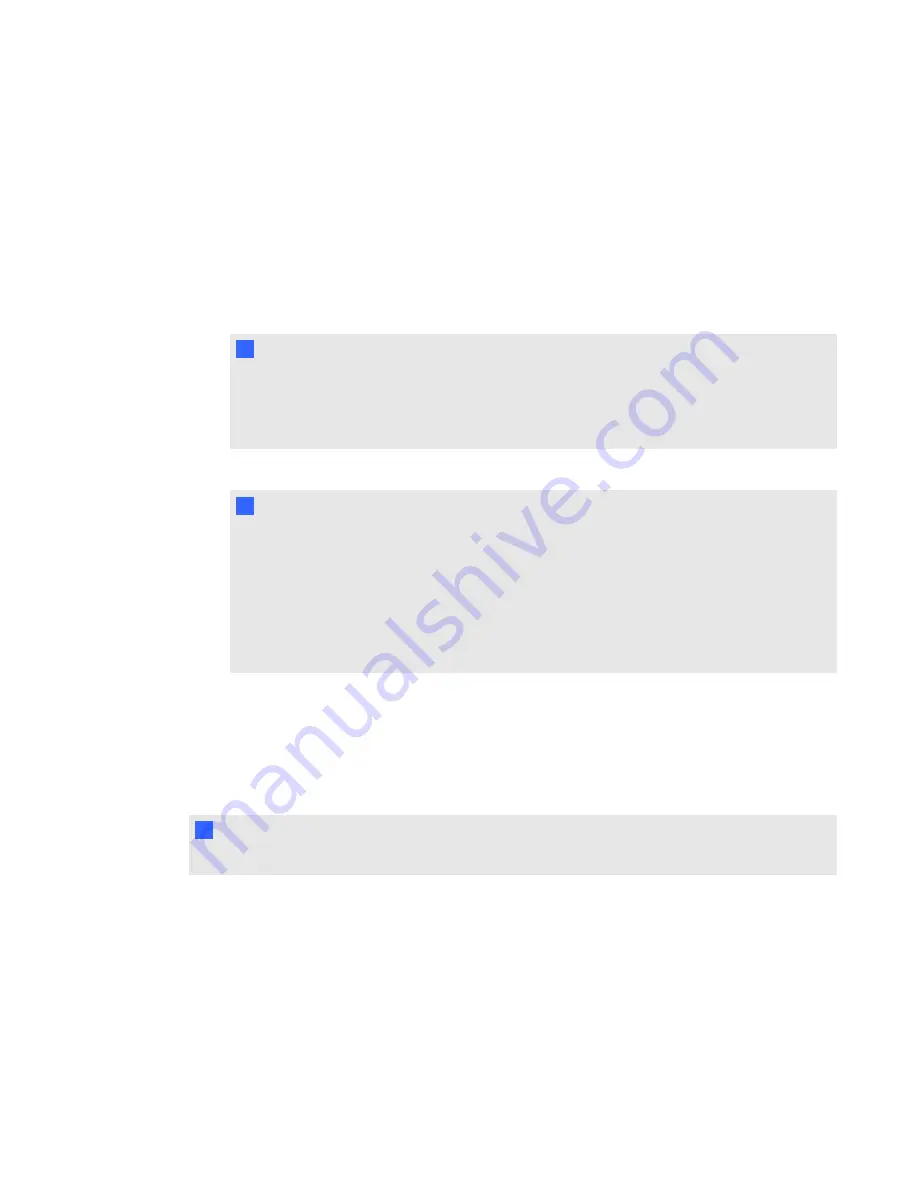
g
To change server access passwords
1. Double-click the
SMART Bridgit Administration Tools
icon on the server's desktop, and
then click the
Security
tab.
2. Select
Server access password
in the
Client access passwords
area.
3. Type the passwords you want to use. Use a semicolon to separate multiple passwords (for
example, apple;banana;pear).
N
N O T E S
o
To revoke a password, remove it from the list.
o
If the server access password and meeting creation password are identical, you're
prompted for only the server access password.
4. Click
Apply
.
N
N O T E S
o
Remember to give the passwords to everyone who's authorized to view the list of
active meetings.
o
Participants who receive an e-mail invitation to join a meeting can click the link in the
invitation to bypass the server access password. However, the participant can join
only the meeting they're invited to. The participant can't view the list of other active
meetings on the server.
Changing the meeting creation password
Meeting creation passwords are optional. Assign a meeting creation password if you want users to
have to type a password before they can create a meeting. You can assign as many passwords as
necessary.
I
I M P O R T A N T
If you assign a server access password, you must also assign a meeting creation password.
g
To change meeting creation passwords
1. Double-click the
SMART Bridgit Administration Tools
icon on the server's desktop, and
then click the
Security
tab.
2. Select
Meeting creation password
in the
Client access passwords
area.
C H A P T E R 3
Configuring the server software
24
Summary of Contents for SMART Bridgit 4.5
Page 1: ...SMART Bridgit 4 5 Windows operating systems Installation and system administrator s guide...
Page 40: ......
Page 48: ......
Page 56: ......
Page 60: ......