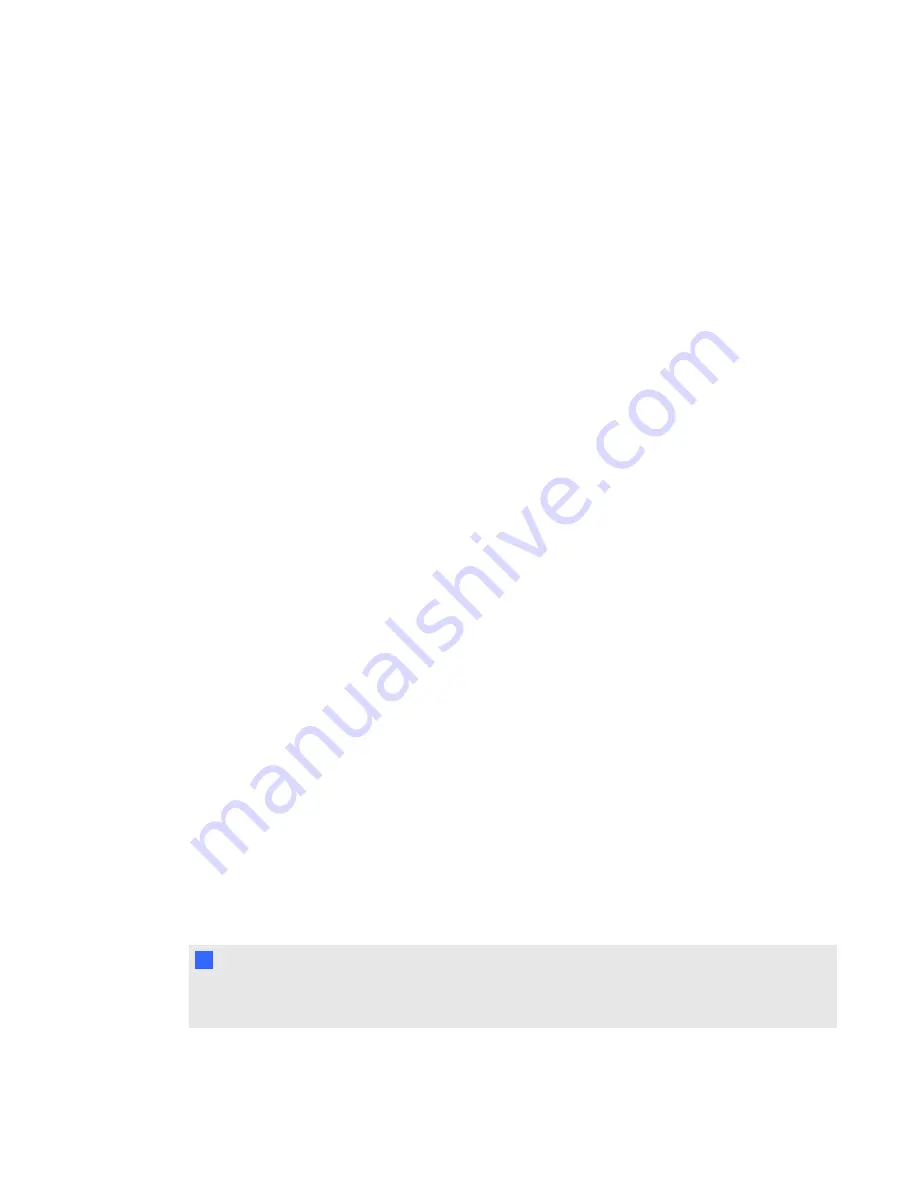
g
To place a server on hold or reactivate it
1. Double-click the
SMART Bridgit Administration Tools
shortcut on the server's desktop,
and then click the
Servers
tab.
2. Select the server in the
Server list
that you want to place on hold or to reactivate.
3. Click
On Hold
, and then click
OK
when asked to confirm.
The server status changes to
On Hold
.
OR
Click
Re-activate
.
The server status changes to
Alive
.
Ending a meeting
g
To end a meeting
1. Double-click the
SMART Bridgit Administration Tools
shortcut on the server's desktop.
2. Click the
Meetings
tab.
3. Select the meeting you want to end, and then click
End Meeting
.
4. If you want to broadcast a message to meeting participants as the meeting ends, type it in the
Message
box.
5. Click
OK
.
A notification dialog box and your message appears on each meeting participant's screen, and
the meeting ends.
Controlling SMART Bridgit conferencing software
services
You can use the Microsoft Windows Services administration console to control SMART Bridgit
conferencing software services without restarting the computer.
I
I M P O R T A N T
If you stop the services from the Windows Services administration console, all meetings currently
running end without warning the users.
C H A P T E R 5
Administering the server software
41
Summary of Contents for SMART Bridgit 4.5
Page 1: ...SMART Bridgit 4 5 Windows operating systems Installation and system administrator s guide...
Page 40: ......
Page 48: ......
Page 56: ......
Page 60: ......
















































