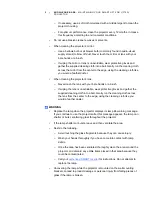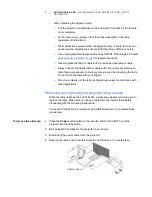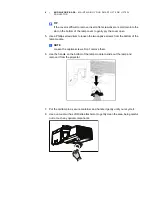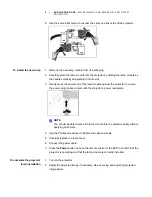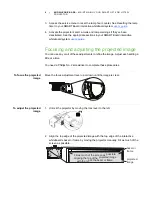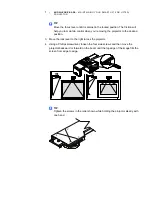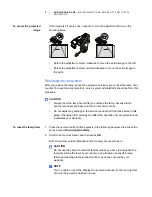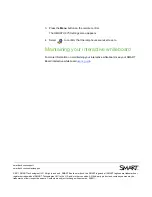smarttech.com/support
smarttech.com/contactsupport
© 2011 SMART Technologies ULC. All rights reserved. SMART Board, smarttech, the SMART logo and all SMART taglines are trademarks or
registered trademarks of SMART Technologies ULC in the U.S. and/or other countries. All third-party product and company names may be
trademarks of their respective owners. Contents are subject to change without notice. 08/2011.
3. Press the
Menu
button on the remote control.
The
SMART UF75
Settings
menu appears.
4. Select
to confirm that the lamp hours are reset to zero.
Maintaining your interactive whiteboard
For more information on maintaining your interactive whiteboard, see your SMART
Board interactive whiteboard