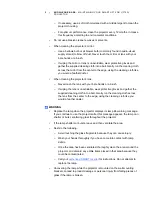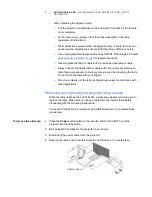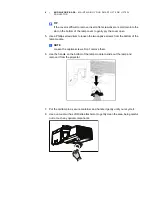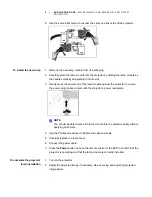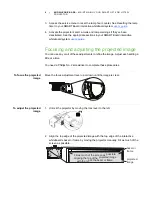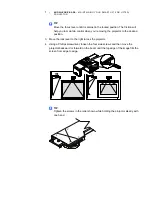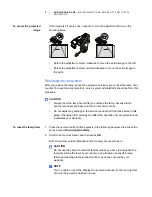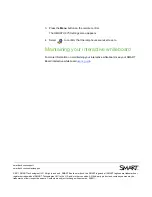6
|
KNOWLEDGE BASE
– MAINTAINING YOUR SMART UF75 OR UF75W
PROJECTOR
3. Access the service menu to reset the lamp hour counter. See
Resetting the lamp
timer
in your SMART Board interactive whiteboard system
4. Activate the projector’s alert e-mails and lamp warnings if they’ve been
deactivated. See the appropriate sections in your SMART Board interactive
whiteboard system
Focusing and adjusting the projected image
You can use any or all of these adjustments to refine the image. Adjust each setting a
little at a time.
You need a Phillips No. 2 screwdriver to complete these procedures.
To focus the projected
image
Move the focus adjustment lever up or down until the image is clear.
To adjust the projected
image
1. Unlock the projector by moving the lock lever to the left.
2. Align the top edge of the projected image with the top edge of the interactive
whiteboard’s bezel or frame by moving the projector manually. Fill as much of the
screen as possible.
bezel or
frame
projected
image
Fill as much of the screen as possible,
aligning the top of the projected image
with the top of the bezel or frame.