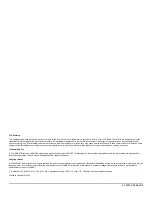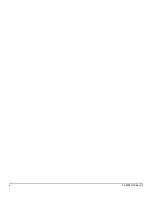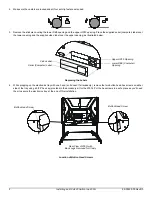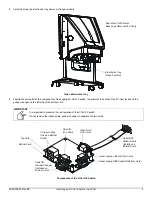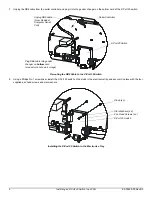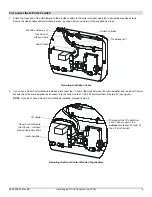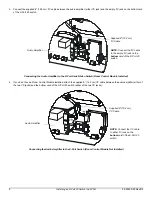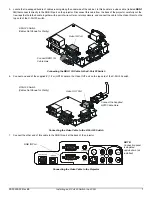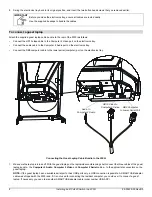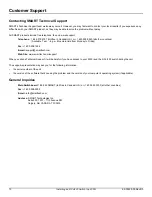99-00539-00 Rev A0
i
Contents
Installing an X-Port 20 Serial/Video Switch in a 2000i-DVS ............................................................ 1
To mount the X-Port 20 switch ........................................................................................................................................1
To connect the X-Port 20 switch ......................................................................................................................................5
To connect a guest laptop ...............................................................................................................................................8
Customer Support ............................................................................................................................ 10
Contacting SMART Technical Support .........................................................................................................................10
General Inquiries ...........................................................................................................................................................10
Returning Defective Merchandise .................................................................................................................................10
Warranty Shipping Charges ..........................................................................................................................................10
Summary of Contents for X-Port 20
Page 4: ...ii 99 00539 00 Rev A0 ...