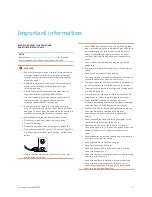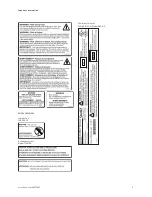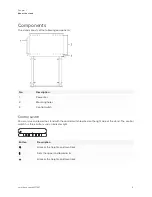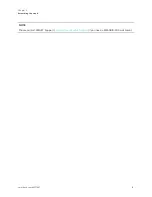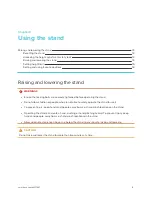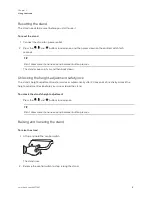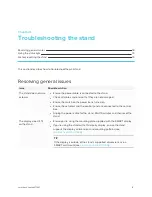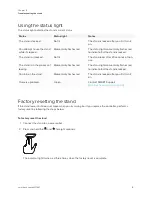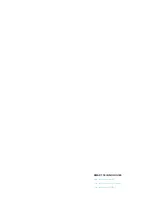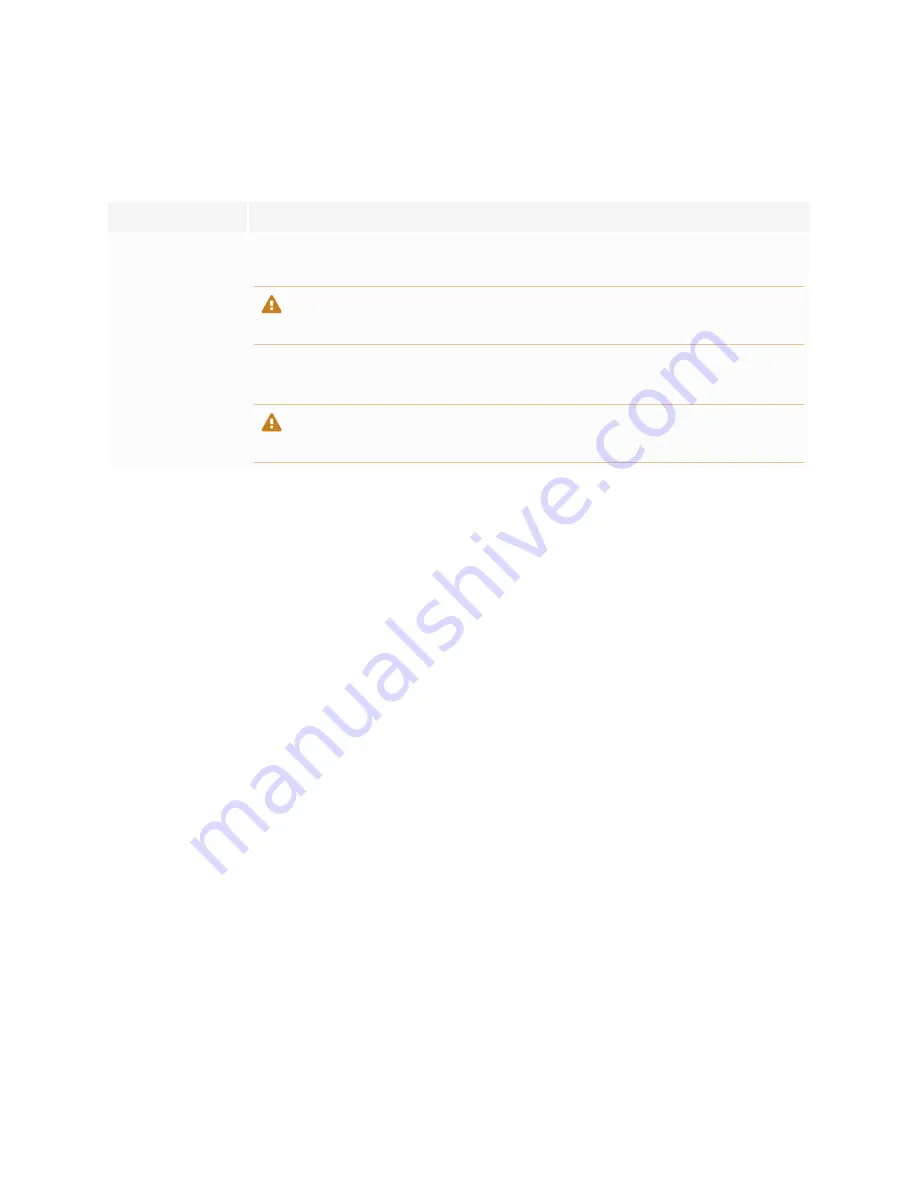
Chapter 1
About the stand
9
Accessories
The following accessories are available for your wall stand:
Accessory
Description
Laptop shelf
The laptop shelf is a convenient place to place your laptop or keyboard when
you’re using a stand-mounted display.
CAUTION
The maximum allowable load is 13 lb. 3 oz. (6 kg).
Power bar
The power bar, mounted on the side of the stand, has surge protection and can be
used for connecting a display and accessories to power.
CAUTION
Use only the included six outlet power bar (model TPL615B) with the stand.
More information
See the following resources for more information:
l
WSE-410 specifications:
l
WSE-410 illustrated installation instructions:
These documents are available in the Support section of the SMART website: