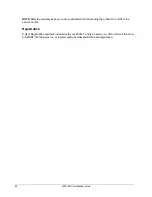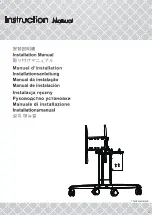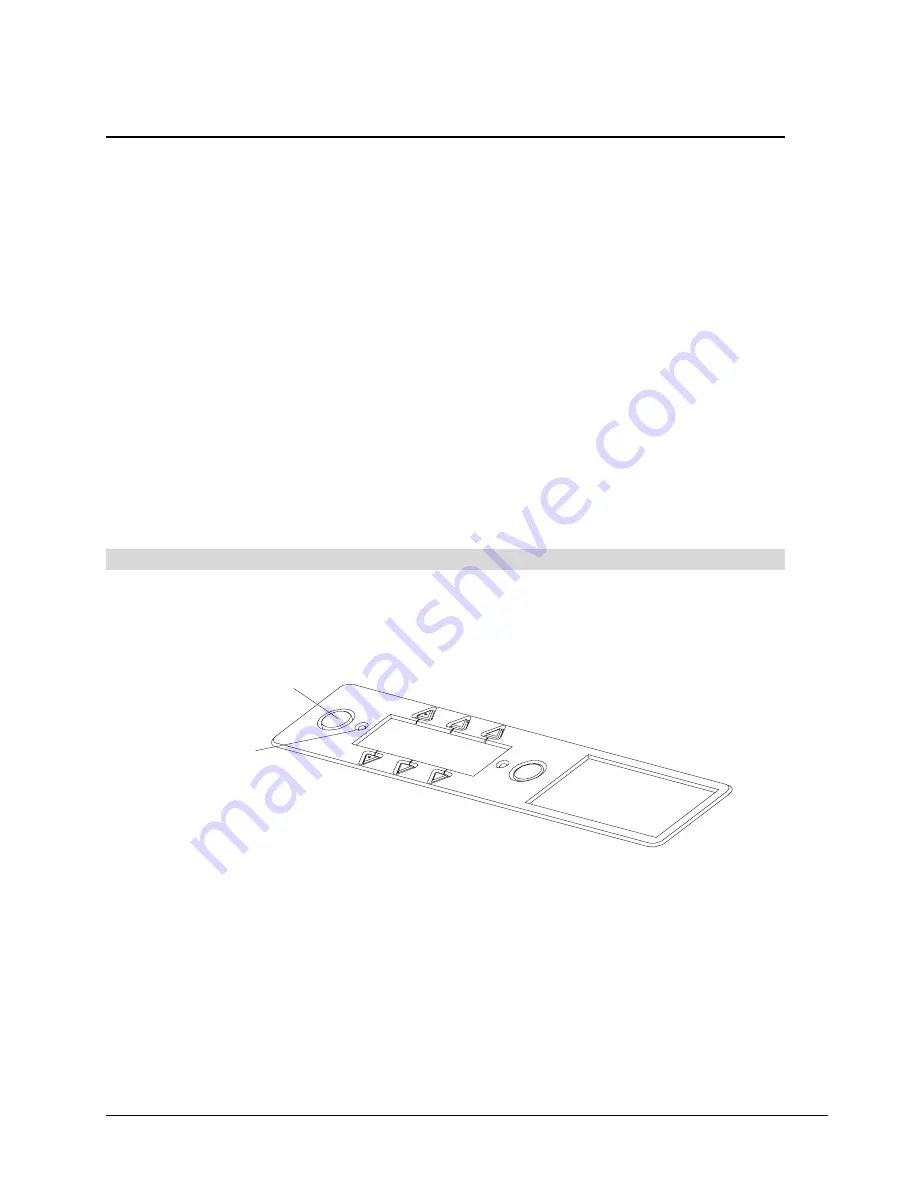
2000i-DVS Installation Guide
27
Basic Operations
This section shows you how to:
•
Start up and shut down the 2000i (page 27)
•
Adjust the height of the interactive whiteboard (page 30)
•
•
Change the projector display source (page 32)
•
Use the interactive whiteboard (page 33)
Starting Up the 2000i
You should keep the projector on at all times. However, to conserve the projector lamp, press the
Lamp Off
button on the Control Panel at the end of your session (or at the end of the day). For ease
of operation, you should also keep the computer on all the time. By doing this, you can start up the
2000i by restoring power to the projector lamp (press the
Lamp
On
button on the Control Panel) and
then entering your user name and password at the logon screen.
NOTE:
To preserve the computer's hard drive(s) and the projector lamp, you may want to put the
computer hard drive and the monitor (interactive screen) into standby mode. Refer to page 11 for
instructions.
To start up the 2000i
1. If the screen is black, press the
Lamp
On
button on the Control Panel to power up the projector
lamp. The On LED indicator should blink quickly for approximately 60 seconds, and then remain
illuminated when the lamp is fully powered up.
Lamp On
On LED
2. If you see a logon screen, use the connected keyboard to enter your logon ID and password, and
then press the
OK
button.
OR
If the screen turns from black to blue – and no logon screen appears – you may need to power
up the computer or restore it from a standby setting. Turn the computer on, or press the reset
button (if required).
See the next page for possible startup scenarios.
Summary of Contents for 2000i-DVS
Page 1: ...Interactive Whiteboard Guide Installation ...
Page 8: ......