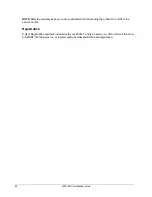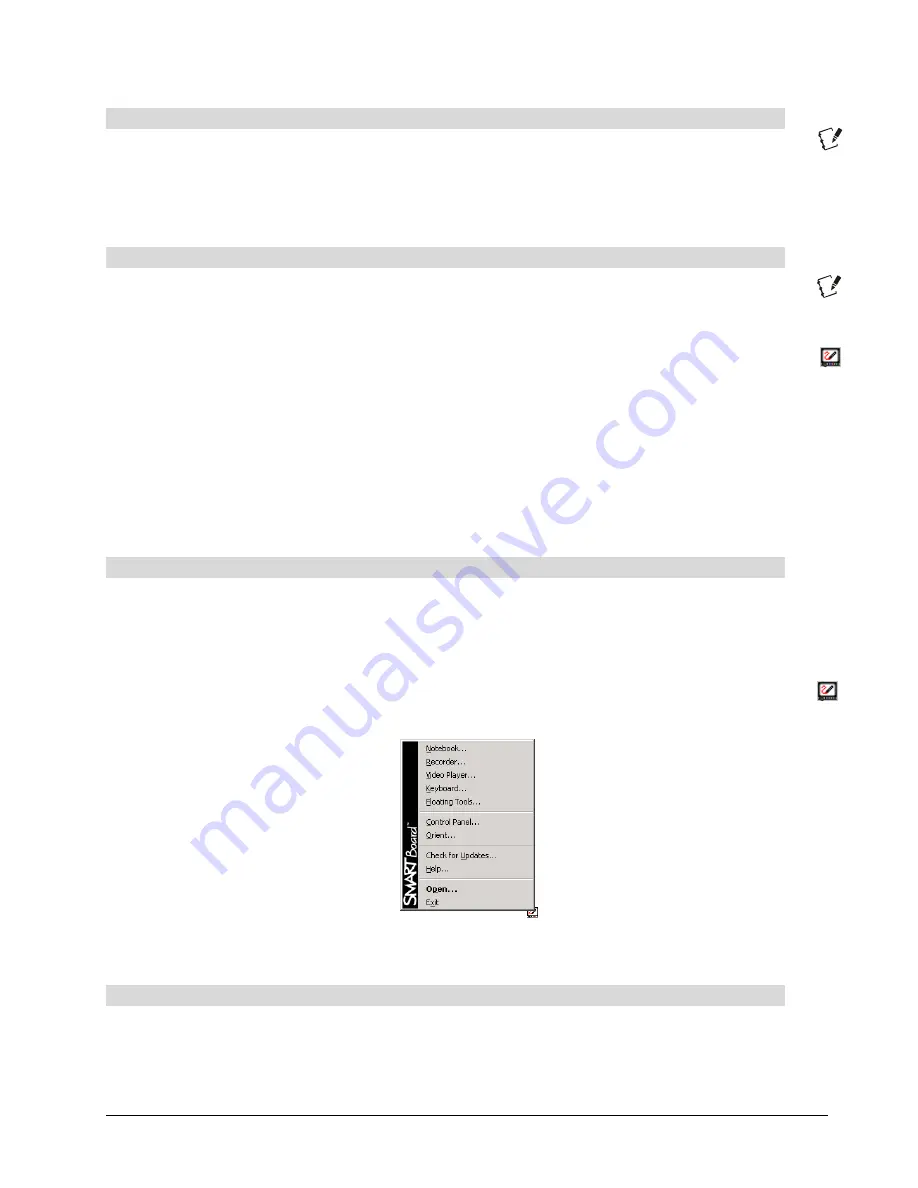
2000i-DVS Installation Guide
33
To switch to Notebook software
Press the
Notebook
button on the Control Panel.
NOTE:
For Notebook software to appear, it must first be installed and running on the internal
computer (see page 21). The internal computer source must also be the current active source. For
information on using Notebook software, see
Using Notebook Software
, on this page.
To open Floating Tools
Press the
Notebook
button and hold for three seconds.
OR
Press the
SMART Board
icon and select
Floating Tools
.
NOTE:
For the Floating Tools to appear, SMART Board software must first be installed and running
on the internal computer (see page 21) The internal computer source must also be the current active
source. For more information on using the Floating Tools, see
Using the Floating Tools
,
on page 34.
Using the SMART Board Interactive Whiteboard
After you install SMART Board software on the host computer, and then configure and orient the
interactive whiteboard, you're ready to use the 2000i. To get the most from your interactive
whiteboard, you should have both the SMART Board tools and Notebook software open and running.
SMART Board Tools
The SMART Board tools provide all the SMART Board functionality beyond basic touch control and
pen tray button use. Specifically, the SMART Board tools provide you with annotation and tool-
configuration capabilities, as well as video player, recorder, and the on-screen keyboard. It's
important to note that the SMART Board tools must be running to use the pen tray styluses and
eraser. In other words, if you want to write on your interactive whiteboard with a pen tray stylus, make
sure the
SMART Board
icon appears in the system tray (Windows operating system) or menu bar
(Macintosh computer).
SMART Board Tools
Using Notebook Software
Notebook software includes many object-creation tools that allow you to create a variety of
annotations and import graphics, text, clip art and entire files from any other application into your
Notebook file. But Notebook software is much more than just an electronic flip chart for displaying
Summary of Contents for 2000i-DVS
Page 1: ...Interactive Whiteboard Guide Installation ...
Page 8: ......