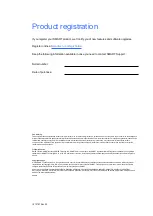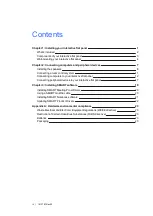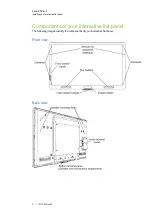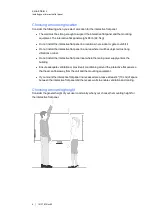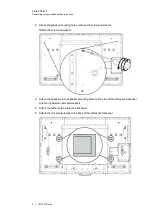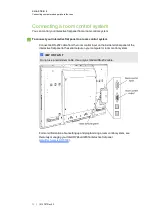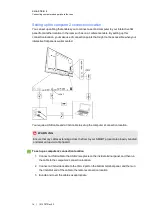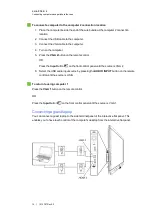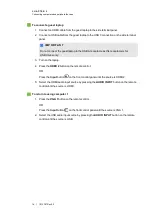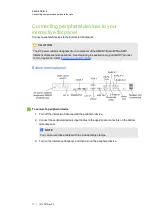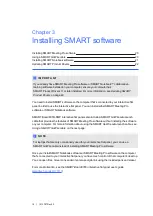packaging from your authorized SMART reseller (
).
l
Attach the speakers and connect the speaker wires to the interactive flat panel before
you wall-mount it. For more information, see
Important mounting considerations for trained installers
Consider the following when mounting the interactive flat panel on a wall:
l
l
Plan your workflow to include cabling because some cable connection points might not be
accessible after installation.
l
Carry and lift the interactive flat panel by gripping the handles and sides.
l
To mount the interactive flat panel on a wall, you require a standard VESA 600 mm × 400
mm compatible wall mount bracket (not included). The wall mount bracket must have
minimum depth of 14 mm to ensure sufficient space for the speakers.
l
Use M8 screws to fasten the wall bracket. The screws must be 14–15 mm long plus the
thickness of the bracket and the washer.
l
The recommended fasten force is 99.57–121.70 in-lb. (11.25–13.75 N·m).
l
Refer to the instructions included with the mounting equipment for more detailed
information.
C H A P T E R 1
Installing your interactive flat panel
5 | 1013787 Rev 03
Summary of Contents for 8055i
Page 1: ...SMART Board 8055i and 8055i SMP Interactive flat panel Installation guide...
Page 4: ......
Page 22: ......
Page 28: ......
Page 29: ......
Page 30: ......
Page 31: ......
Page 32: ...SMART Technologies smarttech com support smarttech com contactsupport 1013787 Rev 03 1013787...