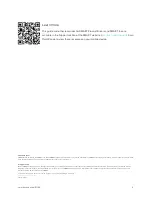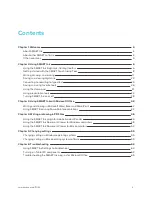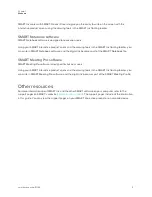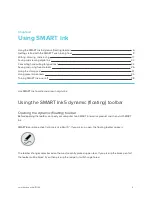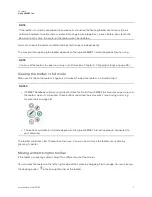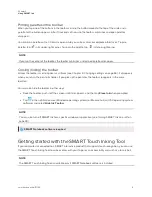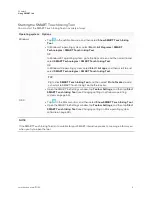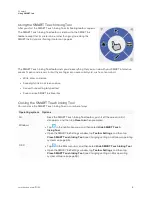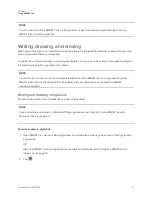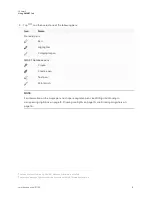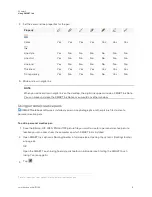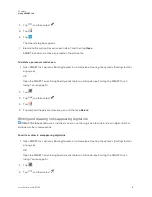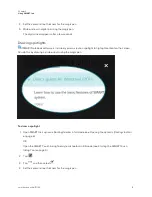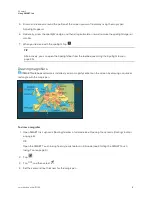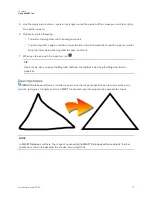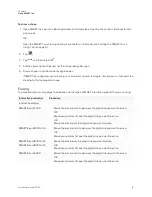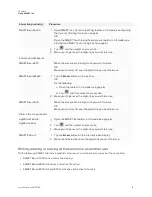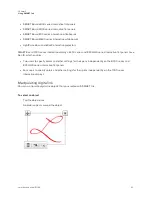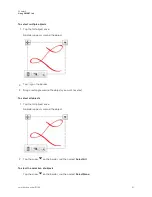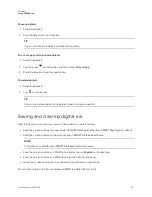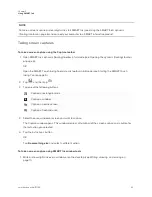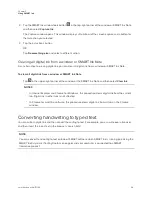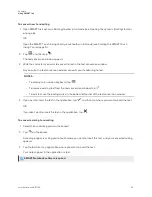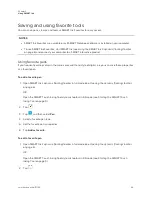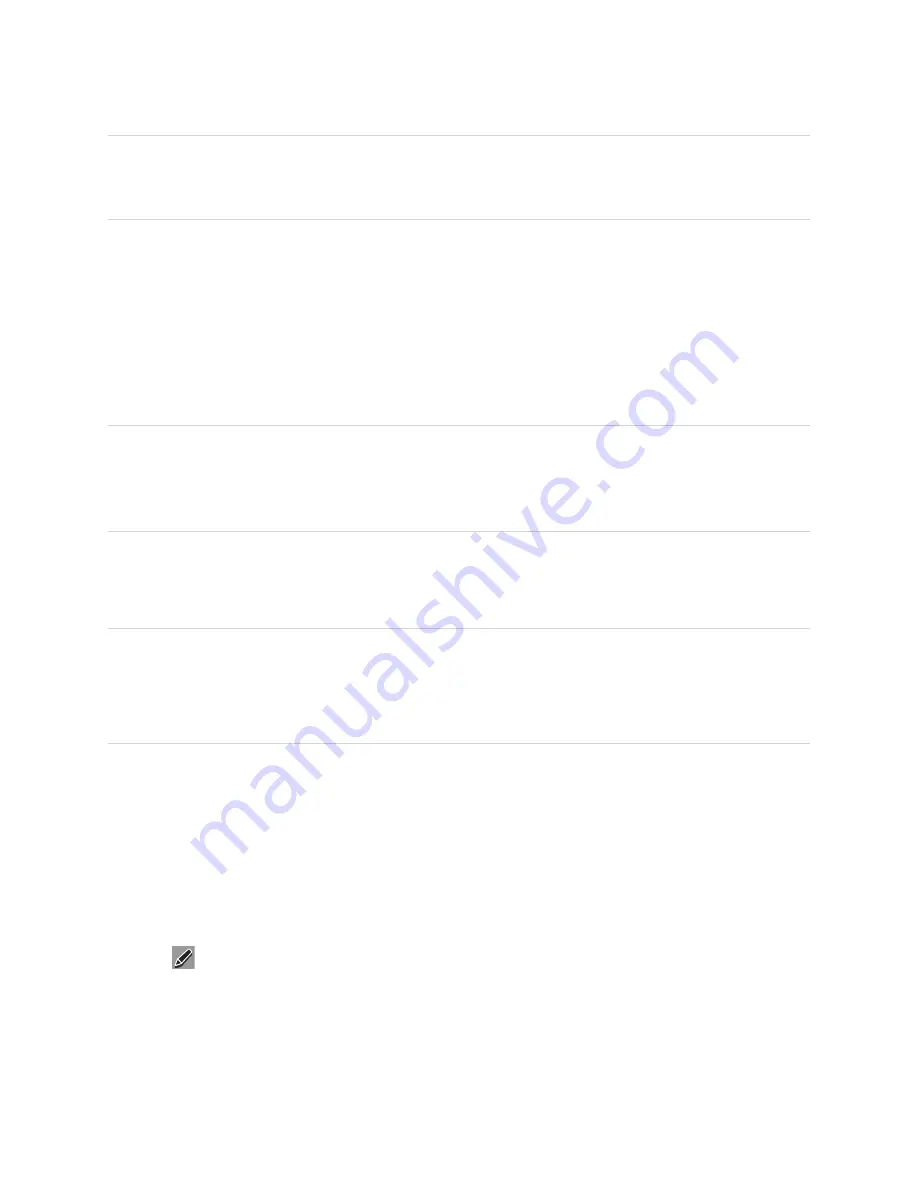
Chapter 2
Using SMART Ink
11
NOTE
You can also turn off the SMART Touch Inking Tool for a specific window or application (see
Writing, drawing, and erasing
When you write or draw in an application or on the desktop, the digital ink becomes an object that you can
erase, move and otherwise manipulate.
In addition to writing or drawing in various types of digital ink, you can write or draw in disappearing digital
ink and draw spotlights, magnifiers and shapes.
NOTE
You can write in, draw in, erase and manipulate digital ink when SMART Ink is running (see
SMART Ink 5 dynamic (floating) toolbar
on page 6) and your computer is connected to a SMART
interactive product.
Writing and drawing in digital ink
You can write or draw in most applications and on the desktop.
NOTE
If you are writing or drawing in a Microsoft Office application, see
Chapter 3: Using SMART Ink with
To write or draw in digital ink
1. Open SMART Ink’s dynamic (floating) toolbar in full mode (see
Opening the dynamic (floating) toolbar
OR
Open the SMART Touch Inking Tool dynamic toolbar in full mode (see
2. Tap
.