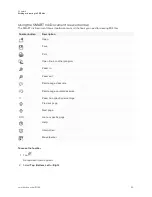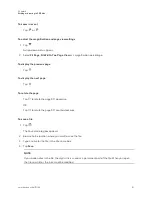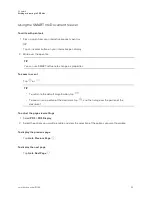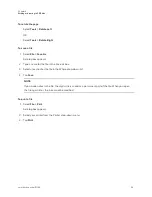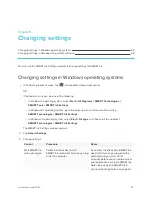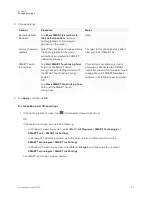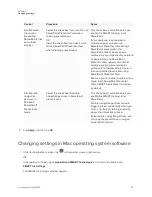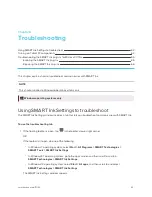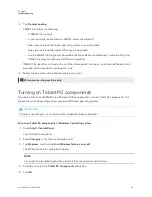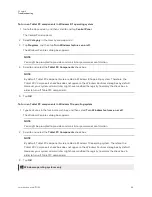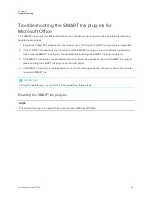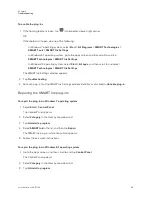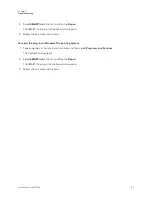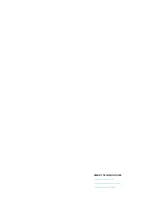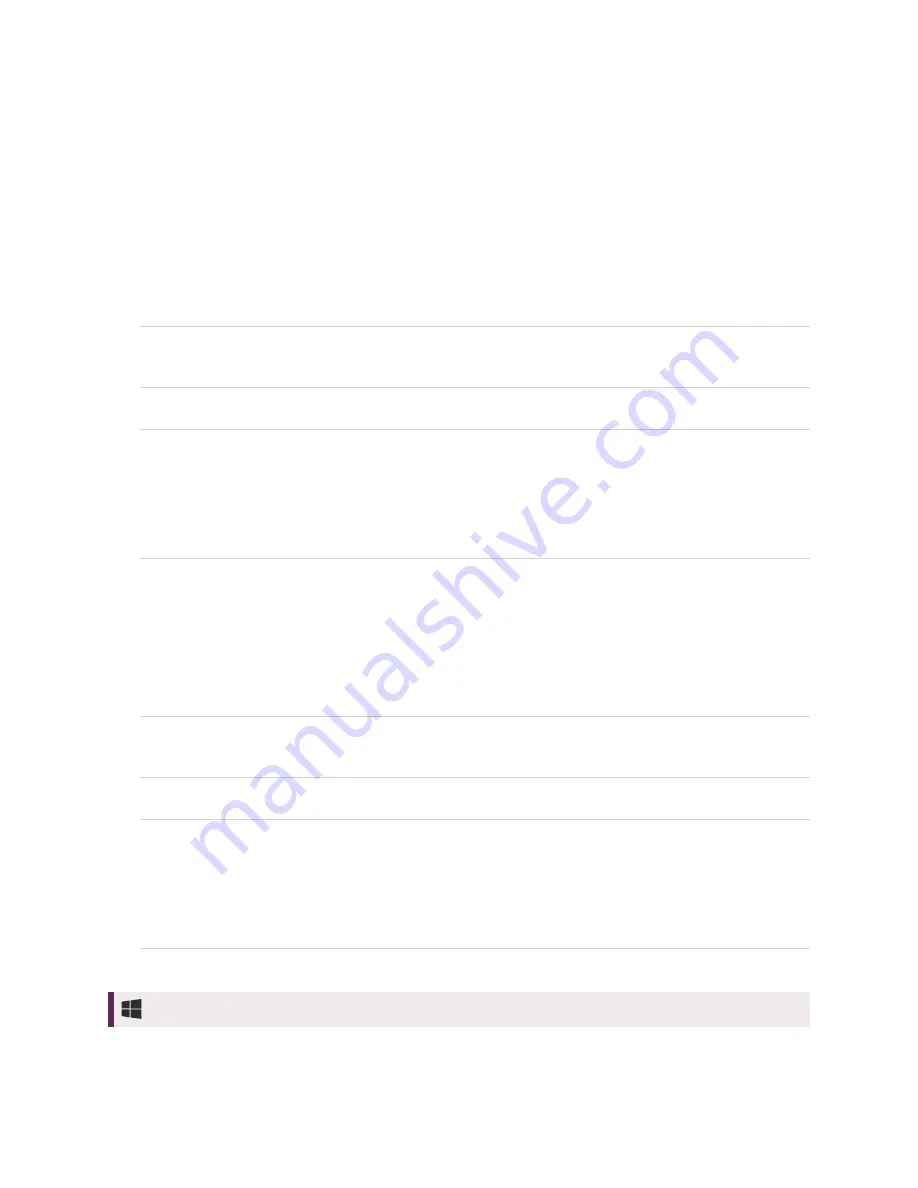
Chapter 6
Troubleshooting
64
To turn on Tablet PC components in Windows 8.1 operating system
1. Go to the
Apps
screen, and then scroll to and tap
Control Panel
.
The Control Panel appears.
2. Select
Category
in the
View by
drop-down list.
3. Tap
Programs
, and then tap
Turn Windows features on or off
.
The
Windows Features
dialog box appears.
NOTE
You might be prompted to provide an administrator password or confirmation.
4. Scroll to and select the
Tablet PC Components
check box.
NOTE
By default, Tablet PC components are enabled in Windows 8.1 operating system. Therefore, the
Tablet PC Components
check box does not appear in the
Windows Features
dialog box by default.
However, your system administrator might have modified the registry to display the check box in
order to turn off Tablet PC components.
5. Tap
OK
.
To turn on Tablet PC components in Windows 10 operating system
1. Type
features
in the task bar search box, and then select
Turn Windows features on or off
.
The
Windows Features
dialog box appears.
NOTE
You might be prompted to provide an administrator password or confirmation.
2. Scroll to and select the
Tablet PC Components
check box.
NOTE
By default, Tablet PC components are enabled in Windows 10 operating system. Therefore, the
Tablet PC Components
check box does not appear in the
Windows Features
dialog box by default.
However, your system administrator might have modified the registry to display the check box in
order to turn off Tablet PC components.
3. Tap
OK
.
Windows operating systems only