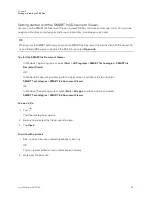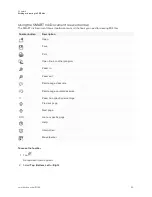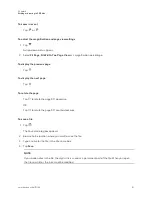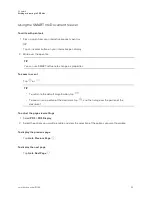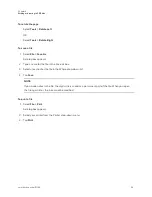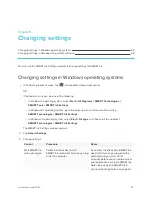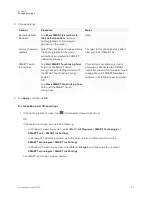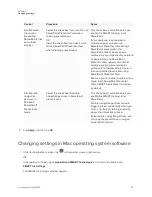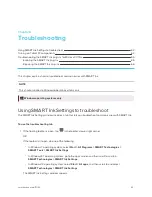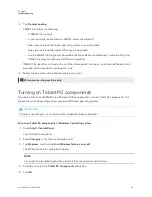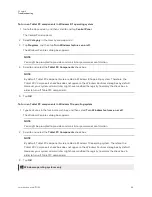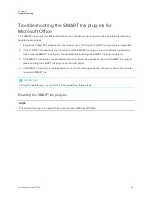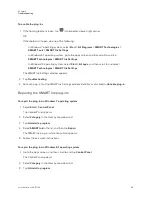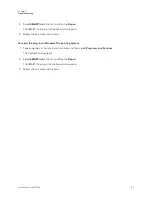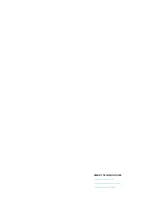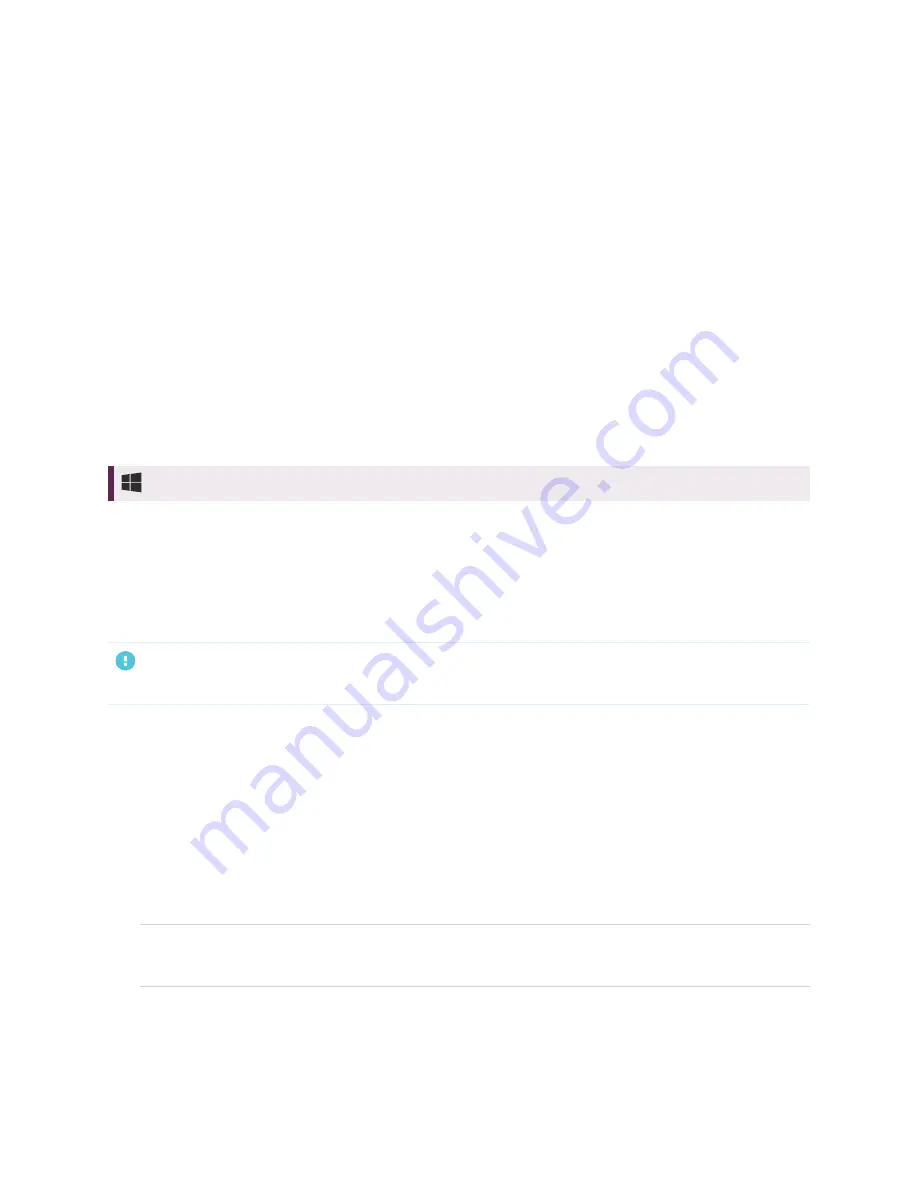
Chapter 6
Troubleshooting
63
2. Tap
Troubleshooting
.
SMART Ink verifies the following:
o
Is SMART Ink running?
o
Is your computer connected to a SMART interactive product?
o
Does your version of Windows operating system have inking tools?
o
Does your version of Microsoft Office have inking tools?
o
Are the SMART Ink plug-ins for PowerPoint, Word and Excel enabled (see
SMART Ink plug-ins for Microsoft Office
If SMART Ink identifies an issue with any of the above points, it displays a red X beside the point and
provides information about resolving the issue.
3. Follow the on-screen instructions to resolve any issues.
Windows operating systems only
Turning on Tablet PC components
To enable all features of SMART Ink in Microsoft Office applications, turn on Tablet PC components. This
procedure varies depending on your version of Windows operating system.
IMPORTANT
You might need to log in as an administrator to perform these procedures.
To turn on Tablet PC components in Windows 7 operating system
1. Select
Start > Control Panel
.
The Control Panel appears.
2. Select
Category
in the
View by
drop-down list.
3. Tap
Programs
, and then tap
Turn Windows features on or off
.
The
Windows Features
dialog box appears.
NOTE
You might be prompted to provide an administrator password or confirmation.
4. Scroll to and select the
Tablet PC Components
check box.
5. Tap
OK
.