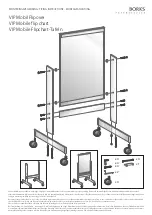Troubleshooting Using the Ready Light
Before you begin troubleshooting your front projection interactive whiteboard, first familiarize yourself with its
normal operation. Because the Ready light indicates the status of the interactive whiteboard, you should use it as
the starting point for your troubleshooting.
Refer to the following Flowchart 1, which will direct you
to the next stage in your troubleshooting process.
The Ready light LED is visible from the front of the
SMART Board interactive whiteboard in the lower-right
of the frame when facing the front of the interactive
whiteboard.
Flowchart 1: Getting Started
The interactive whiteboard is not receiving power. Go to Flowchart 2 on
page 3 to locate the problem.
The interactive whiteboard is receiving power but is not communicating
correctly with your computer. Go to Flowchart 3 on page 4 to isolate the
problem.
A flashing green Ready light may be normal, if you want touch-only
operation of the interactive whiteboard. If you want to use the SMART
Board tools or use the pen tray pens, go to Flowchart 4 on page 5.
A steady green Ready light indicates normal operation. To diagnose
problems that may occur in other components of the interactive
whiteboard, refer to Flowchart 5 on page 6.
If the Ready light is flashing or steady amber, reset the SC9. (See page
1.) If the problem persists, the firmware may have to be reloaded into the
flash memory, or you may have to replace the SC9 controller. Escalate
the problem to your next level of support.
If none of these descriptions applies to the Ready light, contact your next
level of support.
Ready Light
Start
Is the
Ready light
steady on?
No
Is the
Ready light
amber?
Is the
Ready light
steady
green?
Is the
Ready light red?
Yes
Is the
Ready light
flashing
green?
Yes
Ye
s
No
No
Contact your
next level of
support
No
No
Yes
Yes
Go to
Flow chart
5
Go to
Flowchart
4
Go to
Flowchart
3
Go to
Flowchart
2
The SC9 is in
Boot Loader
mode or has
detected a
checksum
error