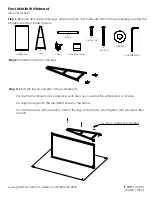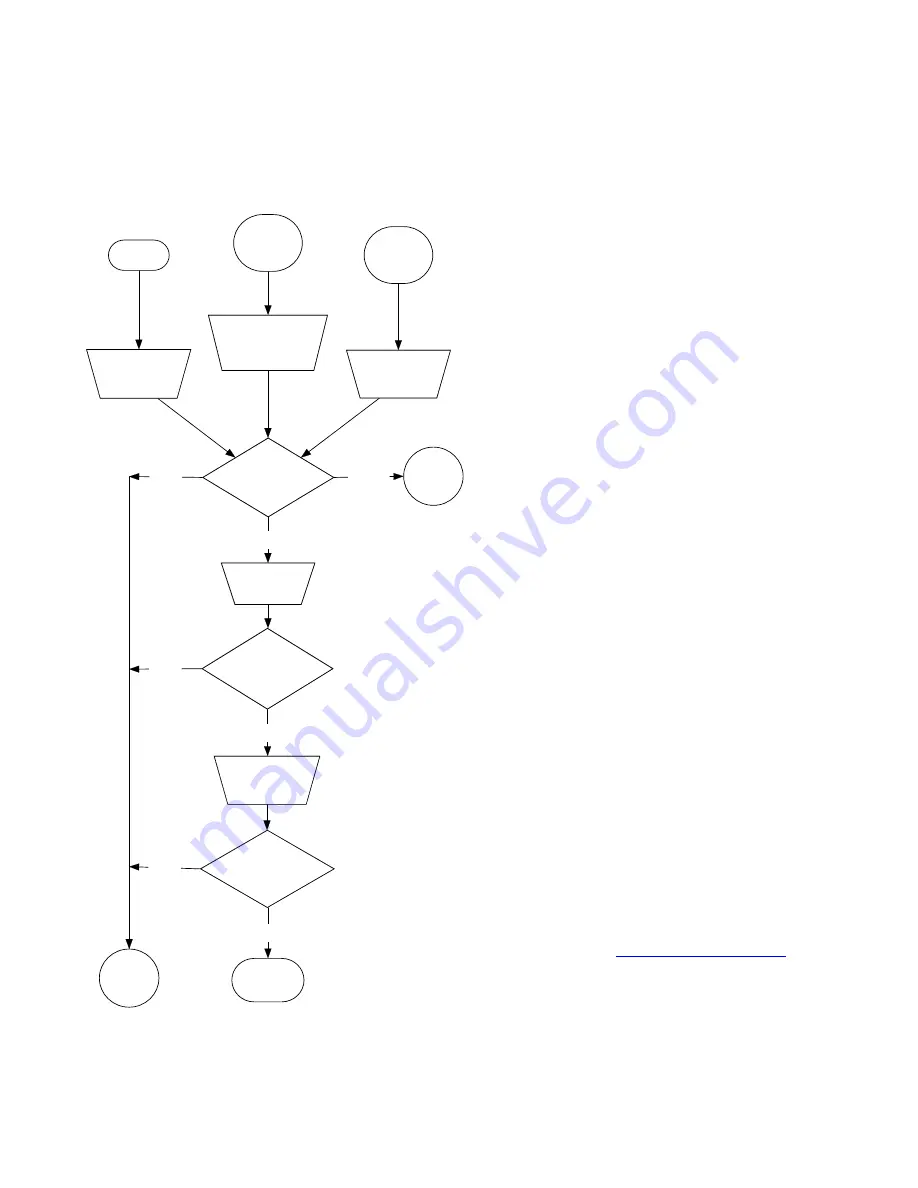
Flowchart 3: Ready Light Red
A red Ready light indicates that the interactive whiteboard is receiving power but isn’t communicating with the
computer. Pen tray LEDs won’t turn on and the screen is not responsive to touch.
Things to try first:
Disconnect and then reconnect the USB cable at
both ends to reset the interactive whiteboard and re-
establish the link.
If the Ready light changed from green to red while
the computer was running, the computer may have
become unresponsive and requires restarting.
A powered USB hub or extender may have failed or
become unplugged from the computer. Check
connections, or replace the failed component.
An alternating red/green light may indicate that your
computer is running too many other applications or
doesn’t meet minimum specifications. Reduce the
load on the computer by disabling unnecessary
applications, or replace it with a more powerful
computer.
Make sure that the operating system has all USB
HID drivers and current upgrades installed. (The
Windows® 98 and 98SE operating systems require
the system installation disk to install the HID
drivers.)
The computer’s USB port might have become
disabled or been assigned to another device. Try to
re-assign the port or enable it using your computer’s
device manager.
NOTE:
If the interactive whiteboard’s SC9 controller
SMART technical support
immediately.
What color is the
Ready light
now ?
What color is the
Ready light
now ?
What color is
the
Ready light
now ?
St
ill
re
d
St
ill
re
d
Enable USB port or
disconnect the
other device using
USB port
Contact your
next level of
support
St
ill
re
d
Ready light
red
Disconnect and
reconnect USB cable
from the interactive
w hiteboard
Ready light
changed
from green
to red
Disconnect and
reconnect USB cable
from the interactive
w hiteboard and restart
computer
Ready light
alternates
from green
to red
Reduce load on
computer and/or
restart computer
Steady
green
Flashing
green
Go to
Flow chart
4
Install or upgrade
malfunctioning
USB driver
Go to
Flow chart
5
Steady
green
Steady
green