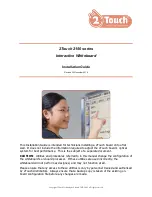Appendix D:
Remote control code definitions
IR signal format: NEC1
Key
Repeat
format
Vendor code
Key code
Byte 1
Byte 2
Byte 3
Byte 4
Input
F1
8B
CA
14
EB
Power ( )
F1
8B
CA
12
ED
Menu
F1
8B
CA
1B
E4
Up ( )
F1
8B
CA
40
BF
Left ( )
F1
8B
CA
42
BD
Enter (
)
F1
8B
CA
13
EC
Right ( )
F1
8B
CA
43
BC
Down ( )
F1
8B
CA
41
BE
Hide
F1
8B
CA
15
EA
Volume up ( )
F1
8B
CA
44
BB
Mode
F1
8B
CA
45
BA
Mute
F1
8B
CA
11
EE
Volume down ( )
F1
8B
CA
46
B9
Appendix D
89