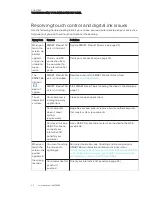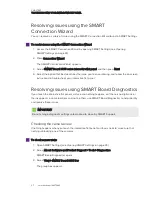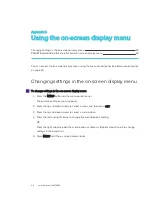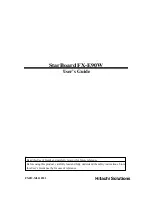CHAPTER 6
MAINTAINING YOUR INTERACTIVE FLAT PANEL
24
smarttech.com/kb/170642
To open SMART Settings on Windows 8 operating systems
1. Open the
Apps
screen.
2. Press SMART Settings.
SMART Settings appears.
To open SMART Settings on Mac OS operating system software
1. Press the SMART Board icon
in the Dock.
2. Press SMART Settings.
SMART Settings appears.
Updating firmware
Your interactive flat panel uses firmware on its processor. You can update the firmware. For more
information, see
Upgrading the firmware on your SMART Board 6065 interactive flat panel
Updating software
SMART Product Update (SPU) is included in the SMART software you installed to use your
interactive flat panel (see
on page 17). SPU periodically checks for
updates to the SMART software posted on the SMART website. You can configure SPU to prompt
users to install updates or to install updates automatically.
NOTE
If you didn’t install SPU, you can download updates to SMART software from
.
Orienting your interactive flat panel
If the location of your touch is misinterpreted (the pointer appears a distance from the actual
contact), orient your interactive flat panel.
NOTE
You can use your finger or an interactive flat panel pen to orient your interactive flat panel.
Summary of Contents for Board 6065
Page 1: ...SMART Board 6065 interactive flat panel SETUP AND MAINTENANCE GUIDE...
Page 6: ......
Page 16: ......
Page 20: ......
Page 24: ......
Page 52: ......
Page 56: ......
Page 57: ......
Page 58: ...SMART TECHNOLOGIES smarttech com support smarttech com contactsupport smarttech com kb 170642...