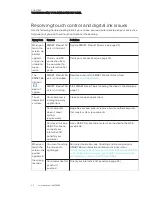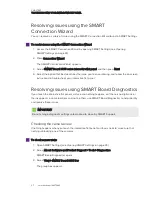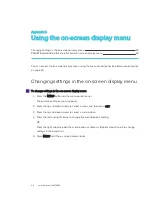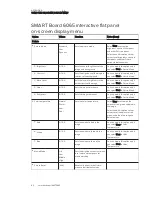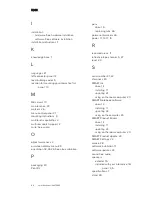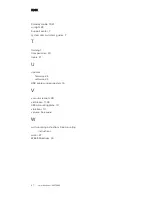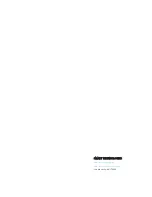CHAPTER 7
TROUBLESHOOTING YOUR INTERACTIVE FLAT PANEL
37
smarttech.com/kb/170642
Resolving issues using the SMART
Connection Wizard
You can resolve a variety of issues using the SMART Connection Wizard found in SMART Settings.
To resolve issues using the SMART Connection Wizard
1. Access the SMART Connection Wizard by opening SMART Settings (see
2. Press Connection Wizard.
The
SMART Connection Wizard
appears.
3. Select SMART Board 6065 series interactive flat panel, and then press Next.
4. Select the option that best describes the issue you’re encountering, and follow the on-screen
instructions to troubleshoot your interactive flat panel.
Resolving issues using SMART Board Diagnostics
If you touch the interactive flat panel’s surface and nothing happens, or if there is no digital ink or
the ink appears in some locations and not in others, use SMART Board Diagnostics to help identify
and resolve these issues.
IMPORTANT
Do not change diagnostic settings unless asked to do so by SMART Support.
Checking the camera view
If nothing happens when you touch the interactive flat panel’s surface, check to make sure that
nothing is blocking one of the cameras.
To check camera views
1. Open SMART Settings (see
2. Select About Software and Product Support > Tools > Diagnostics.
SMART Board Diagnostics opens.
3. Select View > SMART Board 6065 Bar.
The group box appears.
Summary of Contents for Board 6065
Page 1: ...SMART Board 6065 interactive flat panel SETUP AND MAINTENANCE GUIDE...
Page 6: ......
Page 16: ......
Page 20: ......
Page 24: ......
Page 52: ......
Page 56: ......
Page 57: ......
Page 58: ...SMART TECHNOLOGIES smarttech com support smarttech com contactsupport smarttech com kb 170642...