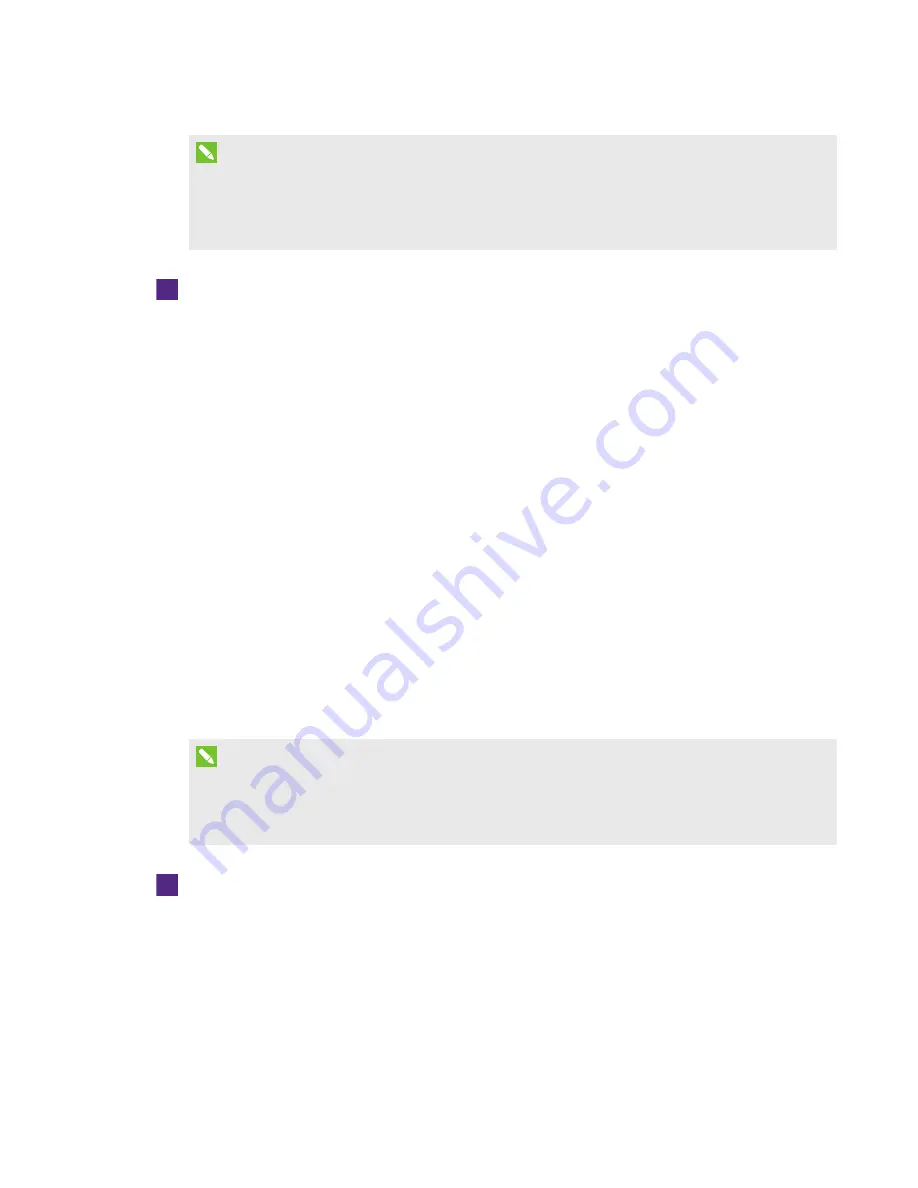
CHAPTER 5
USING YOUR INTERACTIVE FLAT PANEL
35
smarttech.com/kb/170446
NOTES
l
The room computer must be connected to the USB1 receptacle on the I/O extension
module.
l
You can disable the USB receptacle (see
To use the USB receptacle
1. If the room computer’s display isn’t visible on the interactive flat panel, change to the
HDMI3/PC input source (see
2. Connect a USB device to the USB Type-A receptacle.
3. Use the room computer to access the content on your USB device.
Using your interactive flat panel with
guest laptops
Users can connect up to one guest laptop to SMART Board 8070i-G4-SMP interactive flat panels or
up to two guest laptops to SMART Board 8084i-G4-SMP interactive flat panels using the cables
you installed (see
Connecting a guest laptop directly to your interactive flat panel
When a user connects a guest laptop to the interactive flat panel, the laptop’s desktop is displayed
on the interactive flat panel and touch interactivity is enabled if SMART software is installed (see
NOTE
If SMART software isn’t installed, you can connect the laptop to the interactive flat panel through
a SMART GoWire cable (see
Connecting a guest laptop through a SMART GoWire cable
To connect a guest laptop to the HDMI2 input source
1. Connect the USB cable from the interactive flat panel’s USB2 receptacle to the guest laptop.
2. Connect the HDMI cable from the interactive flat panel’s HDMI2 connector to the guest
laptop.
3. Turn on the laptop.


































