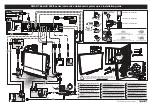CHAPTER 6
MAINTAINING YOUR INTERACTIVE FLAT PANEL
50
smarttech.com/kb/170446
Replacing a pen nib
To prevent damage to the interactive flat panel’s anti-glare coating, replace your pen nib if it
becomes worn. Four replacement pen nibs are included with the pens, and you can purchase
additional replacements from the Store for SMART Parts (see
smarttech.com/Support/PartsStore
).
To replace a pen nib
1. Grasp the worn nib on the pen with a pair of pliers, and then pull and twist the nib loose.
2. Press the replacement nib into the pen.
Cleaning the screen
Follow these instructions to clean the interactive flat panel screen without damaging its anti-glare
coating or other product components.
CAUTION
l
Do not use permanent or dry-erase markers on the screen. If dry-erase markers are used on
the screen, remove the ink as soon as possible with a lint-free, non-abrasive cloth.
l
Do not rub the screen with a dense or rough material.
l
Do not apply pressure to the screen.
l
Do not use cleaning solution or glass cleaner on the interactive flat panel screen, because
they can deteriorate or discolor the screen.
l
Avoid touching the reflective tape between the screen and the bezel, and ensure that this
strip stays dry. Damage to this strip affects touch interactivity.
To clean the screen
1. Shut off the room computer, and then disconnect the power sources for the room computer
and the interactive flat panel.
2. Wipe the screen with a lint-free, non-abrasive cloth.
Cleaning the presence detection sensors
The interactive flat panel has two presence detection sensors on its frame. The sensors should be
inspected regularly for dust and should be cleaned if any obvious dust buildup has occurred.