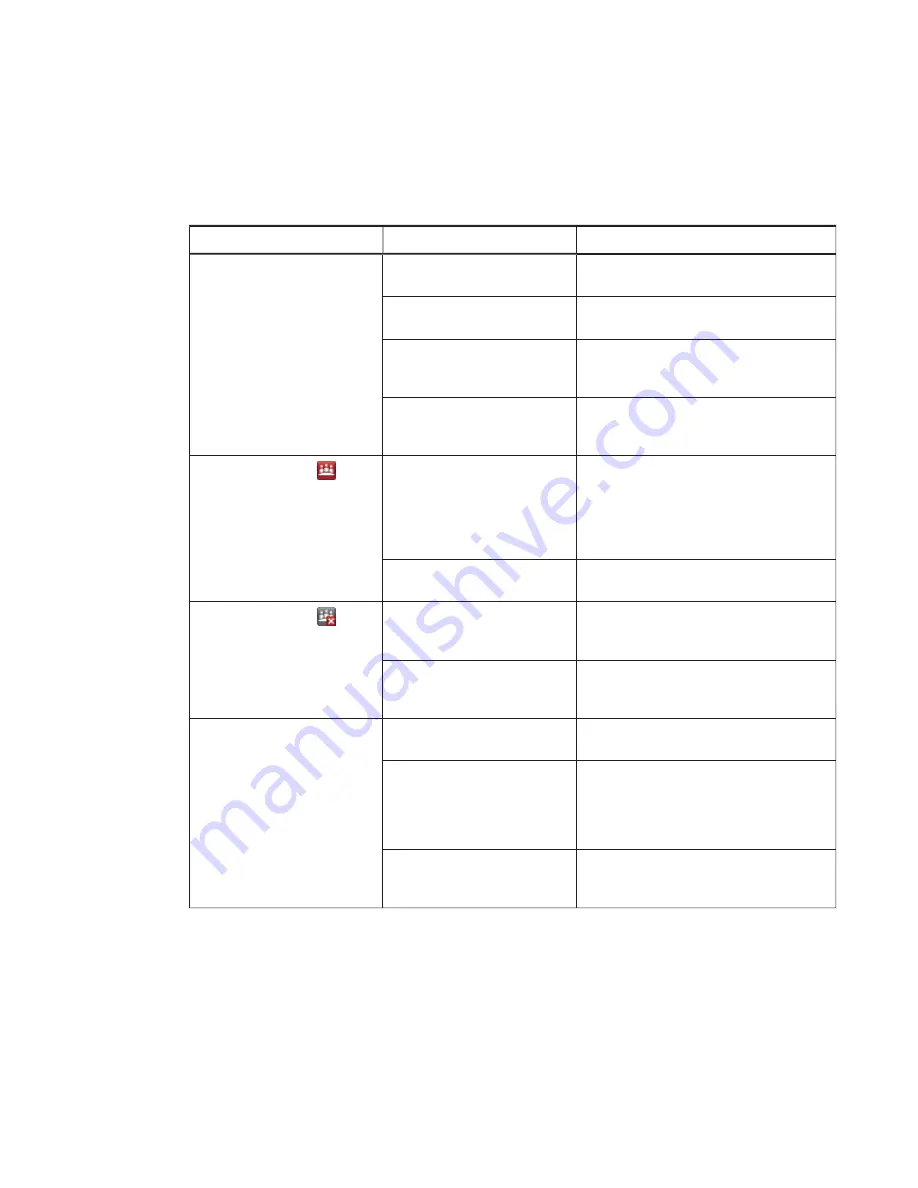
CHAPTER 7
TROUBLESHOOTING YOUR INTERACTIVE FLAT PANEL
60
smarttech.com/kb/170446
Resolving touch control and digital ink issues
Use the following troubleshooting table if you can see the computer desktop on the interactive flat
panel, but you don’t have touch control over the desktop.
Symptom
Causes
Solution
When you touch the screen, no
pointer appears and you’re unable
to move icons. The status light is
red.
SMART Product Drivers isn’t
running.
Start SMART Board Tools following the
steps in the Help (see page 11).
SMART Product Drivers isn’t
current.
Update SMART Product Drivers (see
page 46).
There’s no USB connection from
the computer to the interactive flat
panel.
Verify the connections (see page 22).
The USB connection doesn’t
correspond with the selected video
input.
Connect the USB to the correct receptacle
that corresponds to the computer’s video
input (see page 22).
The SMART Board icon
doesn’t
appear.
SMART Product Drivers isn’t
installed.
l
Download and install
SMART Product Drivers from
l
Connect the computer or laptop to the
interactive flat panel with a
SMART GoWire cable (see page 36).
SMART Product Drivers isn’t
running.
Start SMART Board Tools following the
steps in the Help (see page 11).
The SMART Board icon
displays a red X in its bottom-right
corner.
The computer can’t find the
interactive flat panel.
Run the SMART Connection Wizard’s
troubleshooting procedures (see
page 64).
Either the
SMART Board
Diagnostics window or
SMART Settings is open.
Close the
SMART Board Diagnostics
window and SMART Settings.
Touch interactivity is slow.
The computer is running too many
applications.
Close some open applications.
The computer doesn’t meet the
requirements.
Refer to the release notes for the current
computer requirements.
Upgrade the computer or replace it with
another computer that meets the
requirements.
You haven’t used a USB 2.0 cable
to connect the interactive flat panel
to the computer.
Use a USB 2.0 cable and ensure it is
connected to the USB1 receptacle on the
I/O extension module.



































