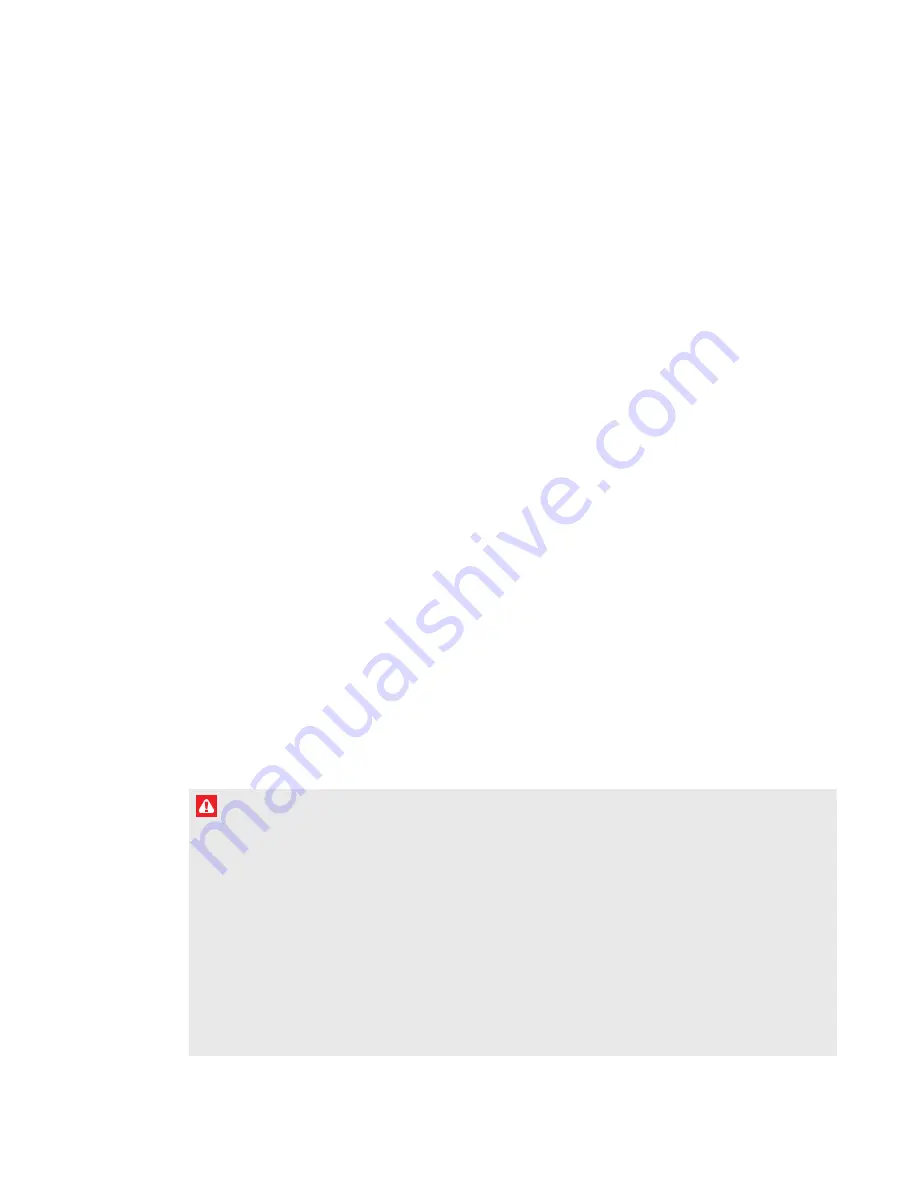
i
smarttech.com/kb/170911
Important information
Before you install and use the SMART Board® interactive whiteboard system, read and understand
the safety warnings and precautions in this user’s guide and the included important information
document. These safety warnings and precautions describe the safe and correct operation of the
interactive whiteboard system and its accessories, helping you prevent injuries and equipment
damage. Ensure that the interactive whiteboard system is always used correctly.
In this document, “interactive whiteboard system” refers to the following:
l
SMART Board 800 series interactive whiteboard
l
SMART U100 or SMART U100w projector
l
Accessories and optional equipment
The projector included with the system is designed to work only with certain SMART Board
interactive whiteboard models. Contact your authorized SMART reseller (
) for
more information.
Safety warnings, cautions and important
information
Installation
WARNING
l
Failure to follow the installation instructions shipped with the SMART product could result in
injury and damage to the product.
l
To reduce the risk of fire or electric shock, do not expose the SMART product to rain or
moisture.
l
Two people are required to mount your SMART product because it may be too heavy for
one person to safely maneuver.
When you lift the interactive whiteboard, you and your assistant should stand on either side
of the screen, supporting its weight at the bottom while balancing the top with your other
hand.























