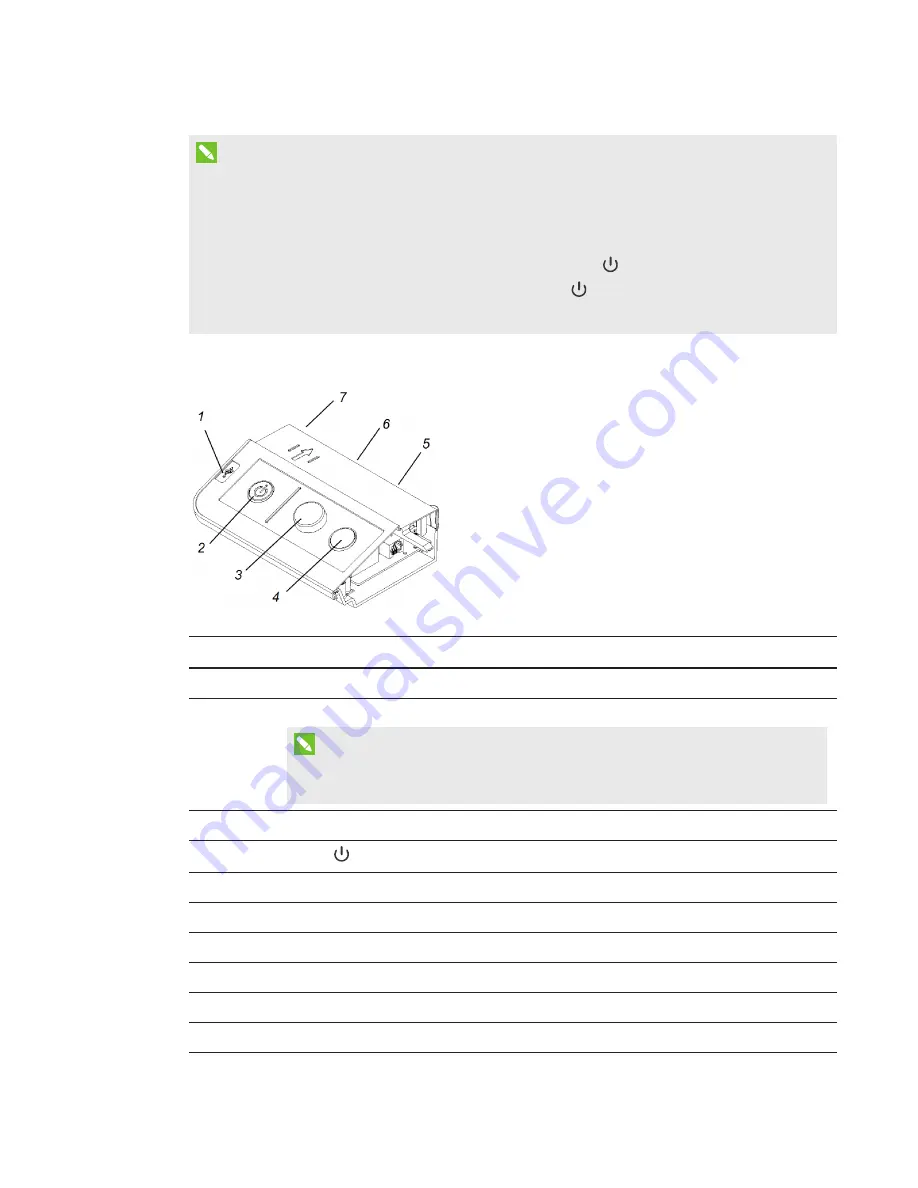
CHAPTER 3
USING THE INTERACTIVE WHITEBOARD SYSTEM
28
smarttech.com/kb/170911
NOTES
l
For more details on the interactive whiteboard system’s status, go to
interactive whiteboard system’s status
l
Low Power mode reduces the interactive whiteboard system’s power consumption when it
is in Standby mode.To set the projector system to enter Low Power mode automatically
whenever it enters Standby mode, hold down the Power
and Input buttons at the same
time for five seconds. After five seconds, the Power
button blinks amber for two seconds
to indicate that Low Power mode is enabled.
The following diagram and table describe the components of the Extended Control Panel.
Number
Function
Left side
1
USB A receptacle (for USB drives)
NOTE
USB drives that you connect to this receptacle are accessible only to the room
computer (the computer connected to the USB1 receptacle).
Front
2
Power
button and status indicator light
3
Volume control
4
Input selection
Back
5
Two mini USB B receptacles (connect to room computer and laptop)
6
11-pin connector (connects to ECP cable harness)
7
4-pin connector (for optional room control)
















































