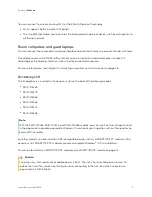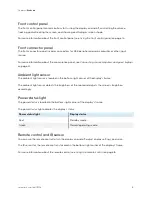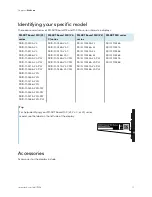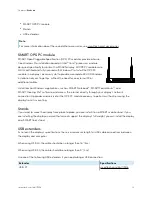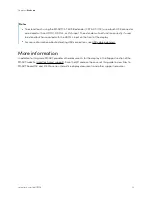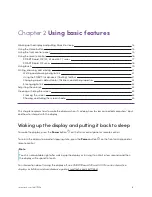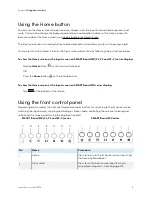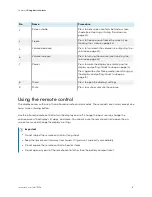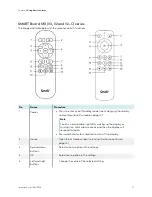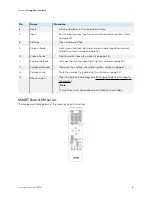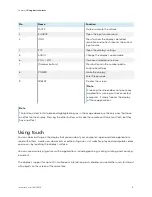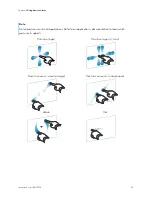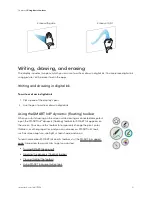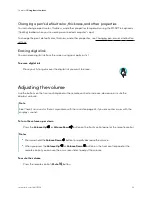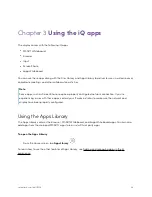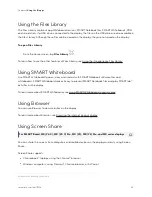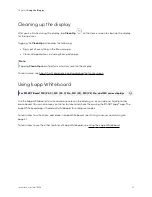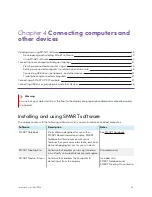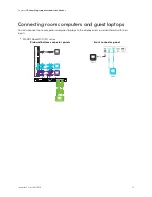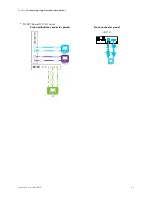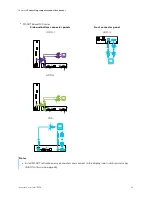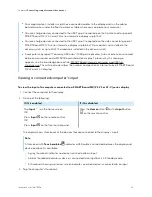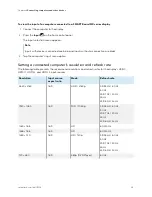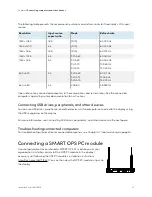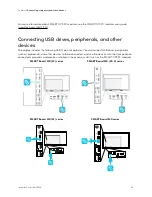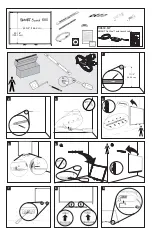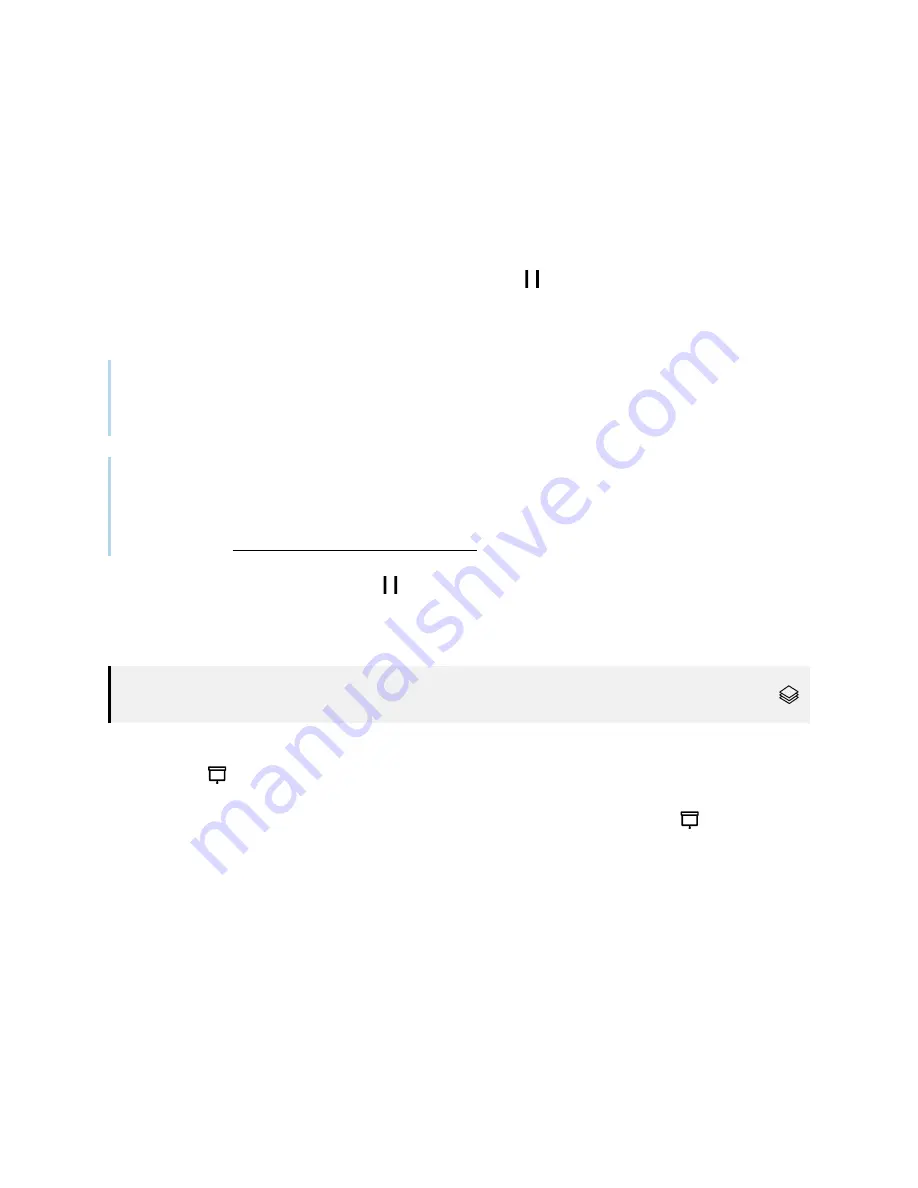
Chapter 2
Using basic features
smarttech.com/kb/171554
23
Freezing or hiding the screen
You can temporarily freeze or hide the contents on the screen using the display’s freeze and screen
shade features.
Freezing the screen
You can temporarily freeze the screen by pressing the
Freeze
button on the front control panel or
remote control. This is particularly useful when you want to pause a video, an animation, or other
moving images.
Note
Freezing the screen does not pause applications that are running on the connected computer or
audio. It simply freezes the display of those applications.
Tip
You can write or draw over the screen while it is frozen (see
21).
If the iQ experience is enabled, you can then save the screenshot of your writing or drawing to the
Files Library (see Using the iQ experience Files Library).
To unfreeze the screen, press the
Freeze
button again.
Showing and hiding the screen shade
For SMART
Board MX (V3), MX (V3) Pro, MX (V2-C), MX (V2-C) Pro, MX (V2), MX (V2) Pro, and
MX Pro series displays.
You can temporarily hide the contents of the screen behind a virtual screen shade by pressing the
Screen Shade
button on the front control panel or remote control.
To remove the screen shade and reveal the screen contents, press the
Screen Shade
button again.