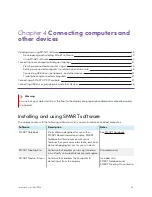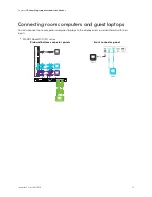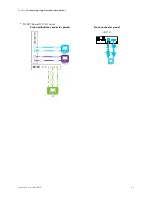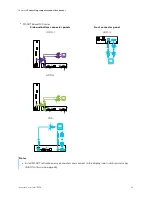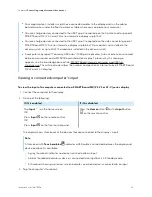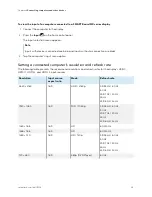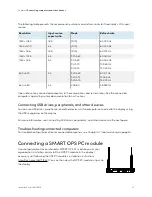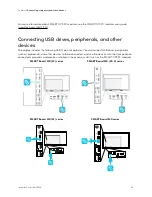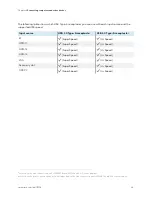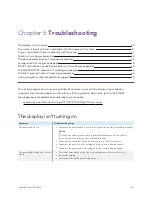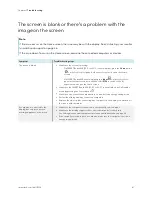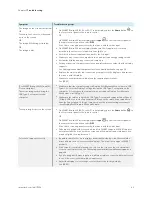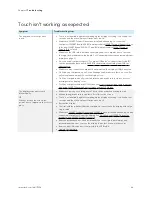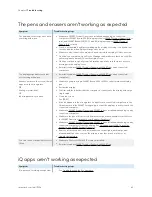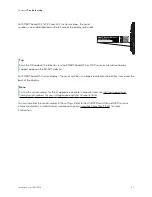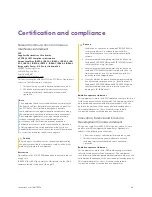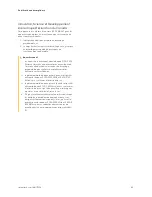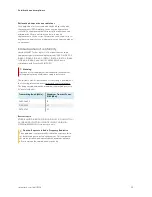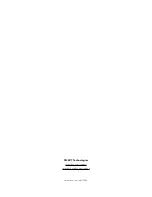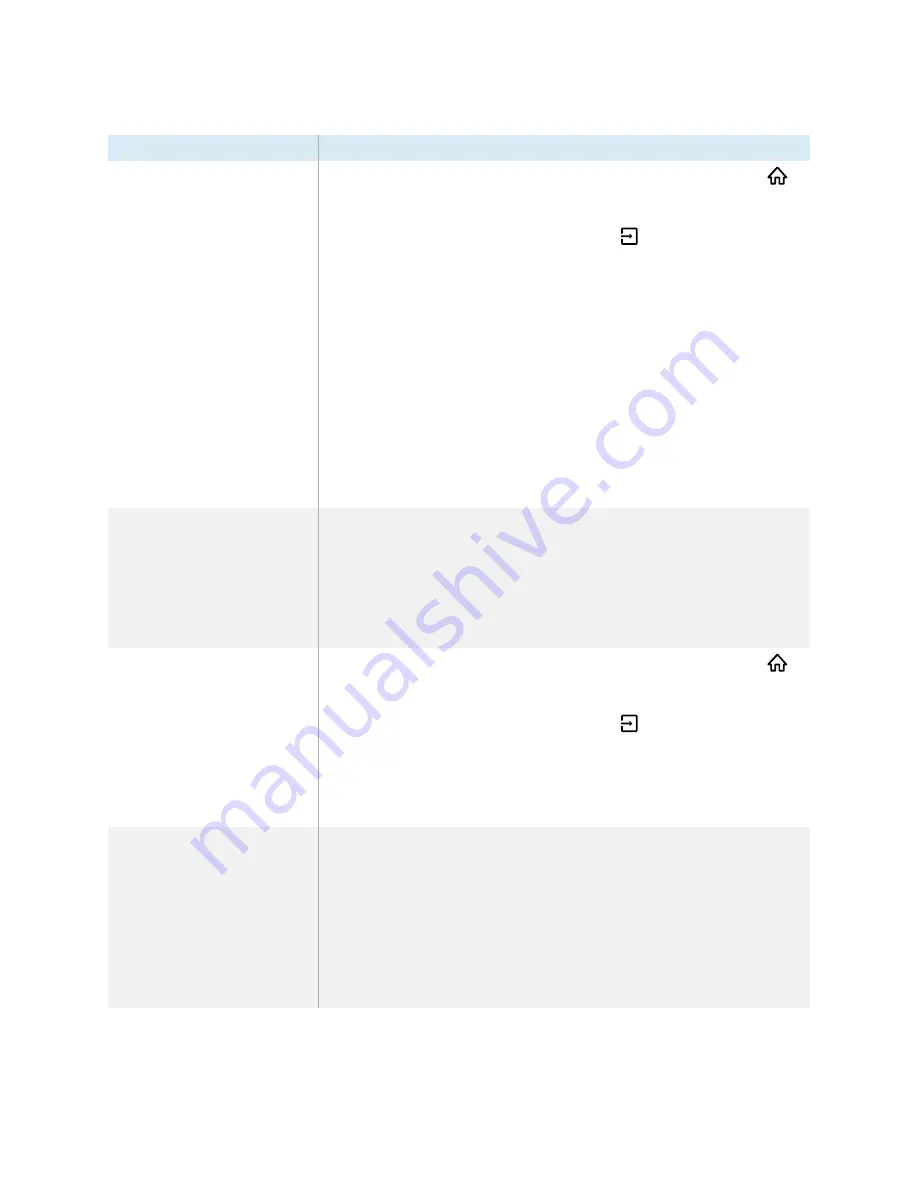
Chapter 5
Troubleshooting
smarttech.com/kb/171554
42
Symptom
Troubleshooting steps
The image on the screen is distorted.
OR
There are lines, snow or, other visual
noise on the screen.
OR
The image if flickering or flashing.
OR
The image is dim.
l
On SMART Board MX (V3, V2 or V2-C) series displays, press the
Home
button
on
the front control panel or the remote control.
OR
On SMART Board MX series displays, press
Input
on the front control panel or
the remote control, and then select
OPS
.
If the Home screen appears correctly, the issue is with the video input.
l
On SMART Board MX series displays, make sure the iQ appliance is securely
installed in the accessory slot and its power light is on.
l
Switch to a different input and then back to the first input.
l
Make sure any connected computers are on and not in an energy savings mode.
l
Restart the display and any connected computers.
l
Set any connected computers’ resolution and refresh rate to values that the display
supports.
See
Setting a connected computer’s resolution and refresh rate on page
36.
l
Replace the video cables that connect any computers to the display to determine if
the issue is with the cables.
Make sure a replacement cable meets the required specifications.
See [XREF].
(For SMART
Board MX (V3) and (V2-
C) series displays)
There is no image when using the
USB Type-C receptacle with a
computer
l
Make sure that the computer supports Display Port Alternate Mode video via USB
Type-C. Look for the Display Port logo beside the USB Type-C receptacle on the
computer. If it’s not there, the computer may not support Display Port Alternate
Mode video via USB
Type-C.
l
Make sure the cable used with the USB Type-C receptacle supports Super Speed
(5Gbps) USB. Look for the Super Speed USB logo on the cable. If the cable doesn’t
have the Super Speed USB logo, it may not have the internal wiring necessary to
carry Display Port Alternate Mode video data.
There are bright spots on the screen.
l
On SMART Board MX (V3, V2 or V2-C) series displays, press the
Home
button
on
the front control panel or the remote control.
OR
On SMART Board MX series displays, press
Input
on the front control panel or
the remote control, and then select
OPS
.
If the Home screen appears correctly, the issue is with the video input.
l
Take a photograph of the screen and send it to SMART support. If SMART support
determines that the issue is with the screen and the display is under warranty, you
may be eligible for a replacement.
Colors don’t appear correctly.
l
Be aware that if two or more displays are mounted side-by-side, there could be
minor differences in colors across the displays. This issue is not unique to SMART
products.
l
If the screen is completely lacking one color on the screen or the color problems
occur on the Home screen, see
Contacting your reseller for additional support on
l
If you’re using a VGA video input, use a different cable or connect a different source
to see if the issue is with the cable or input source.
l
Adjust the display’s color settings, or reset them to the factory defaults.
See [XREF].