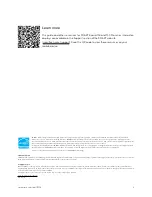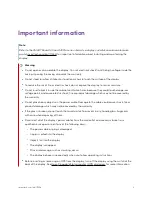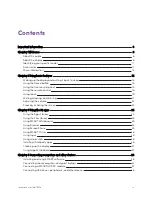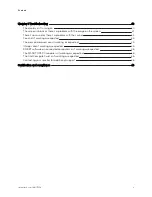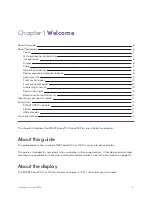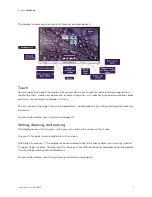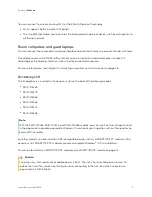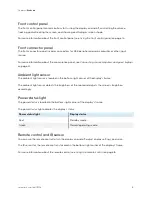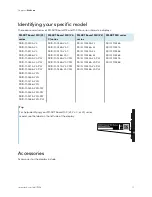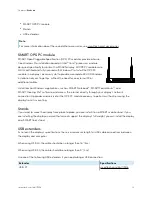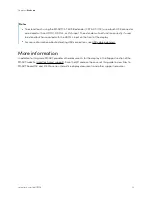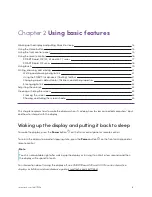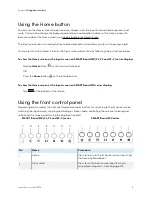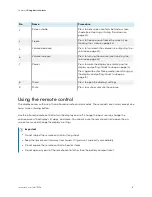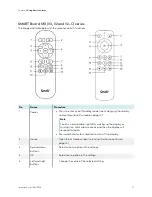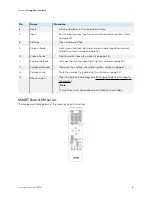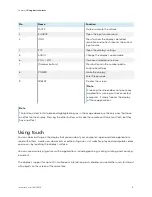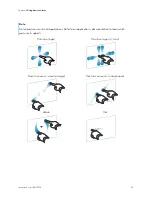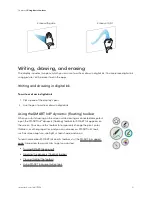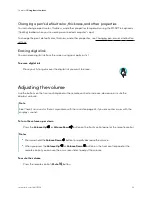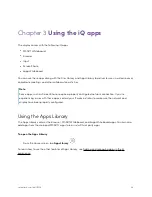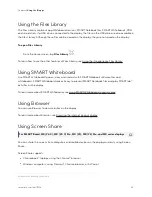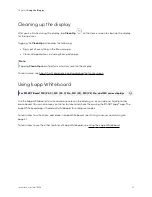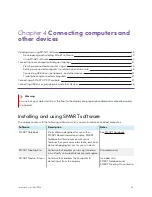Chapter 2
Using basic features
smarttech.com/kb/171554
15
Using the Home button
You can use the Home screen to open and use iQ apps, view the input of connected computers, and
more. You can also change the background and personalize other features of the Home screen. To
learn more about the Home screen, see Understanding the Home screen.
The Input screen shows thumbnails of connected computers and allows you to switch among inputs.
You can return to the Home screen or the Input screen at any time by following the instructions below.
To show the Home screen or the Input screen on SMART Board MX (V3, V2 and V2-C) series displays
Tap the
Home
button
on the front control panel.
OR
Press the
Home
button
on the remote control.
To show the Home screen or the Input screen on SMART Board MX series displays
Tap
at the bottom of the screen.
Using the front control panel
Depending on the model, the front control panel contains buttons for returning to the iQ Home screen,
switching the input source, showing and hiding a screen shade, controlling the volume, freezing and
unfreezing the screen, and turning the display on and off.
SMART
Board MX (V3, V2 and V2-C) series
SMART
Board MX series
No.
Name
Procedure
1
Home
Press to return to the iQ Home screen (see
2
Input select
Press to switch input source (see
35).