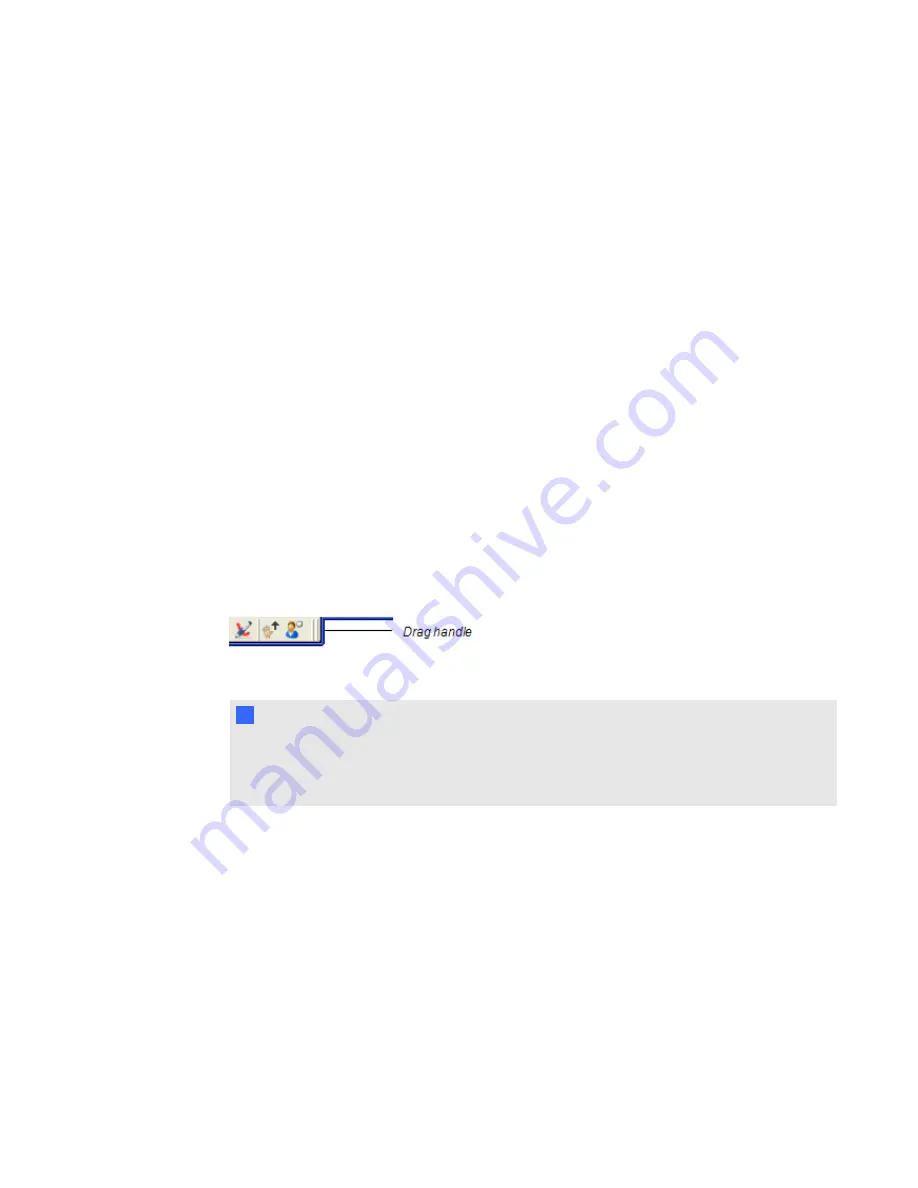
l
Change the language used in the SMART Bridgit client software interface.
l
Change to full screen view.
l
E-mail a meeting invitation.
The toolbar also includes the following buttons:
l
Show/Hide Audio Controls
l
Show/Hide Video Window
l
Start/Stop Sharing My Desktop
l
Share Desktop Region
l
Mouse Pointer
l
Pen
l
Raise Hand
l
Show/Hide Participant List
g
To move the toolbar
1. Drag the handle on the toolbar to move it horizontally on your desktop.
2. Drag the colored border to move the toolbar vertically.
N
N O T E
Only the presenter can move the toolbar. The participants' toolbars mirror the position of the
presenter's toolbar. Participants can move their toolbars only if they've turned off the
Fit
presenter's desktop to dialog box
option.
The SMART Bridgit client desktop borders
When you share your desktop, share a region of your desktop or view someone else's desktop, a
border appears around the shared area. This border changes color to indicate what's happening in the
meeting.
l
Blue indicates that you're sharing your desktop and that you're the presenter.
l
Green indicates that you're viewing the presenter's shared desktop or a region of it. A green
border appears around the desktops of all participants viewing the shared desktop.
C H A P T E R 2
Using SMART Bridgit
11














































