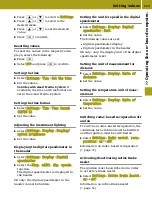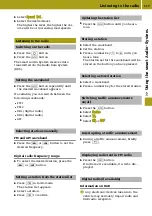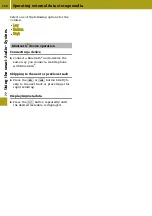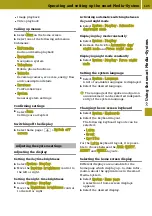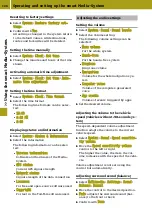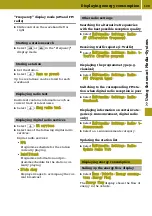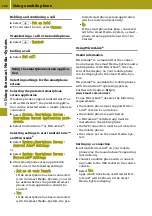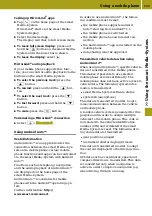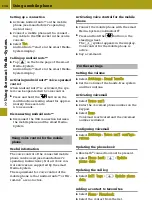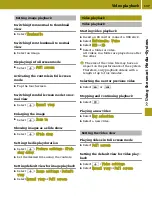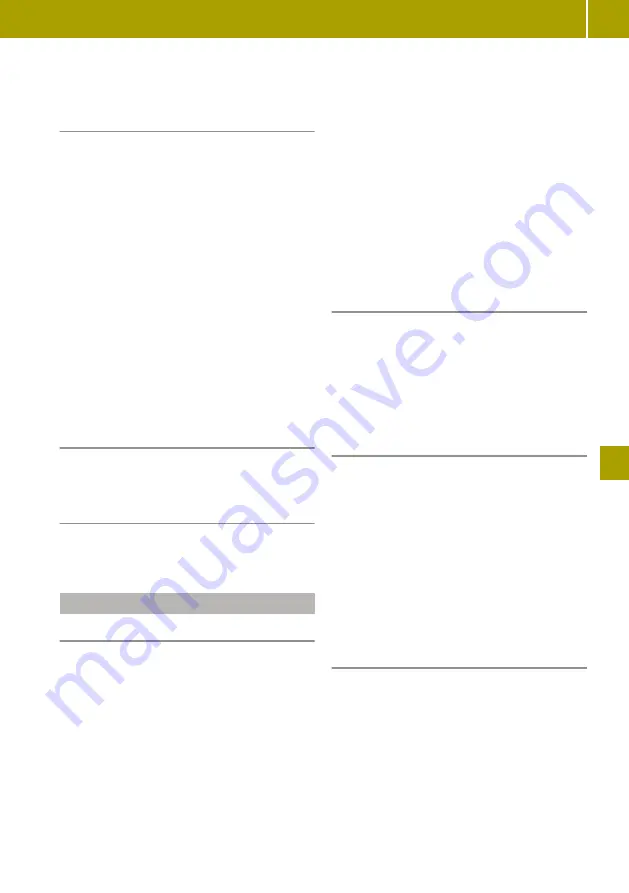
R
Image playback
R
Video playback
Calling up menus
X
Select
Menu
on the home screen.
X
Select one of the following submenus.
Submenus:
R
Multimedia
Radio and media playback
R
Navigation
Navigation system
R
Telephone
Mobile phone functions
R
Vehicle
Reversing camera, eco score, energy flow
and consumption details
R
Services
TomTom Services
R
System
General system settings
Confirming settings
X
Select
Done
.
Settings are accepted.
Switching off the display
X
Select home page >
W
>
Switch off
screen
.
Adjusting the system settings
Adjusting the display
Setting the daytime brightness
X
Select
System
>
Display
.
X
Move the
Daytime brightness
control to
the left or right.
Setting the night-time brightness
X
Select
System
>
Display
.
X
Move the
Nighttime brightness
control
to the left or right.
Activating automatic switching between
day and night mode
X
Select
System
>
Display
>
Automatic
day/night mode
.
Displaying day mode constantly
X
Select
System
>
Display
.
X
Remove the tick for
Automatic day/
night mode
and
Force night mode
.
Displaying night mode constantly
X
Select
System
>
Display
>
Force night
mode
.
Setting the system language
X
Select
System
>
Language
.
A list of available languages is displayed.
X
Select the desired language.
i
The language of the spoken navigation
announcement can be selected independ-
ently of the system language.
Changing the on-screen keyboard
X
Select
System
>
Keyboards
.
X
Select the keyboard layout.
The following keyboard layouts can be
selected:
R
Latin
R
Greek
R
Cyrillic
For the
Latin
keyboard layout, it is possi-
ble to choose between the
ABCD
,
QWERTY
,
AZERTY
and
QWERTZ
layouts.
Selecting the home screen display
Different displays are available for the
home page which display up-to-date infor-
mation about the applications in the smart
Media-System.
X
Select
System
>
Home page
.
A selection of home screen displays
appears.
X
Select the desired display.
Operating and setting up the smart Media-System
125
>> Using the smart Media-System
.