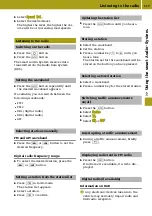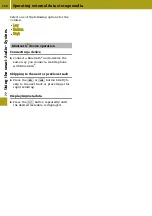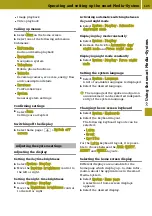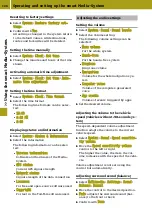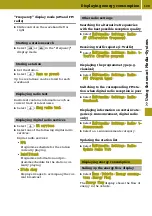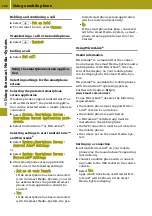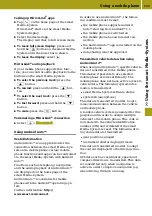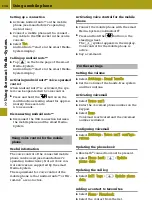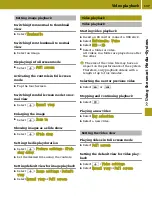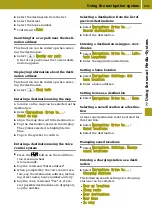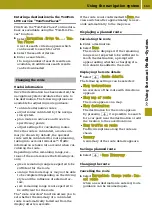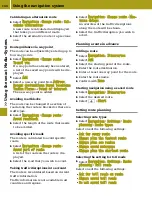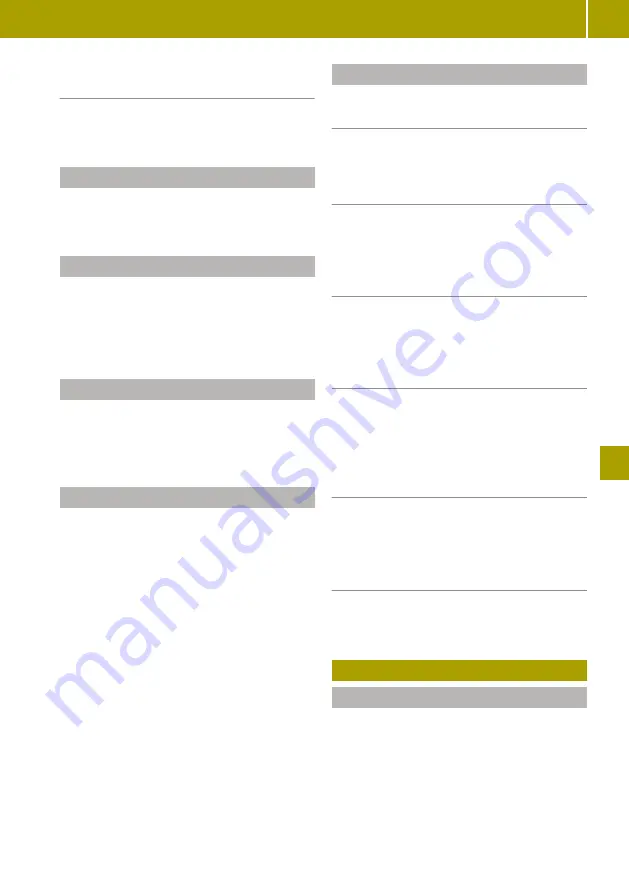
"Frequency" display mode (AM and FM
radio)
X
Slide control on the waveband left or
right.
Starting a station search
X
Select
C
or
D
in the "Frequency"
display mode.
Storing a station
X
Set the station.
X
Select
W
>
Save as preset
.
Up to six stations can be stored for each
waveband.
Displaying radio text
Radio text contains information such as
current track or latest news.
X
Select
W
>
Show radio text
.
Displaying digital radio services
X
Select
W
>
DR services
.
X
Select one of the following digital radio
services:
Digital radio services:
R
EPG
Programme schedule for the station
currently playing
R
Intellitext
Programme information and pro-
gramme schedule for the station cur-
rently playing
R
Slide show
Displays images to accompany the cur-
rent broadcast
Other radio settings
Searching for alternative frequencies
with the best possible reception quality
X
Select
Multimedia
>
Settings
>
Radio
>
AF (Alternative frequency)
.
Receiving traffic reports (i-Traffic)
X
Select
Multimedia
>
Settings
>
Radio
>
i-
Traffic (Traffic program)
.
Displaying the programme type (e.g.
classical)
X
Select
Multimedia
>
Settings
>
Radio
>
PTY (Program type)
.
Switching to the corresponding FM sta-
tion when digital radio reception is poor
X
Select
Multimedia
>
Settings
>
Radio
>
Simulcast
.
Displaying information on certain cate-
gories (i-Announcement, digital radio
only)
X
Select
Multimedia
>
Settings
>
Radio
>
i-
Announcement
.
X
Select an i-Announcements category.
Updating the station list
X
Select
Multimedia
>
Settings
>
Radio
>
Update radio list
.
Displaying energy consumption
Calling up the energy flow display
X
Select
Menu
>
Vehicle
>
Energy consump‐
tion
>
Energy flow
.
The
Energy flow
display shows the flow of
energy in the vehicle.
Displaying energy consumption
129
>> Using the smart Media-System
.