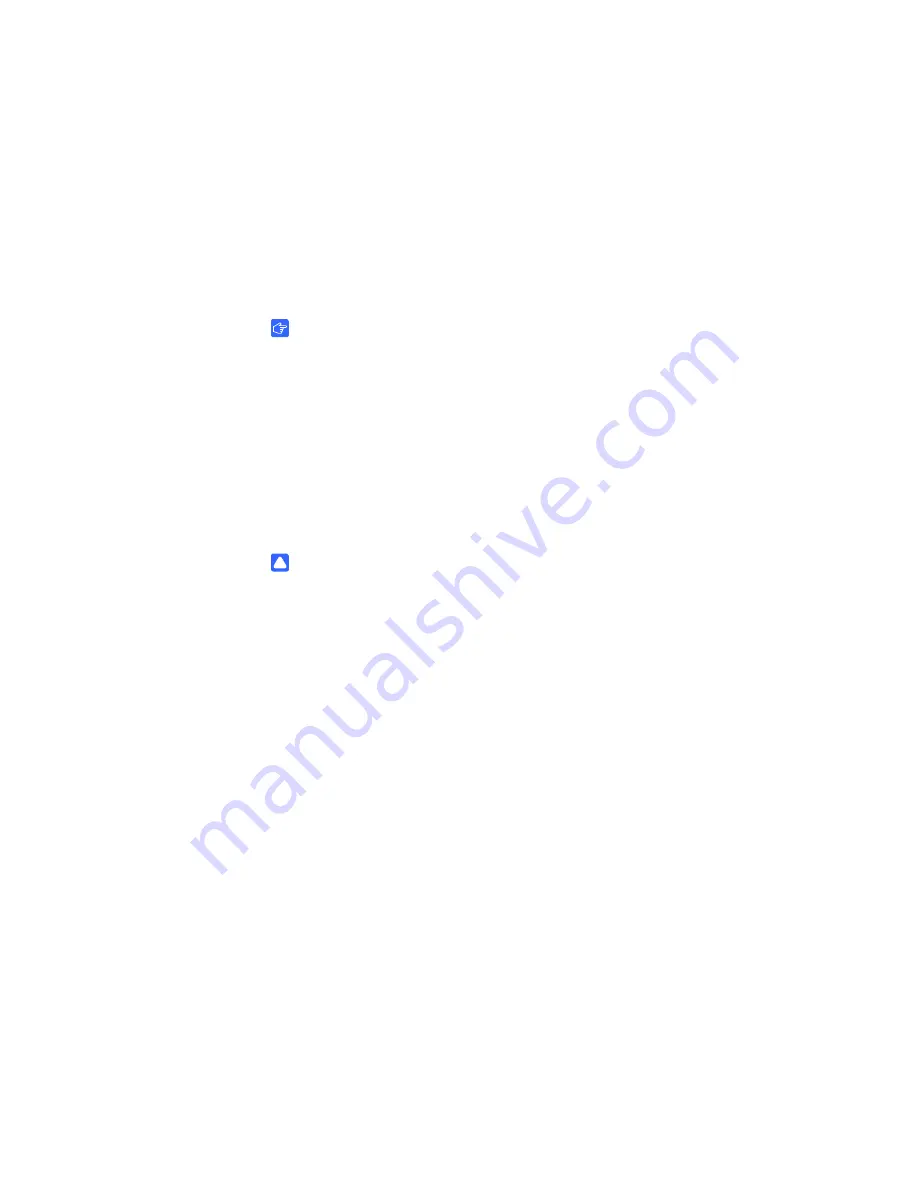
6 6
|
C O M P L E T I N G Y O U R I N S T A L L A T I O N A N D C O N N E C T I N G O T H E R P R O D U C T S
T O Y O U R S M A R T M O B I L E S T A N D
1010651 Rev C1
Connecting Other USB Devices
Your SMART Mobile Stand integrates with USB devices, including a keyboard, mouse
or USB storage device. SMART recommends that you purchase a wireless keyboard
and mouse to use with your SMART Mobile Stand. These wireless devices enable
greater freedom of movement while you work with your unit and interactive display.
Connect them directly to the USB A receptacles on your SMART Mobile Stand’s
connection panel, or to an available USB receptacle on your computer.
IMPORTANT
Because of USB communication limitations, ensure that the cable connecting
your USB device to your SMART Mobile Stand is not longer than 10' (3 m).
Connecting a Wired Keyboard or Mouse
If you decide to use a wired keyboard or mouse, connect these devices
to either of the USB A receptacles (marked
USB
) or the USB receptacle
marked with an image of a tower computer (FSSBID 100H only) on your SMART
Mobile Stand’s connection panel (illustrated on page 60), or to an available USB
receptacle on your computer.
CAUTION
•
If your wired keyboard, mouse or other USB device is damaged while it is
attached to your SMART Mobile Stand, SMART assumes no responsibility
and you are solely responsible for this damage.
•
Your SMART Mobile Stand supports USB 2.0 compliant devices and earlier.
•
You can also connect these USB devices directly to your computer. Refer to
the documentation you received with your computer, keyboard or mouse
for more information.
Summary of Contents for FSSBID 100
Page 10: ...viii CONTENTS 1010651 C1 ...
Page 26: ...16 ASSEMBLING YOUR SMART MOBILE STAND 1010651 Rev C1 ...
Page 98: ...88 CUSTOMER SUPPORT 1010651 Rev C1 ...
Page 102: ...1010651 Rev C1 92 INDEX ...
Page 103: ......
Page 104: ...smarttech com support smarttech com contactsupport 1010651 Rev C1 ...
















































