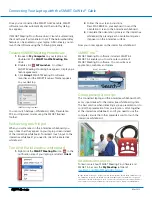Connecting Your Laptop with the
SMART GoWire™ Cable
SMART Technologies
Mar 2012
Need to collaborate on a SMART Board
®
interactive
whiteboard using your laptop? This guide shows you how
to connect a laptop with a Microsoft
®
Windows
®
operating
system to an interactive whiteboard.
The SMART GoWire auto-launch cable contains
SMART Meeting Pro
™
software and SMART Product Drivers
so you don’t have to install them on your laptop. The cable
connects to a USB receptacle on your laptop and launches
SMART Product Drivers.
Use this cable when you want to:
• Collaborate using a laptop that doesn’t have
SMART software installed
• Work with software that isn’t installed on the
meeting room computer
To display your desktop on the
interactive whiteboard
1.
Connect your laptop to the interactive whiteboard
using the projector video cable (VGA or HDMI)
2.
Press the
Input
button on the interactive
whiteboard control panel or projector
remote . If you have an appliance-based
interactive whiteboard system, press the laptop
icon on the appliance control panel.
The interactive whiteboard now displays your desktop.
Ensure your desktop is cloned rather than extended. When
your desktop is cloned the interactive whiteboard duplicates
your desktop on the interactive whiteboard. This setting
makes the SMART Business Toolbar available on the
interactive whiteboard. When your desktop is extended
rather than cloned, you can’t see your desktop icons on the
interactive whiteboard and you have to drag open
application windows onto the interactive whiteboard screen.
To clone your desktop
The procedure may vary depending on your video
card software.
1.
Right-click your desktop and select your video card
software from the drop-down menu
2.
Find display settings and select
clone desktop
Contact your IT administrator if you need help.
To connect the SMART GoWire cable
1.
Connect the USB A plug on the SMART GoWire
cable to a USB A receptacle on your laptop
2.
Connect the USB A receptacle on the
SMART GoWire cable to the USB A plug on the
CAT 5 USB extender that runs from the right end of
the interactive whiteboard pen tray