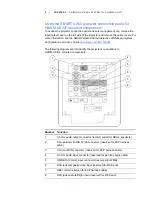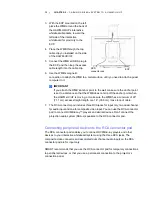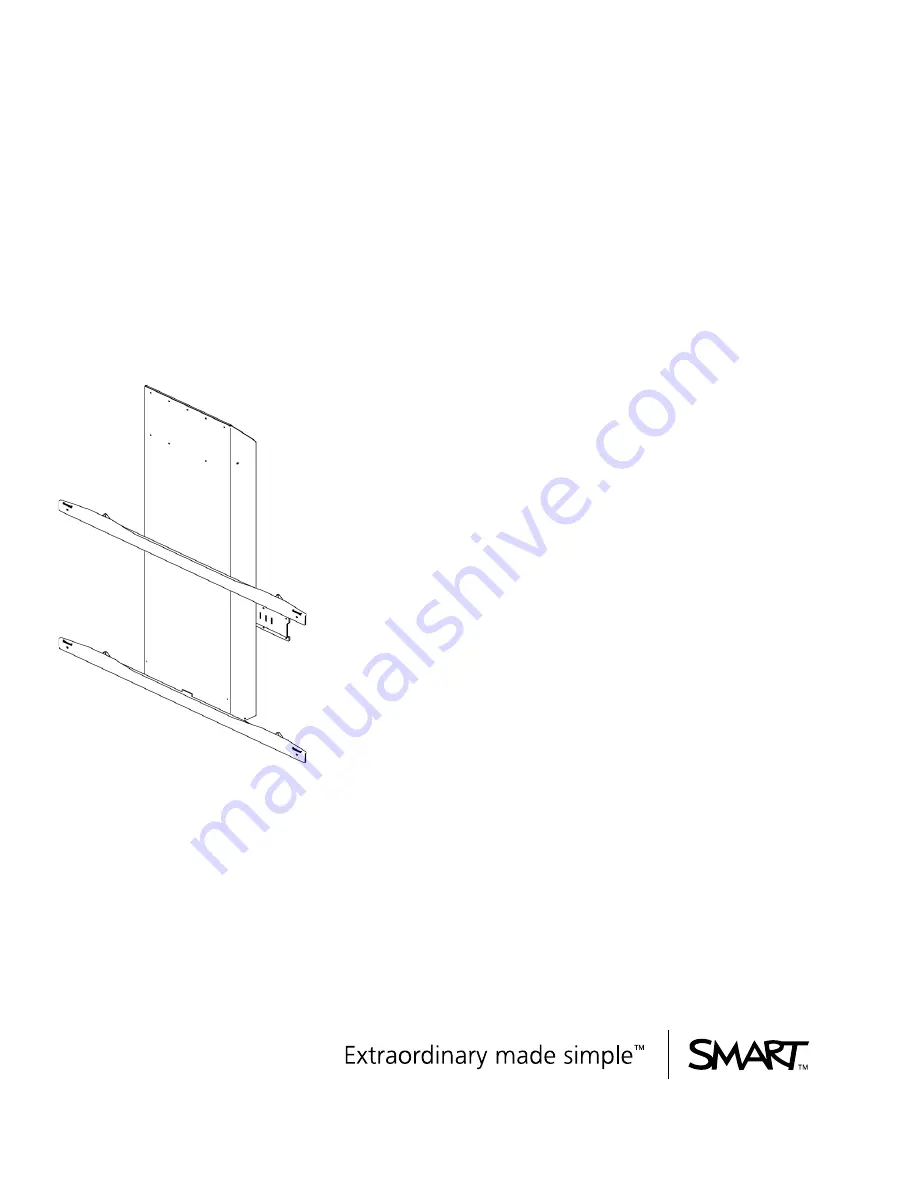Summary of Contents for HAWM-UF
Page 25: ...21 CHAPTER 2 CABLING AN 885ix SYSTEM TO A HAWM UX UF ...
Page 40: ...35 CHAPTER 3 CABLING AN 880i4 OR 885i4 SYSTEM TO A HAWM UX UF ...
Page 70: ...64 CHAPTER 5 CABLING A 600I4 OR D600I4 SYSTEM TO A HAWM UX UF ...
Page 88: ...82 CHAPTER 6 CABLING A 600I3 OR D600I3 SYSTEM TO A HAWM UX UF ...
Page 92: ...86 ...
Page 93: ......
Page 94: ...Toll Free 1 866 518 6791 U S Canada or 1 403 228 5940 www smarttech com ...