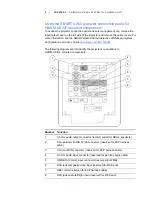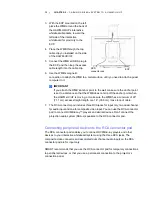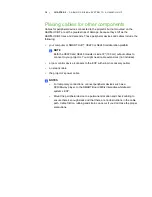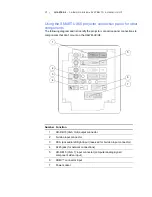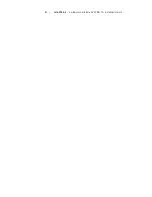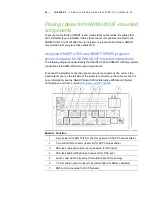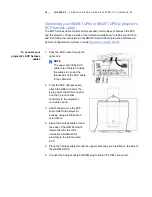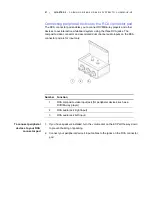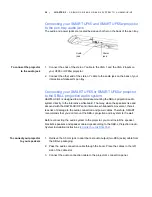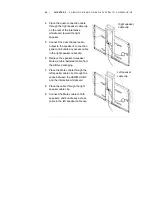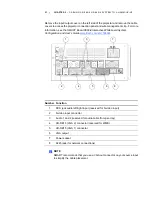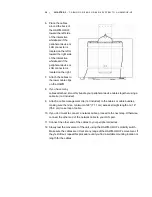20 |
CHAPTER 2
– CABLING AN 885ix SYSTEM TO A HAWM-UX/UF
5. When connecting
cables from the
projector to the
interactive
whiteboard, make
sure that all cables
pass between the
two wall-mount
interactive
whiteboard brackets.
Once the cables are
through the
brackets, place the
harness cable
toward the left side
of the interactive whiteboard for proximity to the left-mounted ECP.
6. Attach the cables to the lower cable clips on the HAWM-UX/UF. If you have many
cables attached, smoothly bundle your peripheral device cables together using a
cable tie (not included).
7. Attach a cable management clip (not included) to the cables or cable bundles,
making sure there’s a minimum of 28" (71.1 cm) excess straight length or a 14"
(35.6 cm) loose loop of cable.
8. If you don’t want to connect a network cable, proceed to the next step. Otherwise,
connect the other end of the network cable to your LAN port.
9. Connect the other end of the cables to your peripheral devices.
10. Slowly test the movement of the unit, using the HAWM-UX/UF’s mobility switch.
Make sure the cables aren’t taut at any range of the HAWM-UX/UF’s movement. If
they’re still taut, repeat this procedure until you find a suitable mounting location or
length for the cables.
ECP
RCA
connector pod
Summary of Contents for HAWM-UF
Page 25: ...21 CHAPTER 2 CABLING AN 885ix SYSTEM TO A HAWM UX UF ...
Page 40: ...35 CHAPTER 3 CABLING AN 880i4 OR 885i4 SYSTEM TO A HAWM UX UF ...
Page 70: ...64 CHAPTER 5 CABLING A 600I4 OR D600I4 SYSTEM TO A HAWM UX UF ...
Page 88: ...82 CHAPTER 6 CABLING A 600I3 OR D600I3 SYSTEM TO A HAWM UX UF ...
Page 92: ...86 ...
Page 93: ......
Page 94: ...Toll Free 1 866 518 6791 U S Canada or 1 403 228 5940 www smarttech com ...