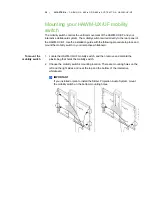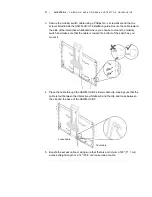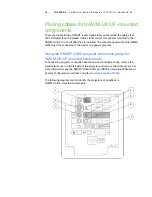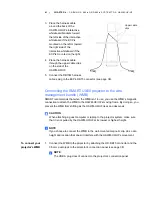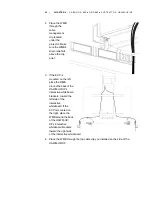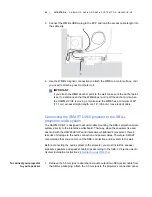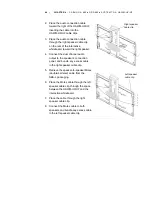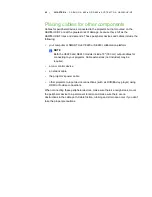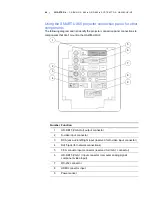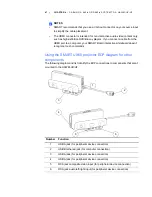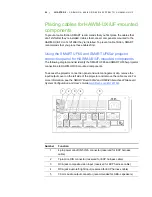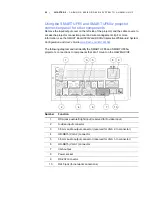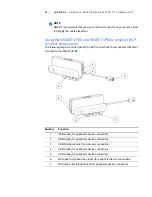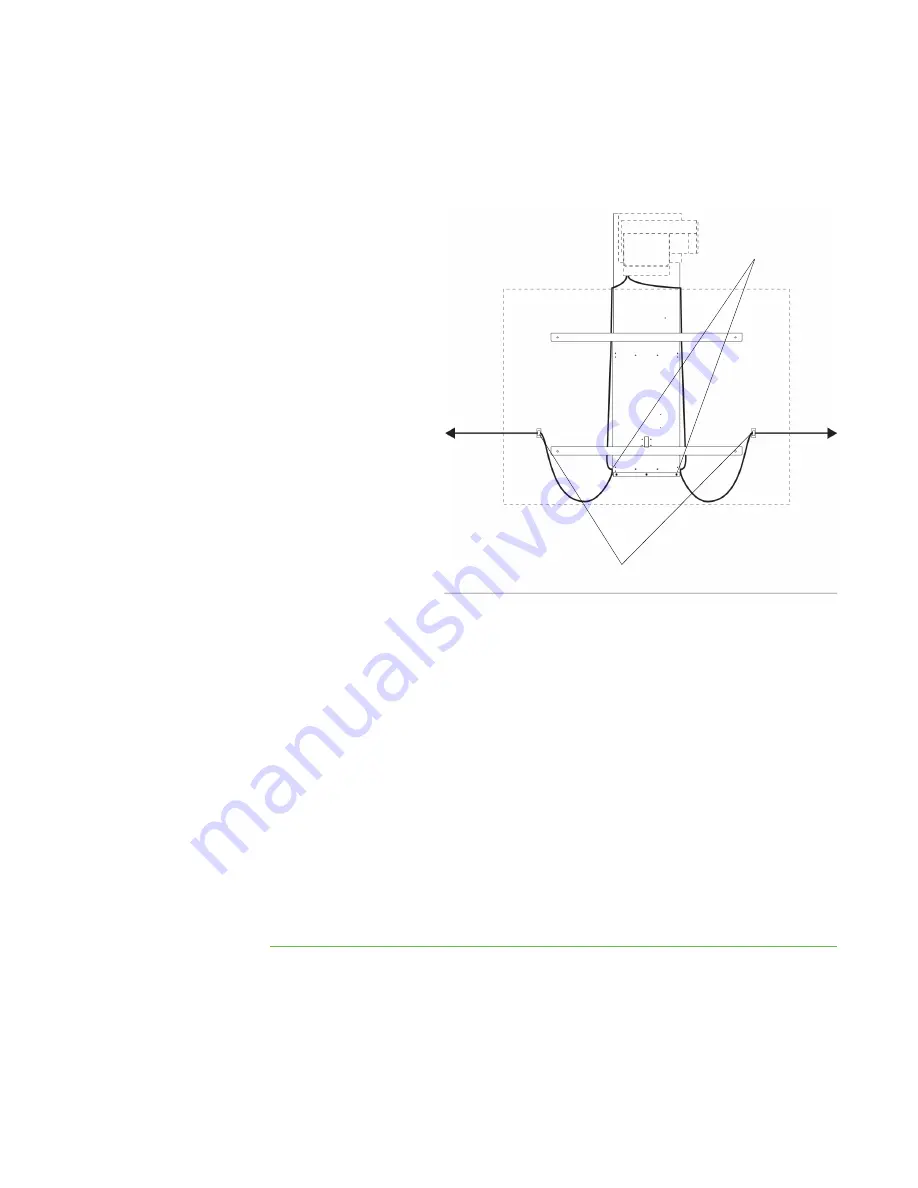
49 |
CHAPTER 4
– CABLING A 685ix OR D685ix SYSTEM TO A HAWM-UX/UF
4. Place all cables through the foam-padded section of the cable clip located under
the projector. Increase the length of cable between the projector and the clip by 1"
(2.5 cm) and then close the clip.
5. Place the cables
around the back of
the HAWM-UX/UF’s
interactive
whiteboard brackets,
toward the left side
of the interactive
whiteboard if the
peripheral device or
LAN port is located
on the left, or
towards the right
side of the
interactive
whiteboard if the
peripheral device or
LAN port is located
on the right.
6. Attach the cables to
the lower cable clips on the HAWM-UX/UF. If you have many cables attached,
smoothly bundle your peripheral device cables together using a cable tie (not
included).
7. Attach a cable management clip (not included) to the cables or cable bundles, at a
location on the wall that includes a minimum of 28" (71.1 cm) excess straight
length or a 14" (35.6 cm) loose loop of cable.
8. If you don’t want to connect a network cable, proceed to the next step. Otherwise,
connect the other end of the network cable to your LAN port.
9. Connect the other end of the cables to your peripheral devices.
10. Slowly test the movement of the unit, using the HAWM-UX/UF’s mobility switch.
Make sure the cables aren’t taut at any range of the HAWM-UX/UF’s movement. If
they’re still taut, repeat this procedure until you find a suitable mounting location or
length for the cables.
Lower cable
clips
Cable management clips
Summary of Contents for HAWM-UF
Page 25: ...21 CHAPTER 2 CABLING AN 885ix SYSTEM TO A HAWM UX UF ...
Page 40: ...35 CHAPTER 3 CABLING AN 880i4 OR 885i4 SYSTEM TO A HAWM UX UF ...
Page 70: ...64 CHAPTER 5 CABLING A 600I4 OR D600I4 SYSTEM TO A HAWM UX UF ...
Page 88: ...82 CHAPTER 6 CABLING A 600I3 OR D600I3 SYSTEM TO A HAWM UX UF ...
Page 92: ...86 ...
Page 93: ......
Page 94: ...Toll Free 1 866 518 6791 U S Canada or 1 403 228 5940 www smarttech com ...