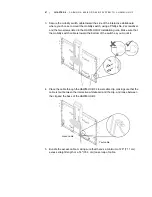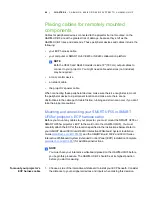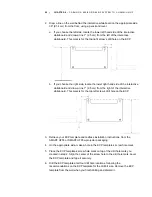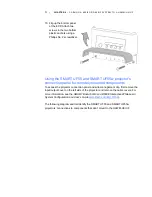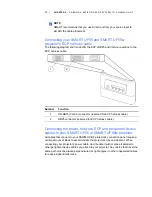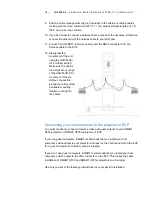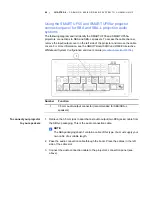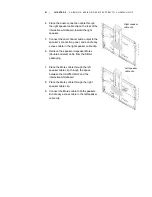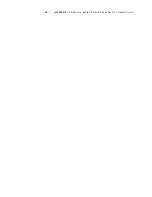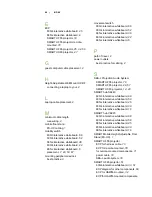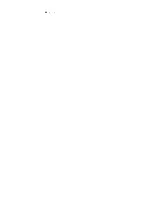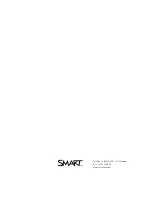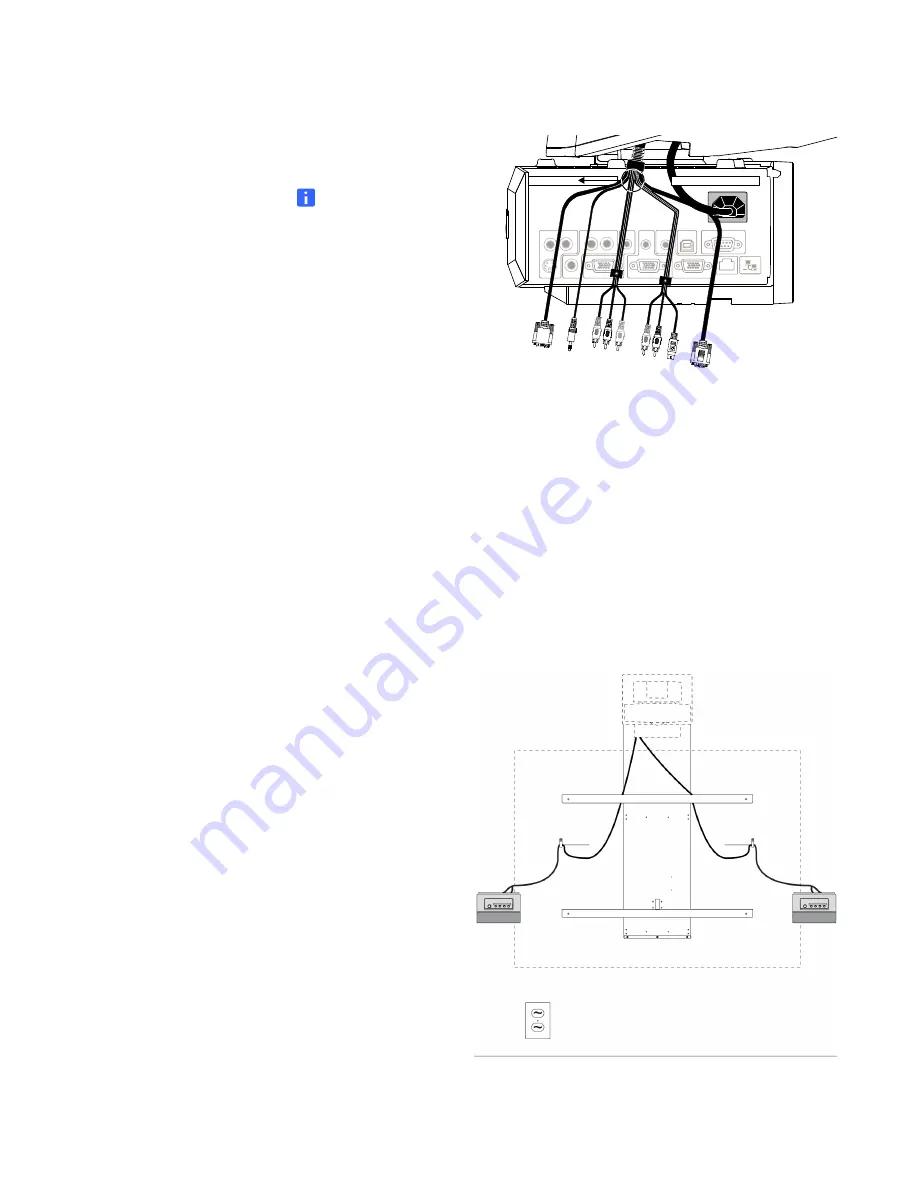
75 |
CHAPTER 6
– CABLING A 600I3 OR D600I3 SYSTEM TO A HAWM-UX/UF
2. Pass the ECP cable through
the cable slot.
NOTE
The upper part of the
ECP cable is too thick to
fit inside the cable slot,
so put the thinner part of
the ECP cable in the
cable slot.
3. Connect the S-Video connector and two audio-left/right RCA jacks, the DB9
control cable and the composite video and two audio-left/right RCA jacks, from the
ECP harness cable, to their receptacles on the projector’s connection panel.
4. Attach the screw on the ECP strain relief to the projector housing, using a Phillips
No. 2 screwdriver.
5. If you don’t want to connect a network cable, proceed to the next step. Otherwise,
pass the network cable through the boom and connect the RJ45 plug on the
network cable to the RJ45 port on the projector. Make sure that the network cable
is in the middle left position in the cable slot.
6. Secure the cables to the SMART UF55 or SMART UF55w projector’s wall-mount
bracket using a cable tie. Place the cables through the cable cutouts on the
bottom wall-mount bracket.
7. Place the harness cable
around the back of the
HAWM-UX/UF toward
the left side of the
interactive whiteboard if
the ECP is mounted on
the left or toward the right
side of the interactive
whiteboard if the ECP is
mounted on the right.
8. If you have many cables
attached, smoothly
bundle your peripheral
device cables together
using a cable tie (not
included).
Summary of Contents for HAWM-UF
Page 25: ...21 CHAPTER 2 CABLING AN 885ix SYSTEM TO A HAWM UX UF ...
Page 40: ...35 CHAPTER 3 CABLING AN 880i4 OR 885i4 SYSTEM TO A HAWM UX UF ...
Page 70: ...64 CHAPTER 5 CABLING A 600I4 OR D600I4 SYSTEM TO A HAWM UX UF ...
Page 88: ...82 CHAPTER 6 CABLING A 600I3 OR D600I3 SYSTEM TO A HAWM UX UF ...
Page 92: ...86 ...
Page 93: ......
Page 94: ...Toll Free 1 866 518 6791 U S Canada or 1 403 228 5940 www smarttech com ...