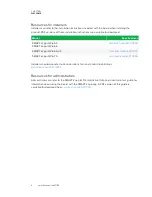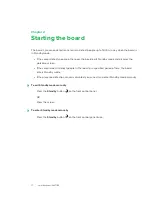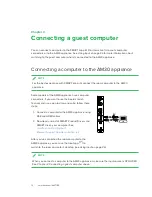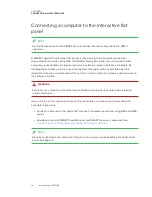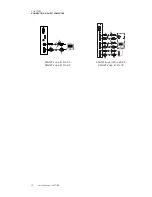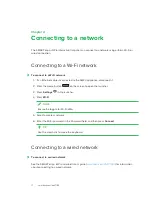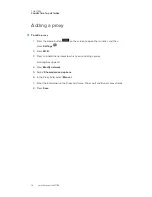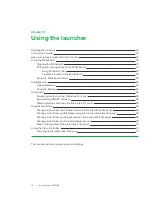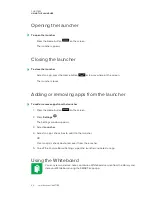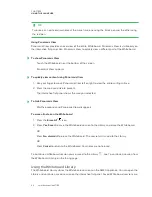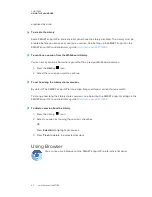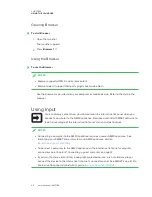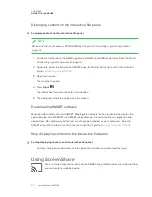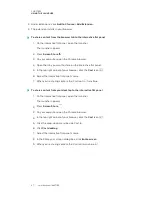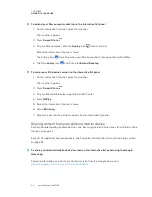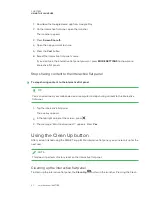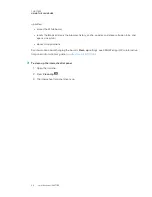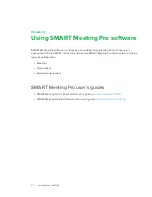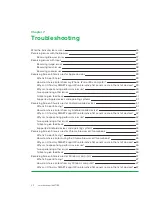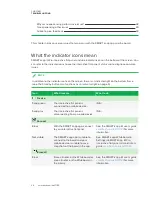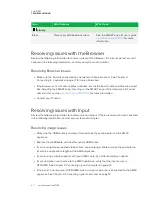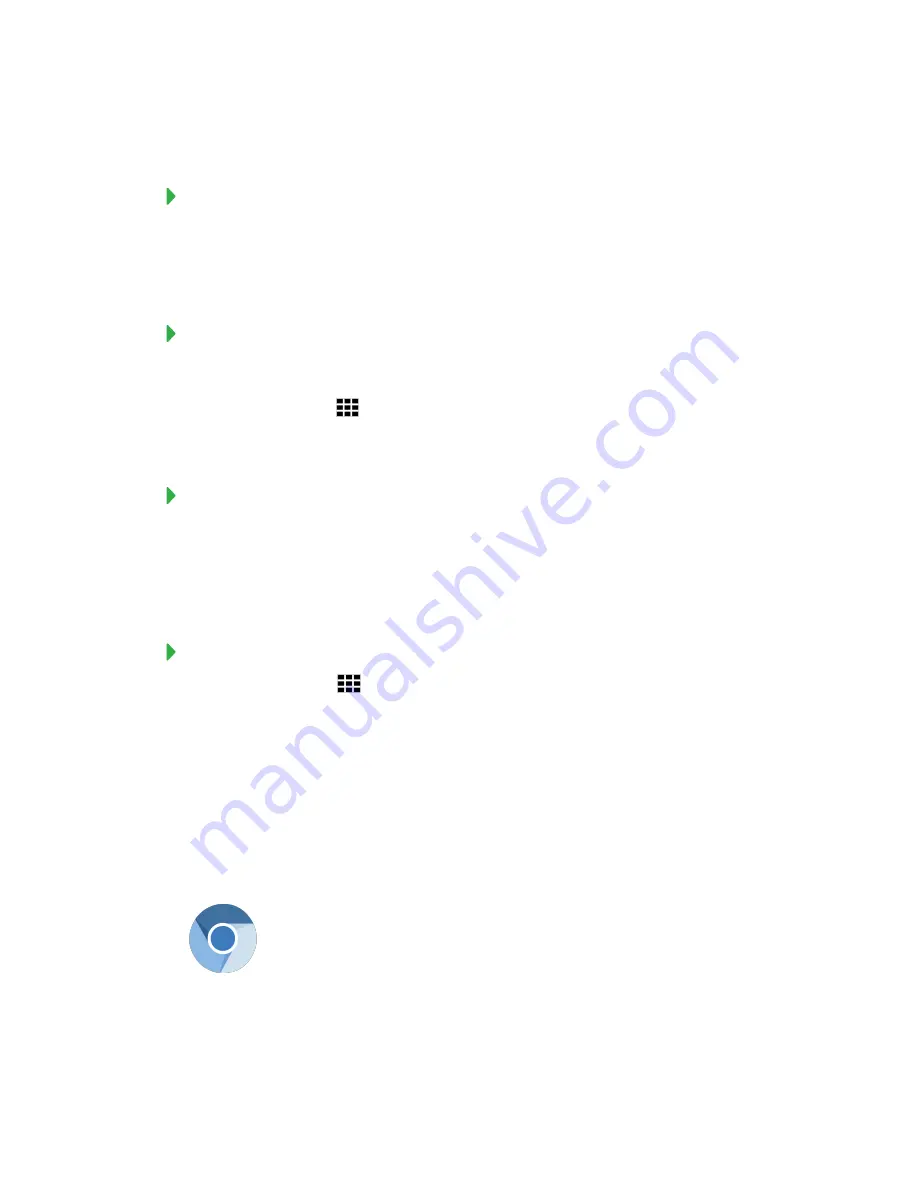
CHAPTER 5
USING THE LAUNCHER
23
organized by date.
To enable the Library
Some SMART kapp iQ Pro interactive flat panel have the Library disabled. The Library must be
enabled before you can save or continue a session. See Setting up theSMART kapp iQ in the
SMART kapp iQ Pro administrator’s guide
).
To continue a session from the Whiteboard Library
You can easily continue from where you left off in a previous Whiteboard session.
1. Press the
Library
icon.
2. Select the session you want to continue.
To set how long the Library stores sessions
By default, The SMART kapp iQ Pro interactive flat panel stores sessions for one month.
To change how long the Library stores sessions, see Adjusting the SMART kapp iQ settings in the
SMART kapp iQ Pro administrator’s guide
).
To delete a session from the Library
1. Press the Library
icon.
2. Select a session by tapping the session’s checkbox.
OR
Press
Select All
to highlight all sessions.
3. Press
Trash
to delete the selected sessions.
Using Browser
You can use a web browser on the SMART kapp iQ Pro interactive flat panel.
Summary of Contents for KAPP iQ 75
Page 1: ...smarttech com docfeedback 171129 USER S GUIDE FOR SMART KAPP iQ PRO 55 65 65 V2 AND 75 BOARDS...
Page 20: ......
Page 22: ......
Page 26: ......
Page 44: ......
Page 60: ......
Page 62: ......
Page 64: ......
Page 66: ...SMART TECHNOLOGIES smarttech com support smarttech com contactsupport smarttech com kb 171129...