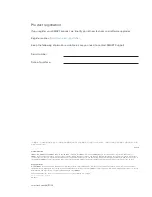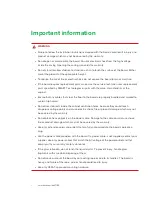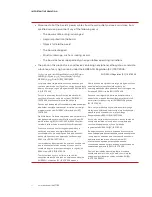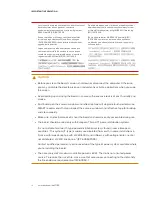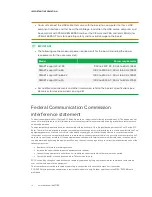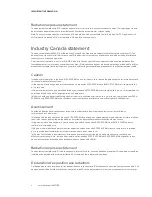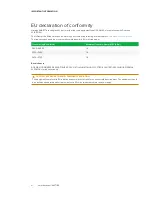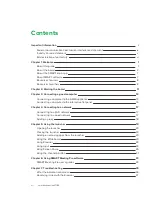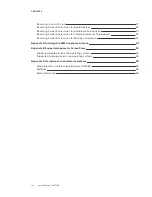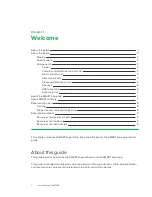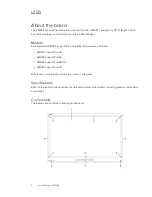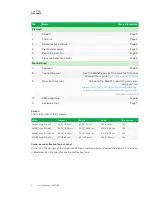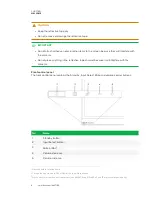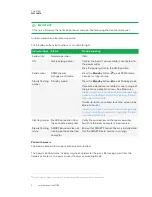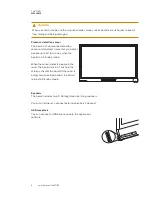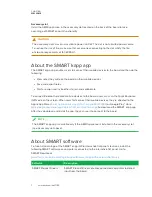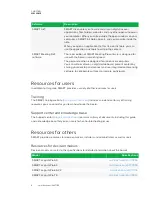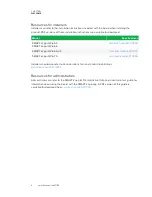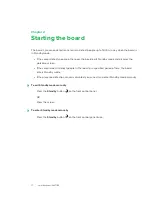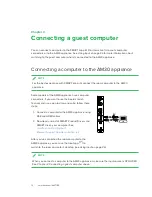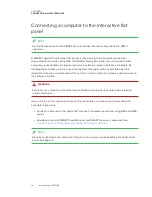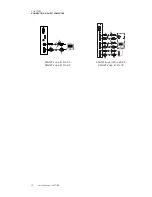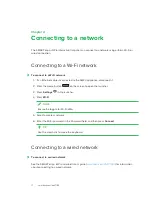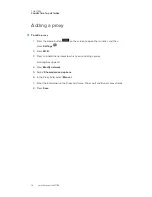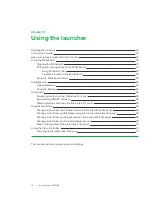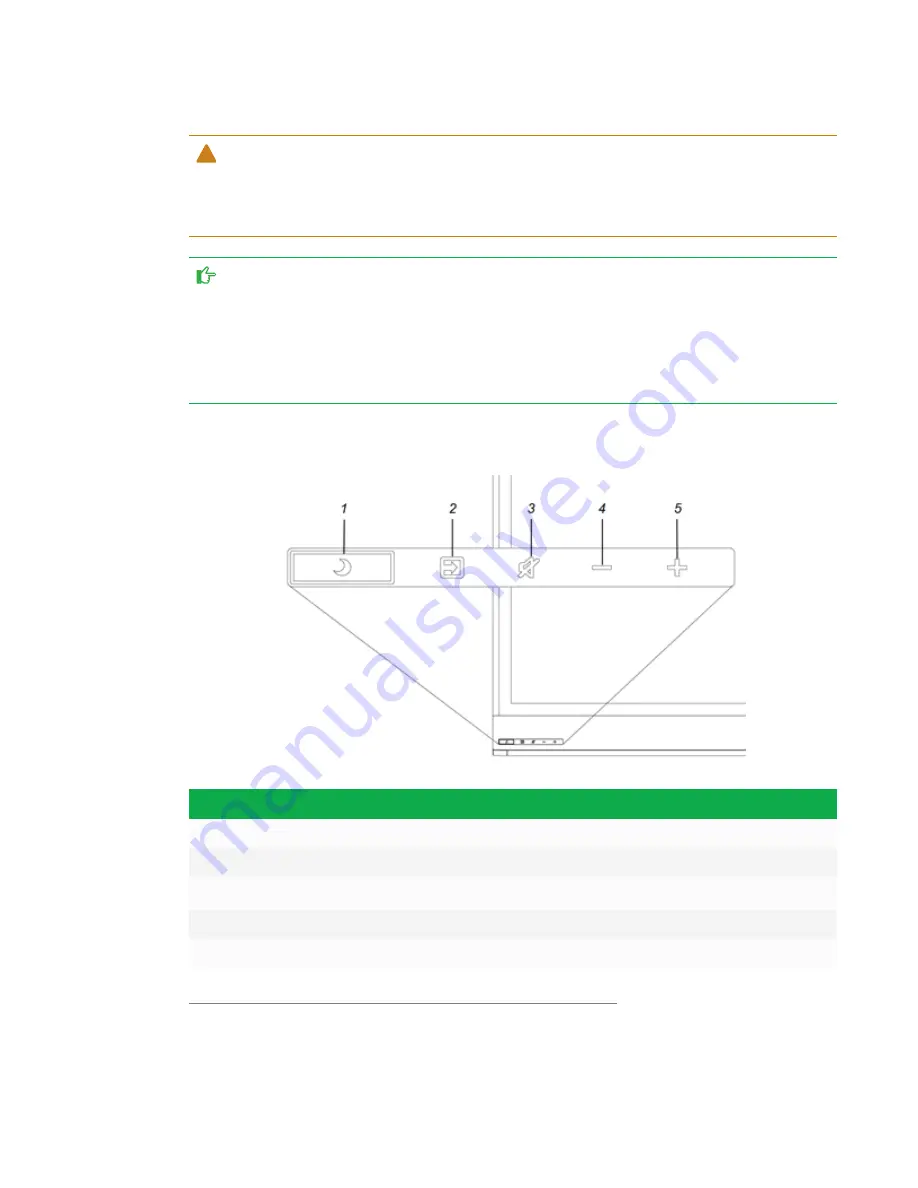
CHAPTER 1
WELCOME
4
CAUTION
l
Keep the reflective tape dry.
l
Do not remove or damage the reflective tape.
IMPORTANT
l
Do not attach adhesive notes or other items to the screen because they will interfere with
the cameras.
l
Do not place anything in the reflective tape channel because it will interfere with the
cameras.
Front control panel
The front control panel contains the Standby, Input Select, Mute and volume control buttons.
No.
Name
1
Standby button
1
2
Input Select button
2
3
Mute button
3
4
Volume decrease
5
Volume increase
1
Press and hold to reset the board
2
Change the input source to OPS/HDMI for the kapp iQ experience.
3
Press and hold to freeze and unfreeze the screen (SMART kapp iQ Pro 65-V2 and 75 interactive flat panels only)
Summary of Contents for KAPP iQ 75
Page 1: ...smarttech com docfeedback 171129 USER S GUIDE FOR SMART KAPP iQ PRO 55 65 65 V2 AND 75 BOARDS...
Page 20: ......
Page 22: ......
Page 26: ......
Page 44: ......
Page 60: ......
Page 62: ......
Page 64: ......
Page 66: ...SMART TECHNOLOGIES smarttech com support smarttech com contactsupport smarttech com kb 171129...