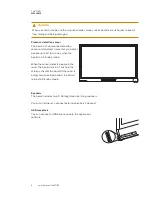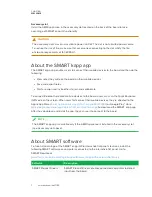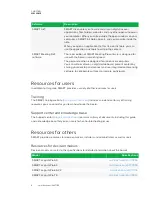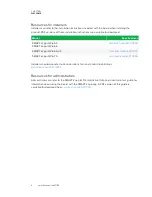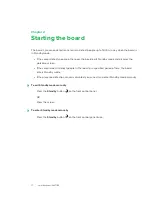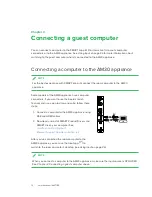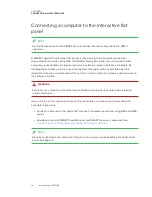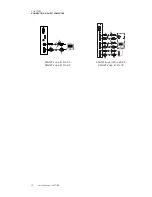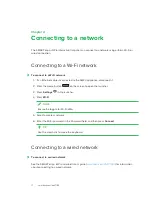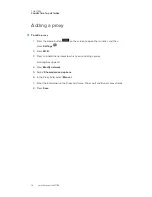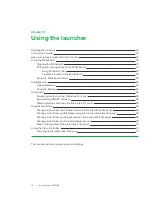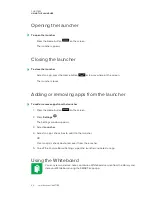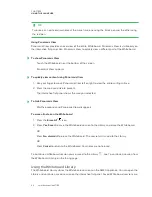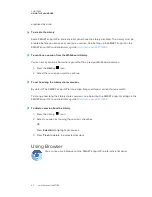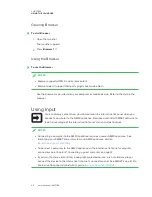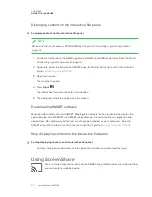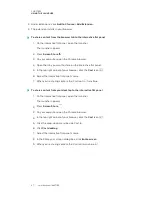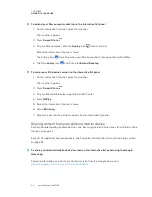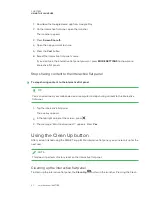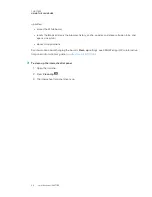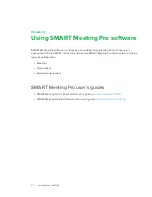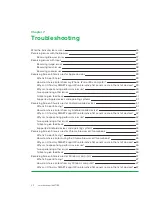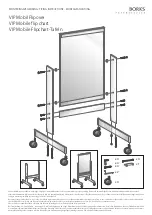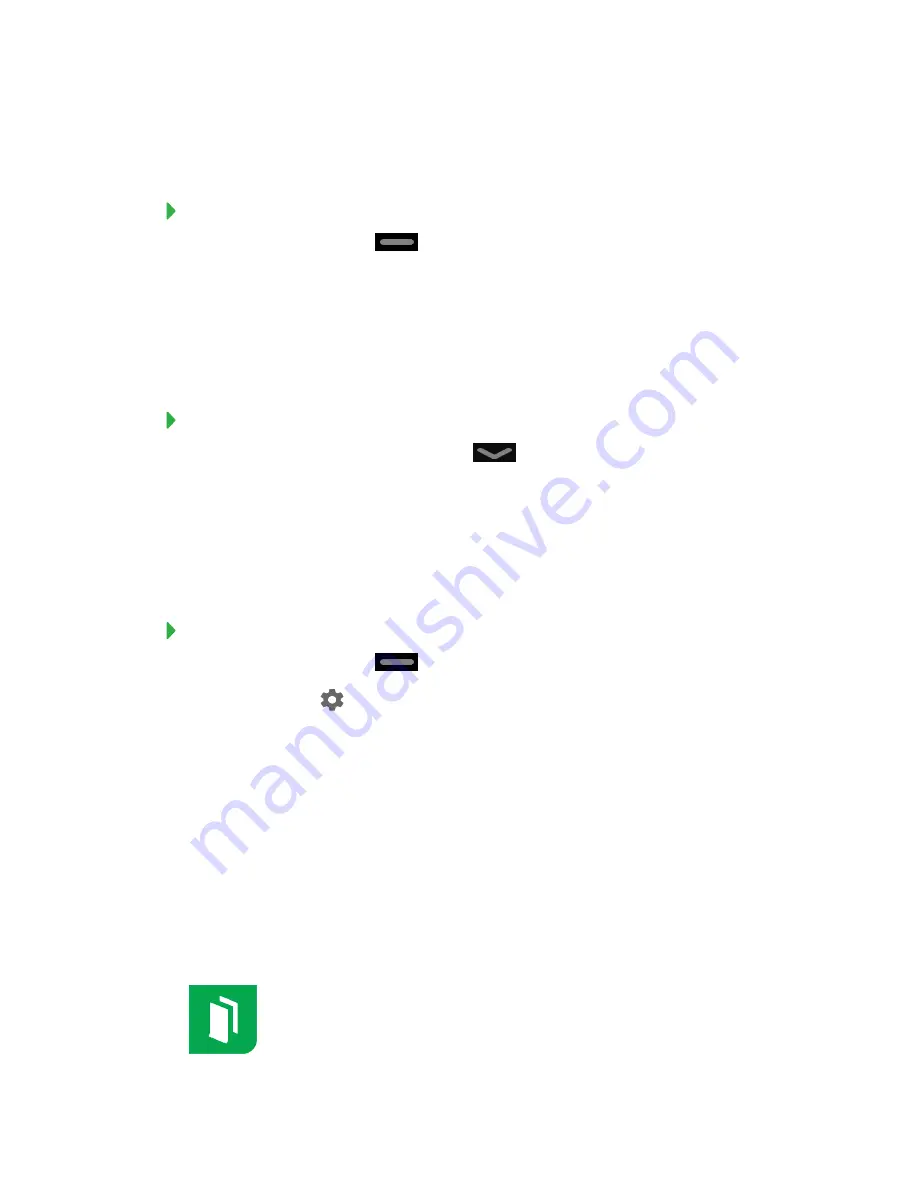
CHAPTER 5
USING THE LAUNCHER
20
Opening the launcher
To open the launcher
Press the Home button
on the screen.
The launcher appears.
Closing the launcher
To close the launcher
Select an app, press the Home button
or tap anywhere on the screen.
The launcher closes.
Adding or removing apps from the launcher
To add or remove apps from the launcher
1. Press the Home button
on the screen.
2. Press
Settings
.
The
Settings
window appears.
3. Select
Launcher
.
4. Select an app’s check box to add it to the launcher.
OR
Clear an app’s check box to remove it from the launcher.
5. To exit the Capture Board Settings, open the launcher and select an app.
Using the Whiteboard
You can view and erase notes, continue a Whiteboard session from the Library and
share your Whiteboard using the SMART kapp app.
Summary of Contents for KAPP iQ 75
Page 1: ...smarttech com docfeedback 171129 USER S GUIDE FOR SMART KAPP iQ PRO 55 65 65 V2 AND 75 BOARDS...
Page 20: ......
Page 22: ......
Page 26: ......
Page 44: ......
Page 60: ......
Page 62: ......
Page 64: ......
Page 66: ...SMART TECHNOLOGIES smarttech com support smarttech com contactsupport smarttech com kb 171129...