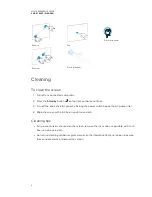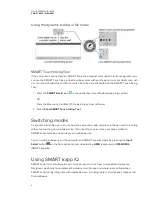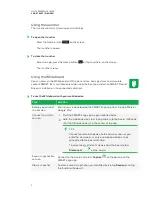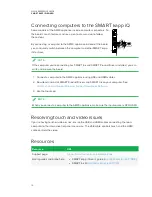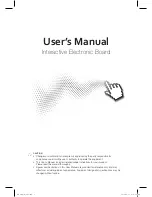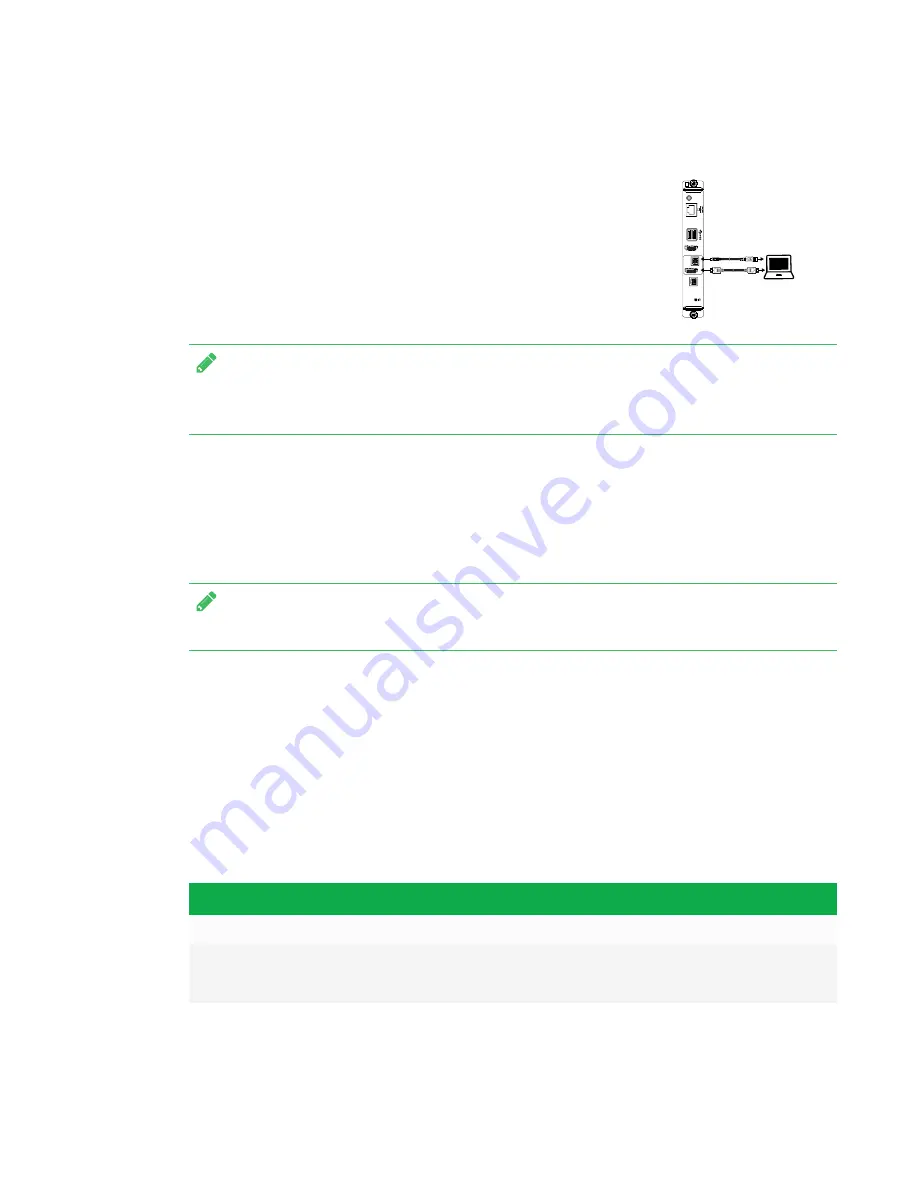
QUICK REFERENCE GUIDE
SMART KAPP IQ BOARD
10
Connecting computers to the SMART kapp iQ
Some models of the AM30 appliance include computer connectors. To
the board’s touch features and use a pen to draw and write, follow
these steps:
By connecting a computer to the AM30 appliance instead of the board,
you can quickly switch between the computer and other SMART kapp
iQ features.
NOTE
If the computer you’re connecting has SMART Ink and SMART Product Drivers installed, you can
write and draw on the board.
1. Connect a computer to the AM30 appliance using USB and HDMI cables.
2. Download and install SMART Product Drivers and SMART Ink on your computer. See
smarttech.com/us/Support/Support/DSoftware
.
3. Use the Input app.
NOTE
When you connect a computer to the AM30 appliance, make sure the input source is OPS/HDMI.
Resolving touch and video issues
If you’re having touch or video issues, ensure the USB and HDMI cables connecting the room
computer to the interactive flat panel are secure. The USB cable controls touch, and the HDMI
cable controls the video.
Resources
Resource
URL
Support page
support.smarttech.com/en/hardware/kapp
User’s guides and online help
l
SMART kapp iQ user’s guide (
)
l
SMART Ink 4 (