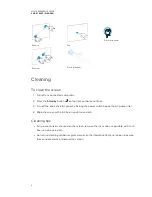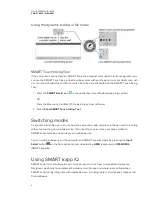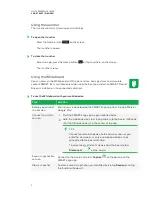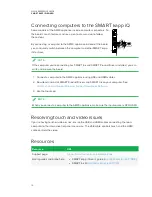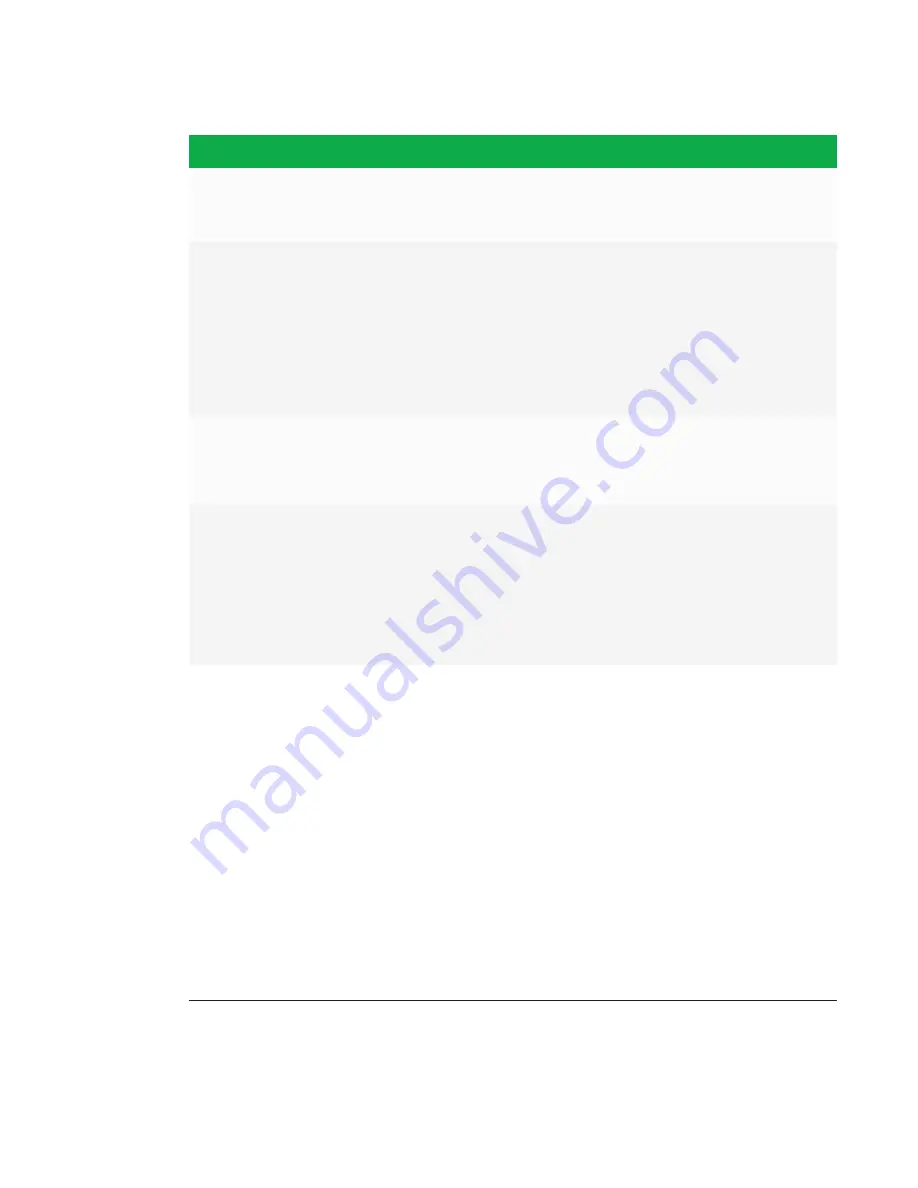
QUICK REFERENCE GUIDE
SMART KAPP IQ BOARD
11
Resource
URL
FAQs and quick reference
guides
l
SMART kapp iQ FAQ (
l
SMART Ink 4 quick reference guide
(
)
Installation and administrator
guides
l
SMART kapp iQ 55 and 65 installation instructions
(
l
SMART kapp iQ 65-V2 installation instructions
(
)
l
SMART kapp iQ 75 installation instructions
(
)
l
SMART kapp iQ administrator’s guide
(
Troubleshooting
l
Knowledge base and communities
(
)
l
SSMART kapp iQ troubleshooting guide
(
)
Specifications
l
SMART kapp iQ 55 specifications
(
l
SMART kapp iQ 65 specifications
l
SMART kapp iQ 65-V2 specifications
(
l
SMART kapp iQ 75 specifications (
)
smarttech.com/support
smarttech.com/contactsupport
© 2016 SMART Technologies ULC. All rights reserved. SMART Board, smarttech, the SMART logo and all SMART taglines are trademarks or registered
trademarks of SMART Technologies ULC in the U.S. and/or other countries. All third-party product and company names may be trademarks of their respective
owners. Contents are subject to change without notice. 10-2016.