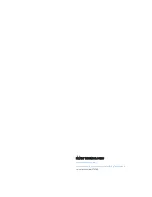CHAPTER 2
USING YOUR CAPTURE BOARD
12
smarttech.com/kb/170769
As you make changes to your notes, others see these changes in real time. They can also zoom in
or out, and save, view and export snapshots.
NOTE
You can share your notes only as long as the SMART kapp app is running on your mobile device
and your mobile device is connected to your capture board. However, you can export saved
snapshots of notes without connecting your mobile device to your capture board (see
To share your notes
1. Connect your mobile device to your capture board (see
Connecting your mobile device using
2. Press Invite
.
3. Select the app you want to use to send the invitation.
4. Use the selected app to send the invitation.
Saving snapshots of your notes using the app
As you write notes on your capture board, you might want to save snapshots on occasion to
capture how your notes change during your note-taking session.
After you save snapshots, you can do the following:
l
View the snapshots
l
Change the order of the snapshots (Apple mobile devices only)
l
Export the snapshots as JPEG or PDF files to share with others
l
Delete the snapshots
Saving snapshots
To save a snapshot
1. Connect your mobile device to your capture board (see