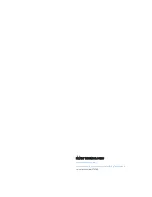CHAPTER 2
USING YOUR CAPTURE BOARD
13
smarttech.com/kb/170769
2. Press Capture
on your capture board.
OR
Press Capture
in the app.
The app saves a snapshot of your notes.
NOTE
The
Snapshot Gallery
button in the bottom-right corner of the screen indicates how
many snapshots have been saved in the current session.
Viewing and changing the order of snapshots
To view snapshots in the current session
1. Save one or more snapshots in the current session (see
page).
2. Press Snapshot Gallery
.
The session’s snapshot gallery appears.
3. Press a snapshot’s thumbnail image to view it.
TIP
You can use the zoom in, zoom out and pan gestures when viewing the snapshot (see
Viewing notes on your mobile device
To view snapshots in previous sessions
1. If you’re currently in a session, press Close
, and then press Disconnect.
The session ends, and the app home screen appears.
2. Press Snapshot History
.
The
Snapshot History
screen appears.
3. Press a session’s row to view the snapshots saved for that session.
The session’s snapshot gallery appears.