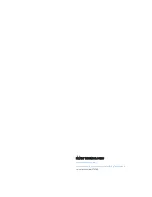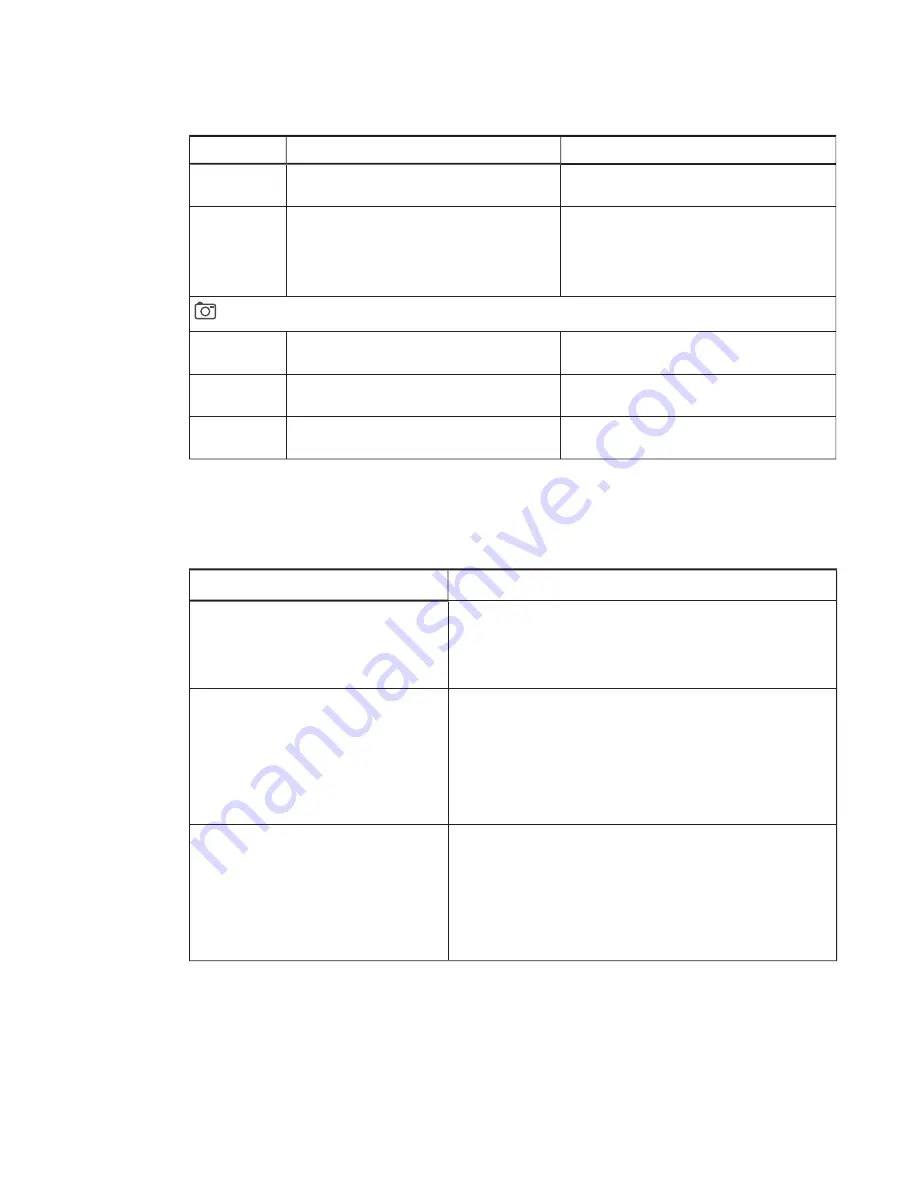
CHAPTER 4
TROUBLESHOOTING YOUR CAPTURE BOARD
21
smarttech.com/kb/170769
Light
Situation
Troubleshooting (if required)
On
Your capture board is connected to a USB
drive.
Flashing red
Your capture board is unable to save
snapshots of your notes to the connected
USB drive because the USB drive is full, is not
FAT formatted or there’s another problem
with it.
Disconnect the USB drive, and then connect
a different USB drive (see
of your notes to a USB drive on page 16).
Capture
Off
Your capture board isn’t connected to a USB
drive or a mobile device.
Flashing
Your capture board is saving a snapshot of
your notes to the connected mobile device.
On
Your capture board is connected to a USB
drive or a mobile device.
Resolving app issues
The following are issues that you might encounter while using the SMART kapp app.
Situation
Troubleshooting
You’re unable to connect your
mobile device to the capture board.
Ensure there are no other mobile devices
connected to the capture board. (You can connect
only one mobile device to the capture board at a
time.)
You’re unable to connect your
mobile device using the QR code.
l
Ensure your rear-facing camera is working and
Bluetooth is enabled.
l
Ensure the QR code is clean and fully visible.
l
Position your mobile device so that your capture
board’s QR code appears in the center of the
SMART kapp app screen.
You’re unable to connect your
mobile device using NFC.
l
Ensure your mobile device supports NFC.
l
Ensure NFC and Bluetooth are enabled in your
mobile device’s settings.
l
Position your mobile device as close as possible to
the NFC tag on your capture board when
connecting.