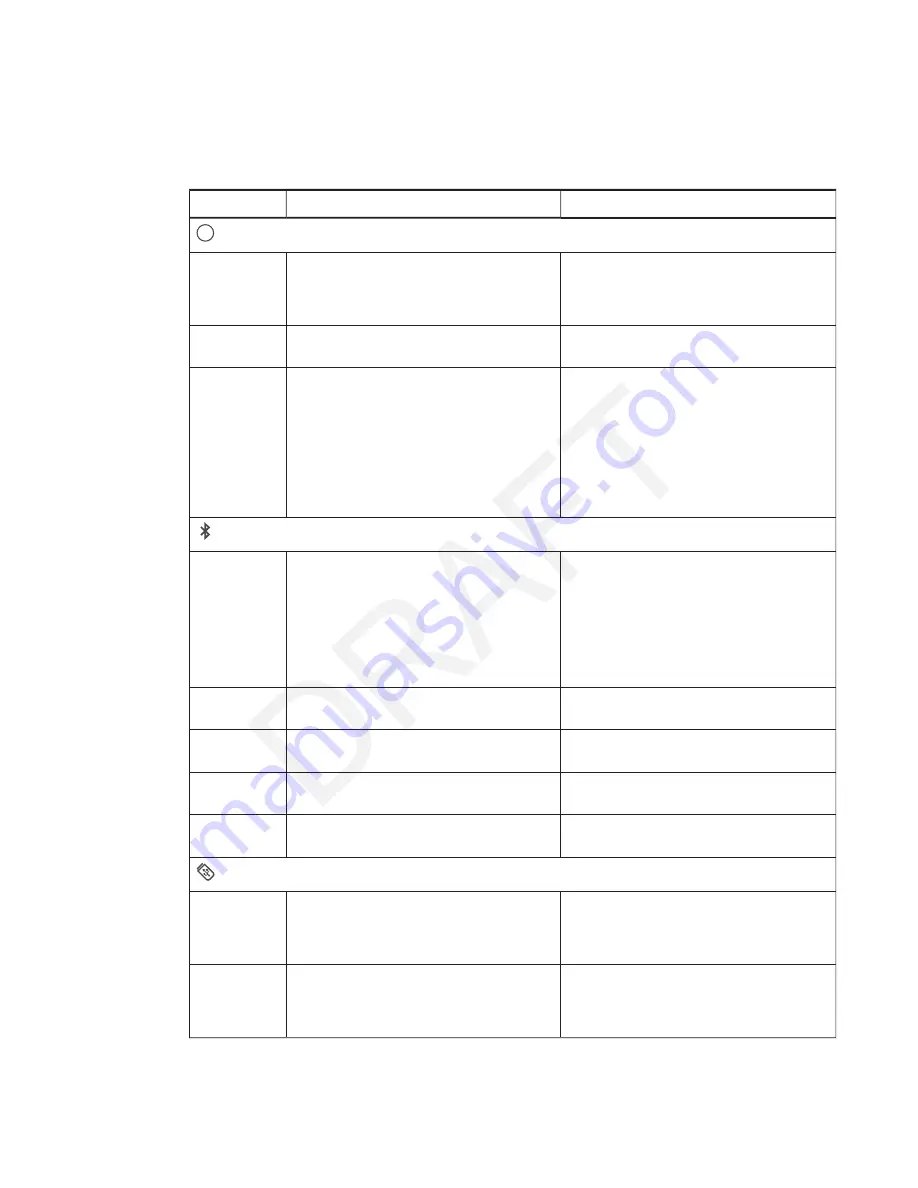
CHAPTER 5
TROUBLESHOOTING YOUR CAPTURE BOARD
32
smarttech.com/kb/170769
When the capture board is ready for use, you can refer to these indicator lights to identify the
status of the capture board and diagnose common issues.
Light
Situation
Troubleshooting (if required)
Status
Off
Your capture board isn’t receiving power.
l
Ensure the capture board is connected to a
power supply and is receiving power.
l
If the Status light is still off, contact
SMART Support for assistance.
On
Your capture board is receiving power and is
working properly.
Flashing
(after startup)
Your capture board is receiving power but
isn’t working properly.
l
Write on the capture board using only
compatible markers (see
markers and eraser on page 29).
l
Ensure there are no obstructions (including
markers) in the bezel.
l
Clean the writing surface and bezel (see
page 27).
l
If the Status light continues to flash, contact
SMART Support for assistance.
Bluetooth
Off
l
Your capture board isn’t connected to a
mobile device.
l
Your capture board was previously
connected to a mobile device but the
SMART kapp app on the mobile device isn’t
running or your capture board is outside of
the mobile device’s Bluetooth
communication range.
If you previously connected the mobile
device, ensure the SMART kapp app is
running and the capture board is within the
mobile device’s Bluetooth communication
range.
Flashing
Your capture board is connecting to a
mobile device.
On
Your capture board is connected to a
mobile device.
Flashing red
Your capture board is disconnecting from
the mobile device.
Solid red
Your capture board has disconnected from
the mobile device.
USB
Off
l
Your capture board isn’t connected to a USB
drive.
l
Your capture board doesn’t recognize the
connected device as a USB drive.
Connect only USB drives to the USB
receptacle.
Flashing
l
Your capture board is connecting to a USB
drive.
l
Your capture board is saving a snapshot of
your notes to the connected USB drive.






























