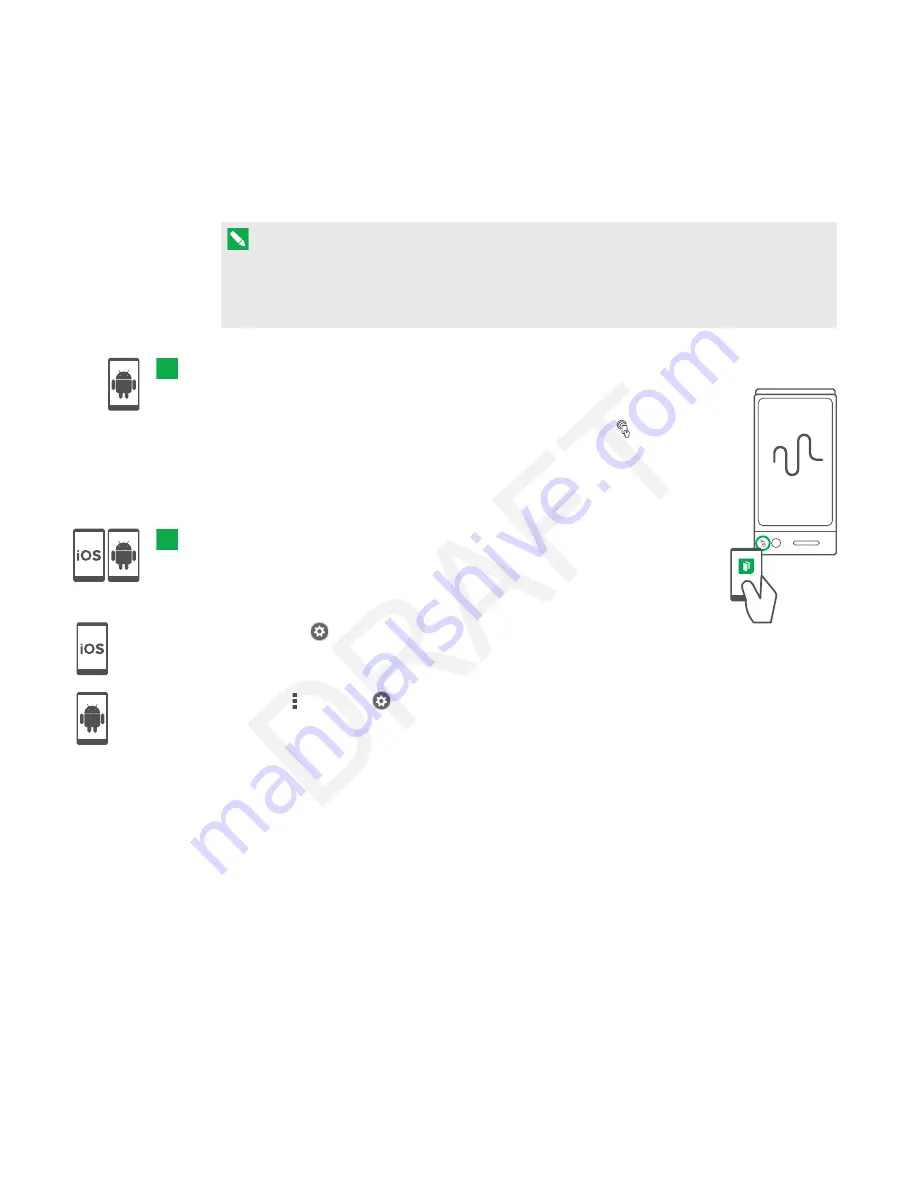
CHAPTER 2
USING YOUR CAPTURE BOARD
14
smarttech.com/kb/170769
2. Hold your mobile device’s rear-facing camera still over your capture board’s QR code so that
the QR code appears in the center of the app screen.
The app connects your mobile device to your capture board.
NOTE
If the app doesn’t connect your mobile device to your capture board, move your mobile
device closer to or further away from the capture board so that the app can capture the QR
code.
To connect your mobile device by NFC
1. Enable NFC in your mobile device’s settings (if it isn’t already enabled).
2. Hold your mobile device near your capture board’s NFC tag
.
The SMART kapp app starts and connects your mobile device to your
capture board.
To connect your mobile device by Board ID
1. Locate the capture board’s 10-character ID. It’s located by the QR code.
2. Start the SMART kapp app on your mobile device.
3. Tap Settings
> Advanced > Connect Manually.
The Enter ID window appears.
Tap Menu > Settings
> Advanced > Connect Manually.
The Enter ID window appears.
4. Enter the Board ID into the field.
5. Tap Go.
6. The app connects your mobile device to your capture board.
Viewing notes on your mobile device
When your mobile device and capture board are connected, you can view the notes you’ve
written on your capture board on your mobile device. As you write or erase notes, the changes
appear on your mobile device automatically.


































