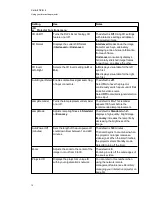Setting
Use
Notes
White Peaking
Adjusts the image color brightness
from 0 to 10 while providing more
vibrant white shades.
A value closer to 0 creates a natural
image and a value closer to 10
enhances brightness.
Degamma
Adjusts the color performance of the
display from 0 to 3.
Color
Adjusts the Red, Green, Blue, Cyan,
Magenta and Yellow colors on the
projector from 0 to 100 to provide
custom color and luminance output.
Each color has a default value of 100.
Color settings are saved to the
User
display mode.
Audio menu
Line volume
Adjusts the projector’s line-input
volume amplification from -20 to 20.
The default is
0
.
Microphone
volume
Adjusts the projector’s microphone
volume amplification from 0 to 40.
The default is 20.
Mic attenuation
Turns microphone input attenuation
On
or
Off
.
The default is
Off
. Turn it on if your
microphone is too sensitive.
System mute
Mutes the projector’s audio output.
The default is
off
.
If you mute the projector’s audio
output and then increase or decrease
the volume, the volume is restored
automatically. You can prevent this
from happening by disabling the
volume control.
Microphone mute
Mutes the microphone output.
The default is
Off
.
Microphone output
switch
Set output to
Line out + speaker
,
Line out
or
Speaker
.
You can select which speakers the
microphone input goes to. The default
is
Line out + speaker
.
System output
Set output to
Line out + speaker
,
Line out
or
Speaker
.
You can select which speakers the
system output source goes to. The
default is
Line out + speaker
.
Disable Volume
Control
Disables the projector’s volume
control.
The default is
On
.
Closed Captioning Turns closed captioning on or off for
video sources that support closed
captioning.
The default is
Off
.
Closed Captioning
Language
Sets the closed captioning language to
CC1
or
CC2
.
Typically,
CC1
displays U.S. English
subtitles, while
CC2
displays other
regional languages, such as French or
Spanish, depending on television
channel or media setup.
C H A P T E R 3
Using your interactive projector
14
Summary of Contents for LightRaise 40wi
Page 1: ...LightRaise 40wi interactive projector User s guide ...
Page 4: ......
Page 10: ......
Page 16: ......
Page 44: ......
Page 58: ......
Page 80: ......
Page 85: ......
Page 86: ...SMART Technologies smarttech com support smarttech com contactsupport ...