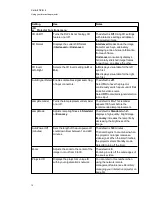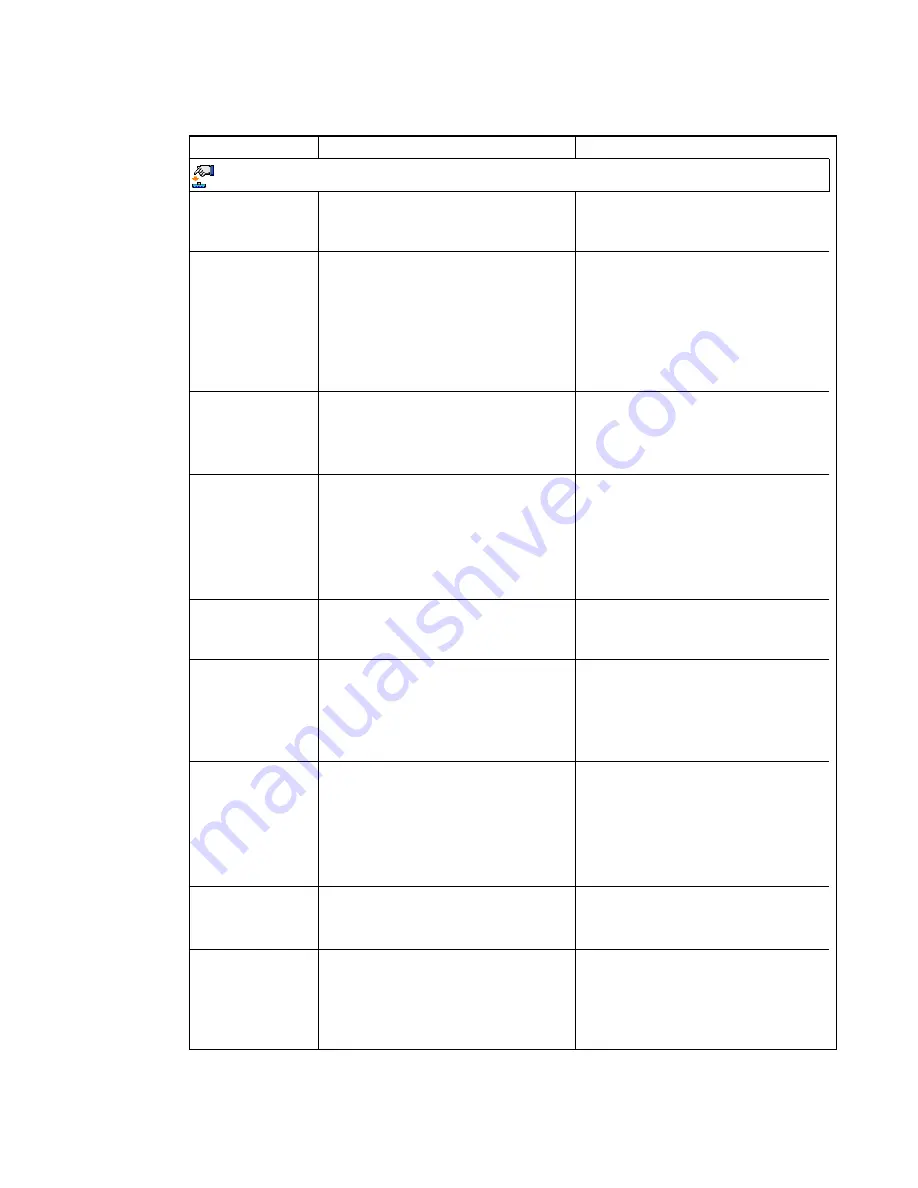
Setting
Use
Notes
Projector Functions menu
3D On/Off
Turns the DLP Link technology 3D
feature on or off.
The default is
Off
. Using 3D settings
with interactive settings will darken
the projected image.
3D Format
Displays the current 3D format
(
Interleaved
or
Under-over
).
Interleaved
breaks down the image
frame for each eye, alternately
displaying a line of visual information
from each frame.
Under-over
concurrently displays
horizontally stretched image frames
for each eye, one above the other.
3D Invert
Left-Right
Selects the 3D Invert setting (
L-R
or
R-L
).
L-R
displays visual data for the left
eye first.
R-L
displays visual data for the right
eye first.
Auto Signal Detect Enables or disables signal searching
of input connectors.
The default is
off
.
Select
On
to have the projector
continuously switch inputs until it finds
an active video source.
Select
Off
to maintain signal detection
in one input.
Lamp Reminder
Turns the lamp replacement reminder
on or off.
The default is
On
. This reminder
appears 100 hours before the
recommended lamp replacement.
Lamp Mode
Adjusts lamp brightness to
Standard
or
Economy
.
The default is
Standard
, which
displays a high-quality, bright image.
Economy
increases the lamp life by
decreasing the brightness of the
image.
Auto Power Off
(minutes)
Sets the length of the auto power-off
countdown timer between 1 and 240
minutes.
The default is
120
minutes.
The timer begins to count down when
the projector no longer receives a
video signal. When the timer finishes,
the projector enters Standby mode.
Select
0
to turn off the timer.
Zoom
Adjusts the zoom to the center of the
image in or out from 0 to 30.
The default is
0
.
Zooming in cuts off the outer edges of
the source video.
Projector ID
Displays the projector’s unique ID
within your organization’s network.
You can refer to this number when
using the network remote
management feature (see
managing your interactive projector
C H A P T E R 3
Using your interactive projector
15
Summary of Contents for LightRaise 40wi
Page 1: ...LightRaise 40wi interactive projector User s guide ...
Page 4: ......
Page 10: ......
Page 16: ......
Page 44: ......
Page 58: ......
Page 80: ......
Page 85: ......
Page 86: ...SMART Technologies smarttech com support smarttech com contactsupport ...